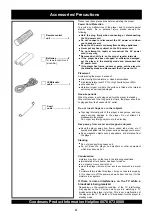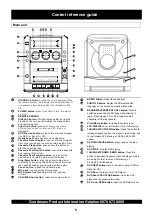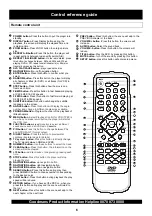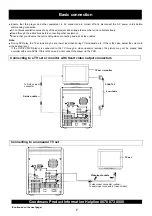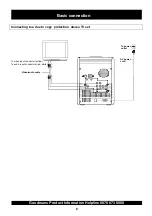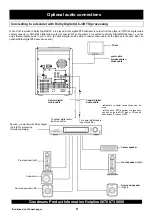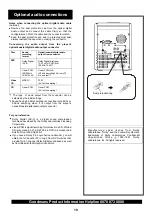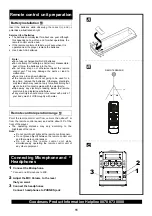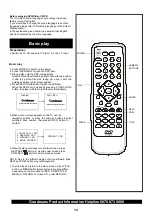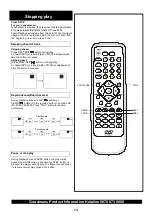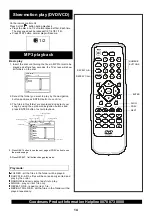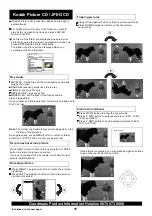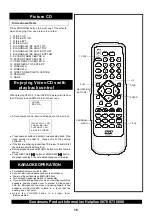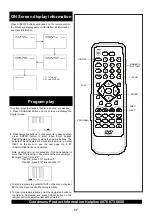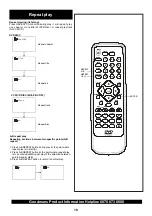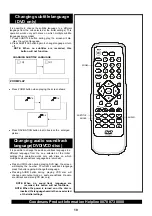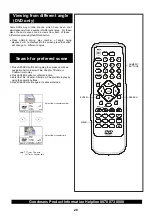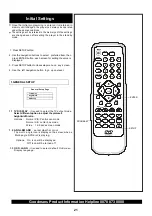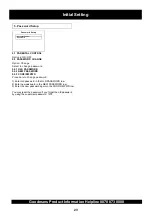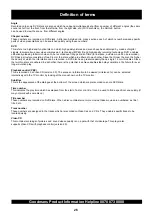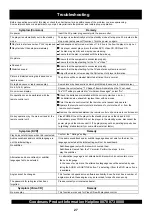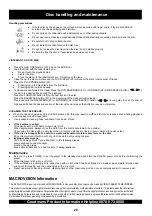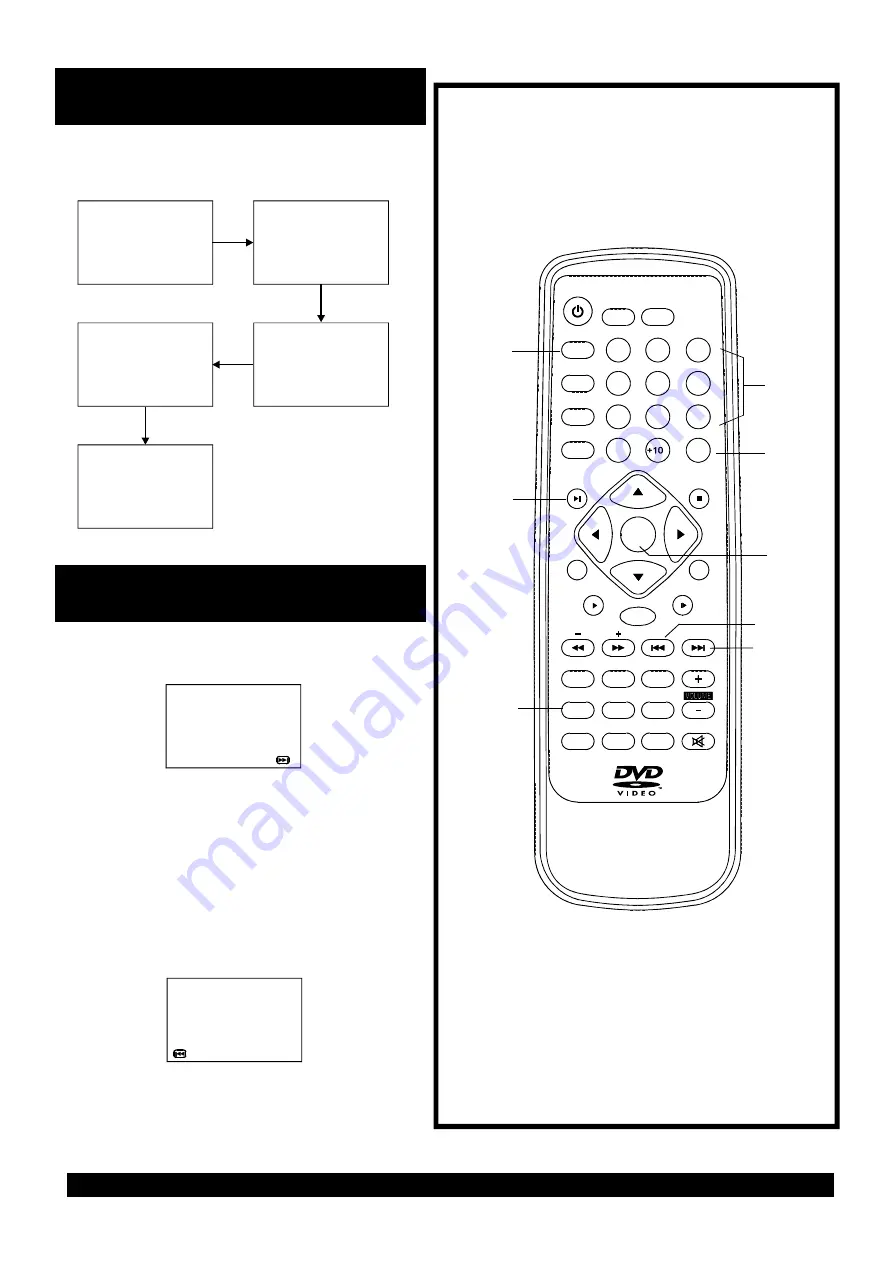
DISPLAY
PROGRAM
CLEAR
NEXT
PREV
NUMERIC
BUTTONS
ENTER
17
ON Screen display information
Press DISPLAY button continuously on the remote control,
the screen will display parts of information, all information
and clear information.
Program play
TITLE REMAIN
TT 02/03 CH 07/28
1:17:00
TITLE ELAPSED
TT 02/03 CH 07/28
0:19:20
CHAPTER REMAIN
TT 02/03 CH 07/28
0:01:34
CHAPTER ELAPSED
TT 02/03 CH 07/28
0:01:53
DISPLAY OFF
T T = TITLE NO.
CH = CHAPTER NO.
The player plays the tracks in the disc in an order you desired.
1. Press PROGRAM button and the screen will display the
program menu.
2. Press navigation buttons to choose memory index and then
press ENTER button to start input. Enter desired
Titles/Chapters numbers by using the numeric buttons. The
selected Titles/Chapters are stored into the memory. Select
NEXT on the menu to see the next page. Up to 20
chapters/titles/tracks can be stored.
Note: Leading zero is not necessary. If the track number is
more than 10, press the +10 key first and then the unit digit.
Example: Track 3, press "3"
Track 12, press "+10" and then "2"
Track 21, press "+10" twice and then "1"
3. To start program play, select START on the menu or select
EXIT on the menu to exit without program play.
4. To clear programmed items, scroll the navigation button to
the item to be cleared and press CLEAR button on the
remote control, the selected Item will be deleted.
PROGRAM:TT(03)/CH(--)
01 TT:
CH:
06 TT:
CH:
02 TT:
CH:
07 TT:
CH:
03 TT:
CH:
08 TT:
CH:
04 TT:
CH:
09 TT:
CH:
05 TT:
CH:
10 TT:
CH:
11 TT:
CH:
12 TT:
CH:
13 TT:
CH:
14 TT:
CH:
15 TT:
CH:
16 TT:
CH:
17 TT:
CH:
18 TT:
CH:
19 TT:
CH:
20 TT:
CH:
PREV
EXIT
PROGRAM:TT(03)/CH(--)
01 TT:
CH:
06 TT:
CH:
02 TT:
CH:
07 TT:
CH:
03 TT:
CH:
08 TT:
CH:
04 TT:
CH:
09 TT:
CH:
05 TT:
CH:
10 TT:
CH:
EXIT
NEXT
PLAY
NEXT
PREV
1
2
3
4
5
6
7
8
9
0
CLEAR
F.BWD
F.FWD
ENTER
PROGRAM
TITLE
P/N
SETUP
MUTE
SLOW
STOP
1
/ALL
A-B
ZOOM
POWER
DISPLAY
REPEAT
DIGEST
RANDOM
SEARCH
SUBTITLE
ANGLE
AUDIO
MENU
TV SYS
1
2
3
4
5
6
7
8
9
0
CLEAR
F.BWD
F.FWD
PROGRAM
TITLE
FUNCTION
P/N
SETUP
MUTE
STEP
SLOW
PLAY/PAUSE
1
/ALL
A-B
ZOOM
POWER
DISPLAY
REPEAT/BAND
REPEAT
DIGEST
RANDOM
SEARCH
SUBTITLE
ANGLE
AUDIO
MENU
TV SYS
TUNING
Goodmans Product Information Helpline 0870 873 0080
RETURN