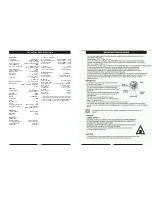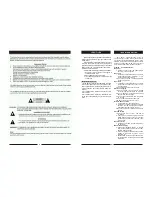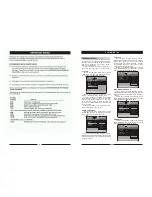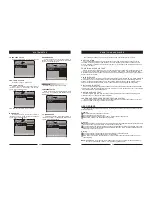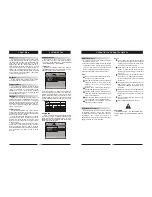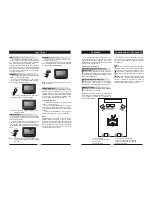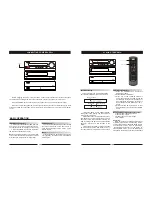N/P
This DVD receiver supports video output of
various systems, including auto, NTSC,
and PAL.
The picture will blink and become colourless
when the wrong system is selected. If this
occurs, press the N/P key on the remote control,
then select the correct system (NTSC for North
America, PAL for Europe). For more information
on output format, refer to the TV set's manu-
facturer's instructions.
Subtitles
The unit has the capability to display subtitles
in any of 32 different languages.
1. Press the SUBTITLE key. The subtitle
menu will appear. Select the desired language
by pressing the SUBTITLE key.
2. To remove the subtitles from view, press
the SUBTITLE key until they disappear.
Note: The disc being played must be multi-
subtitle encoded.
SUBTITLE OFF
SUBTITLE 02/08 ENGLISH
SUBTITLE
Camera Angle
The ability to change the camera angle allows
viewer to play director and watch a movie from
different perspectives.
1. Press the ANGLE key on the remote control.
With each press, the camera angle changes.
2. The key may be pressed only when the
flashing angle icon appears in the unit's display
panel.
Note:
Camera angle may be changed only in
discs with multi-angle capability encoded
into them.
Language
The unit has the capability to show movies in
one of eight languages.
1. Press the LANGUAGE key. The language
menu will appear. Select the desired language
by pressing the LANGUAGE key.
Note:
The disc being played must be multi-lan-
guage encoded.
1/4
ANGLE
AUDIO 1/8 AC-3 2CH ENGLISH
LANGUAGE
LOCATING A TITLE
DVD discs are normally divided into titles,
which are then sub-divided into chapters. A
specific title can be easily found with this unit.
Specific titles can be found using either the title
menu function, if the DVD disc contains a title
menu, or through its unique title number.
Title Menu Function
1. Press the TITLE key. The title menu will
appear on the TV screen.
2. Press the appropriate scroll key to select
the desired title. A title may also be located by
pressing its assigned number with the number
buttons.
3. Press the ENTER key . This will start
playback from chapter 1 of the selected title.
Note:
Some discs do not respond to this function. If
different instructions appear on the TV screen,
follow those instructions. The Instructions given
here describe the basic procedure. Procedures
may vary depending on the content of the DVD
disc. When playing a VCD2.0 disc, TITLE key
can be used to return to menu.
FUNCTIONS
1
2
3
4
5
6
7
The configuration and arrangement of a
surround sound system's speakers is critical.
For maximum listening enjoyment, refer to the
Arrangement of Speakers section in this manual
prior to connecting speakers.
Surround Sound Speakers
Front or main right and left speakers;
center speaker
These three speakers provide extensive
sound imaging and augment the dynamic effect
of the audio. A movie's principal dialogue comes
through these speakers.
Rear or surround sound speakers
These two speakers provide 3-D dynamic
sound effects, and create an enveloping
atmosphere, as they add background sounds.
.
Subwoofer speaker
Provides rich and powerful bass, adding a
powerful dimension of realism.
Note
: Audio recorded for the center speaker and
subwoofer will be assigned to the front and 3-D
rear speakers to obtain the optimum 3-D
surround sound effect.
The ideal surround sound speaker configur-
ation may vary according to room size and wall
material. The figure below illustrates a typical
arrangement.
Hints:
Front or main speakers and central speaker
should be placed at the same level and in a way
that sound is oriented toward the listener's ears.
3D surround sound or rear speakers should
be placed 3' higher than the height of listener's
ears.
Subwoofer speaker may be placed anywhere
within the room, as its location produces little
effect on a listener's sensation to sound. To
obtain the optimum bass effect, a subwoofer is
recommended in home theater systems.
1.TV set or screen
2. Front or main left speaker
3.Subwoofer
4.Center speaker
5.Front or main right speaker
6.3-D surround sound left speaker
7.3-D surround sound right speaker
8.Viewer's location
SPEAKERS
ARRANGEMENT OF SPEAKERS
18
11