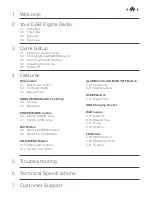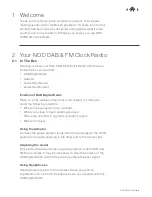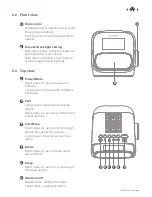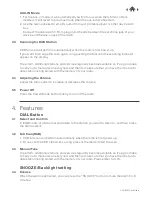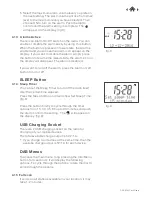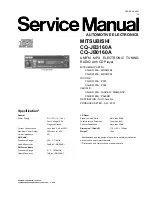DAB &
FM
Clock
Radio
INFO/MENU button
4.10 Station information.
1. The radio station usually broadcasts certain
information that can be seen on the radio. These
information will appear on the two text lines under
the Clock. When listening to a station you can
change the information that will appear under the
clock on the second line of the display. (fig.6)
2. To get these information, press the INFO/MENU
button to cycle through the display options. There
are several different types of information that are
sent by the broadcaster.
4.11 System information
Long press the INFO/MENU button, there are more
setting available as below:
1. Time
You can set the Time/Date manually or select to auto
update the time from the DAB or FM radio.
2. EQ Set
You can choose your desired equalizer to adjust the
sound: Jazz/Rock/Classic/Pops
3. Factory Reset
This menu can reset your radio and restore all the
settings to the original factory settings.
4. SW version
Choose this menu to see the Software version of the
radio for future maintenance purpose.
ALARM and ALARM ON/OFF button
4.12 Set Alarms
There are 2 alarms available. Follow the steps below to
set the alarm:
1. Short press the “Alarm” button briefly to open the
Alarm wizard to set Alarm 1.
If you want to set the Alarm 2, simply turn the dial to
show Alarm 2, then press the dial to confirm. (fig.7)
2. Rotate dial and press to select Alarm ½ Active. Then
rotate the dial choose the desired hour and push the
dial to confirm. Then do the same for the minutes
setting.
3. The next setting is Duration, it means how long you
want to keep the alarm sounds over the time period.
You can choose from 15, 30, 45. 60 and up to 90
minutes.
4. Then it comes to choose the “Sound source”, you
can choose the alarm to activate from Buzzer, or
Radio in DAB or FM.
fig.7
DAB
1
DAB
fig.6