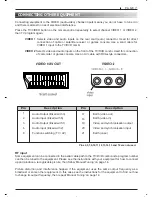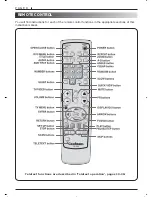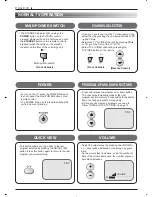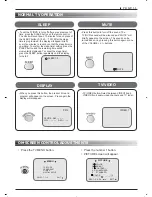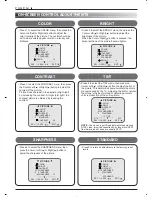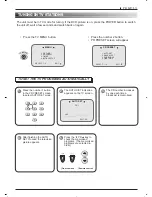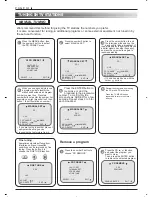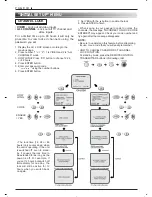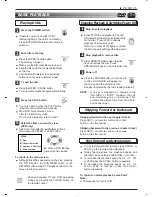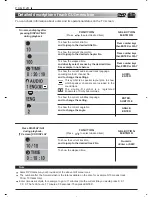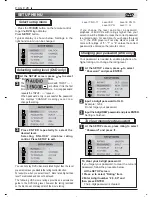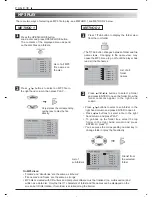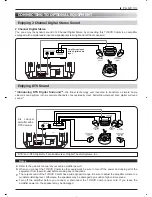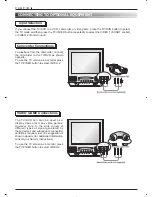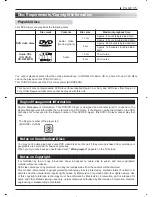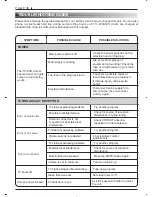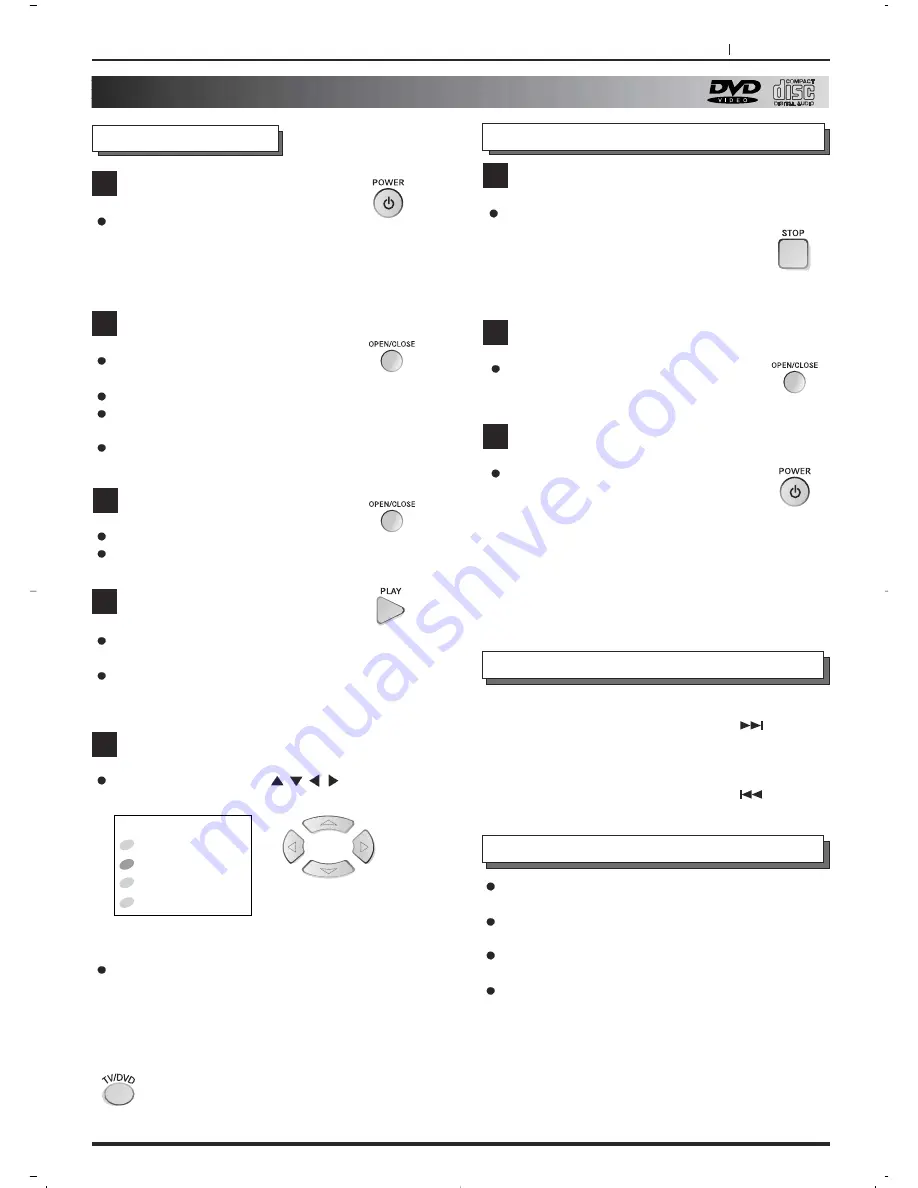
PAGE 21
To get fast forward and reverse press SCAN + or
SCAN - on the remote during playback.
During fast playback, the playback speed and
direction can be selected with SCAN + or SCAN –.
To increase the playback speed by X2, X4, X16
or X100 press the SCAN+ button repeatedly.
To decrease the playback speed by X2, X4,
X16 or X100 in reverse, press the SCAN –
button repeatedly.
To return to normal playback, press PLAY.
Note
x100 playback is only for DVD
BASIC PLAYBACK
Press the POWER switch.
If there is no picture and the ST-BY
indicator lights up, the unit is on stand-by.
Press the POWER button on the remote to
switch on.
Put a disc in the tray
Press the OPEN/CLOSE button.
The disc tray will open.
Make sure the disc label side is facing up.
Align the disc with the circular guide marks
on the tray.
For models with teletext, the open/close
button does not work in teletext mode!
3 Load the disc
Press the OPEN / CLOSE button
For most discs playback begins automatically.
Press the PLAY button.
You only need to press the PLAY button
if the disc did not start automatically.
Most DVD discs display a menu
after the introductory video.
If a menu is displayed, refer to step 5.
Select the item you want to view.
(DVD only)
Select the item with the
/
/
/
buttons,
then press the ENTER or PLAY button.
1
2
Stop & restart playback
Press STOP to end playback. The unit
will remember the stop point (depending
on the disc). Press PLAY to resume
playback from the stop point.
Note: If you press STOP again or unload
the disc, the unit will forget the stop point.
Stop playback & remove disc
Press OPEN/CLOSE to open the disc
tray and remove the disc. Press
OPEN/CLOSE again to close the disc tray.
Power off
Press the POWER button on the remote
control. ‘GOOD BYE’ will appear on
the screen and the unit will go into
standby (indicated by the red standby indicator).
NOTE : If no key is pressed for 8 minutes in the
“NO DISC” or “STOP” condition, the unit
automatically goes on stand-by. This
protects the picture tube from 'logo burn'
and saves power.
1
2
3
MENU
1 Play
2 Chapter Selection
3 Captions & Subtitles
4 Extra Features
Ex: When a DVD that has
menu screens is loaded
To return to the menu screen
Although this differs depending on the disc, pressing
the TITLE button, the DVD MENU button or the
RETURN button during DVD playback will return the
screen to the menu screen.
Skipping forward to the next chapter (track)
Press SKIP + on remote control unit or
button on the front panel.
Skipping backward to the previous chapter (track)
Press SKIP – on remote control unit or
button on the front panel.
3
4
5
Skipping Forward or Backward
Stopping Playback & Switching Power Off
Playing DVDs
Change between TV and DVD operating
modes by pressing the TV/DVD button on
the remote control.
Fast forward and reverse play