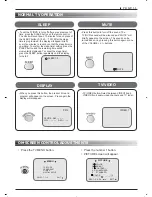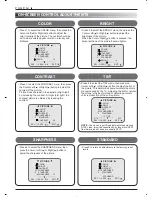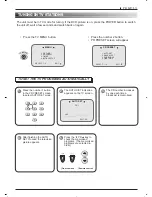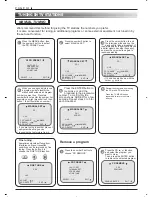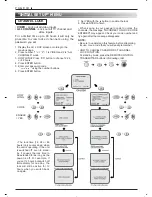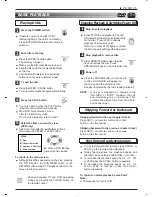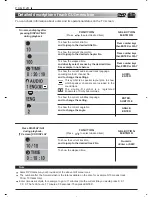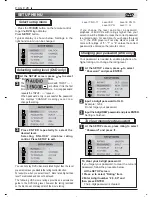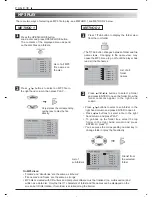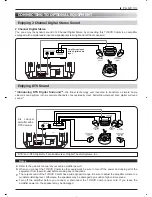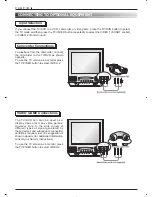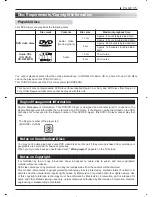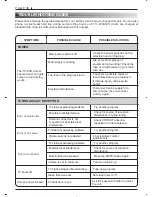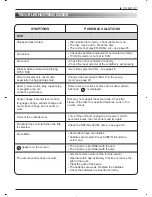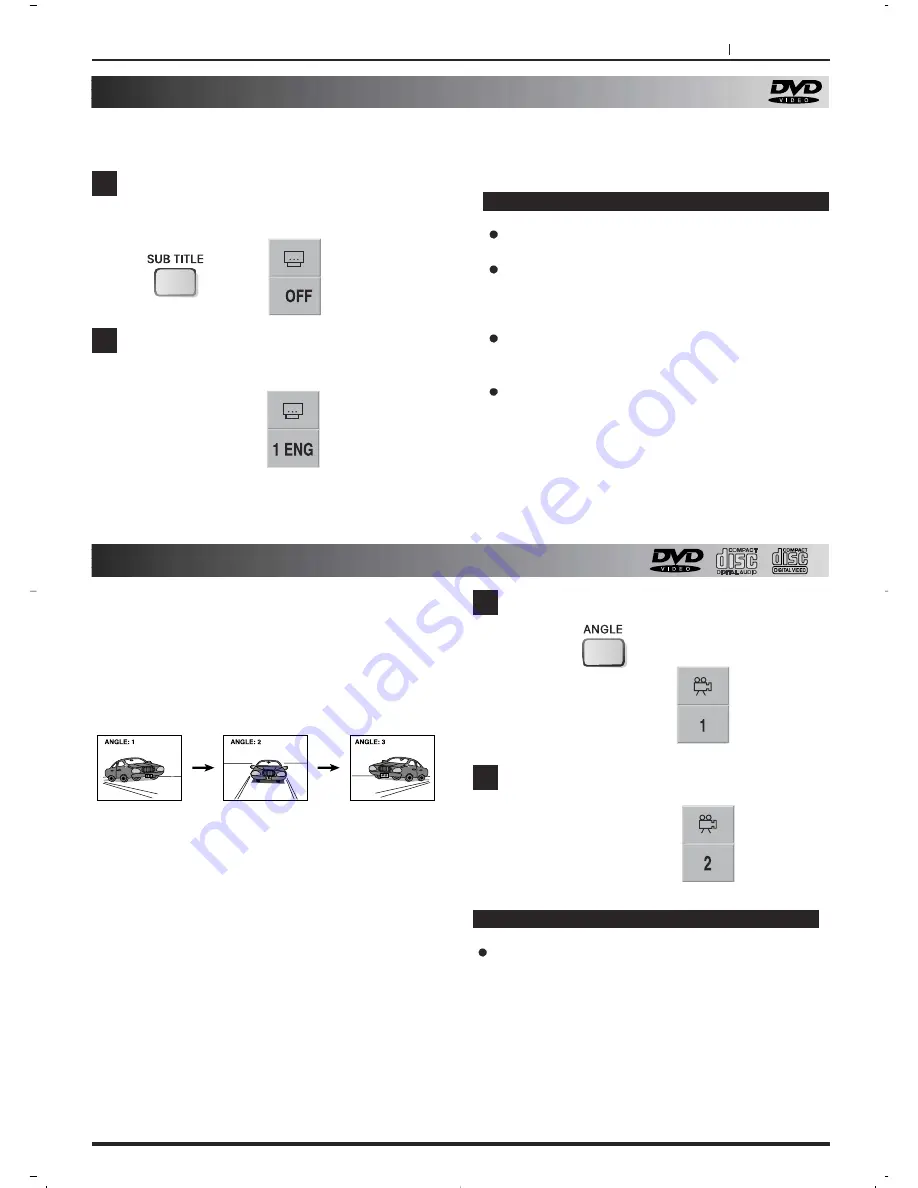
PAGE 25
Changing subtitle language
It is possible to change the subtitle language to a different language providing multiple subtitle languages are
recorded on the disc.
Notes
In some cases, the subtitle language is not
changed to the selected one immediately.
When a disc supporting the closed caption is
played, the subtitle and the closed caption may
overlap each other on the TV screen. In this case,
turn the subtitle off.
When the desired language is not selected even
after pressing the button several times, it means
that the language is not available on the disc.
When a disc is re-loaded, the default subtitle
language takes over.
Press SUBTITLE during playback.
When no subtitles are recorded, “OFF” will be
displayed instead of the language number.
Press repeatedly SUBTITLE until the desired
language is selected.
Number of the subtitle language being played
back is shown.
To eliminate the On Screen Subtitles.
Press SUBTITLE repeatedly to select OFF at step 2.
1
2
CHANGING ANGLE
Some DVDs may contain scenes which have been
shot simultaneously from a number of different angles.
For these discs, the same scene can be viewed from
each of these different angles using the ANGLE
button.
(The recorded angles differ depending on the disc
used.)
Press ANGLE during playback.
Number of angle
being played back.
is displayed for 5 second.
Press ANGLE repeatedly until the desired
angle is selected.
1
2
Notes
This function only works for discs having scenes
recorded at different angles.