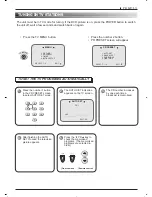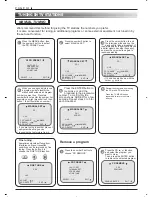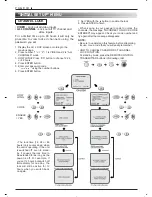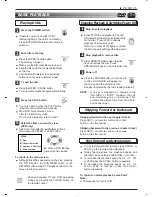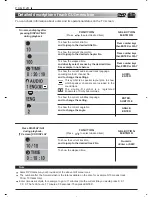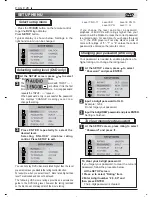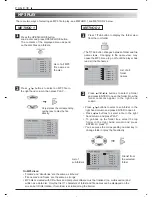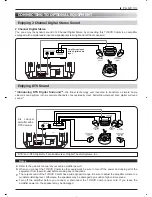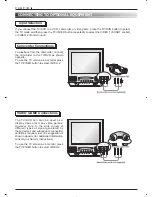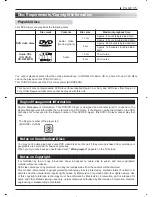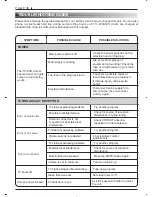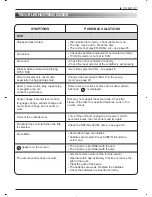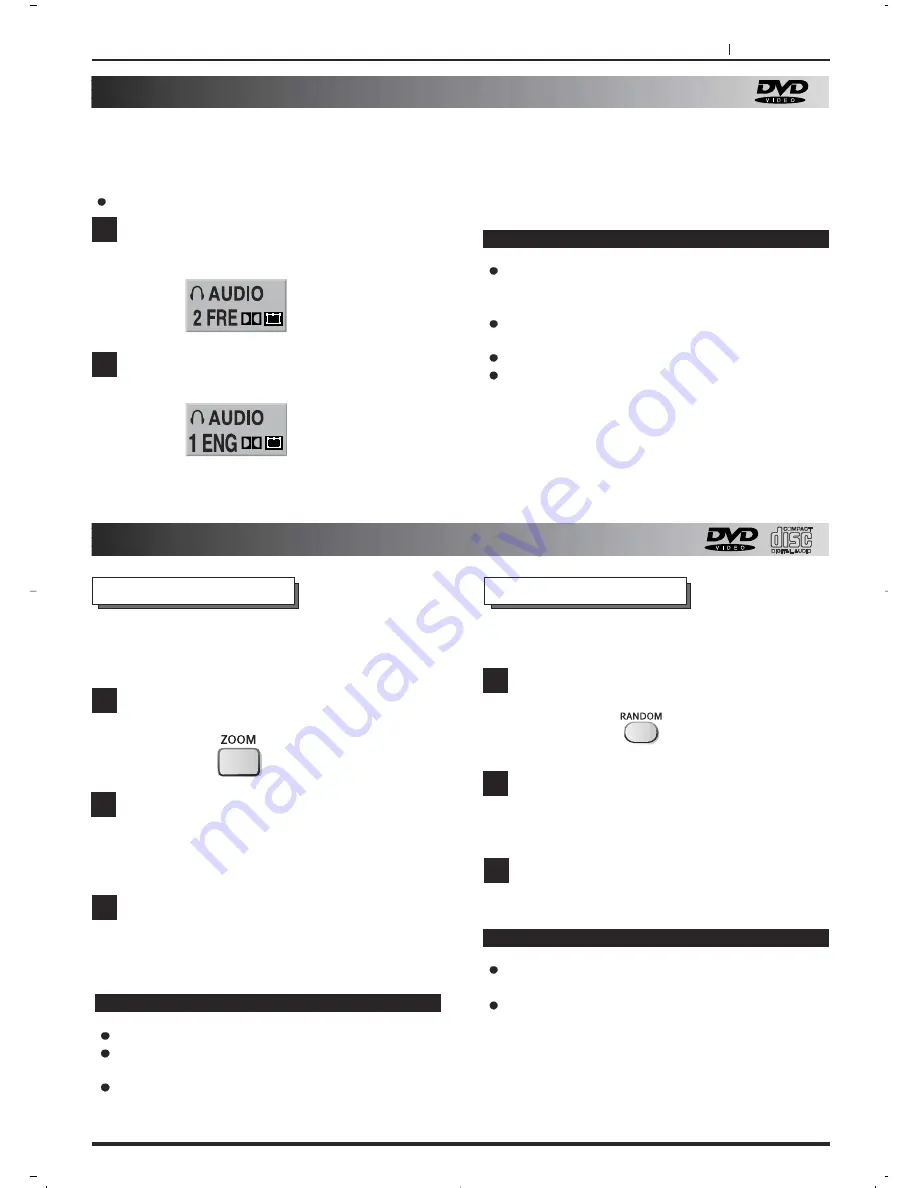
PAGE 27
Selecting the spoken language (DVD only)
Zooming Feature/Random play
The Zoom feature allows you to “ZOOM-IN” and
enlarge the picture on the screen to either 4 times
(X4) or 16 times (X16) its normal size.
Press ZOOM during normal playback, still or
slow motion playback.
Press ZOOM repeatedly.
The selected frame is displayed in full size on
the TV screen.
To resume normal playback
Press ZOOM again to cancel Zoom feature and
resume normal playback, still or slow play mode.
1
2
3
Notes
Some discs may not respond to Zoom feature.
Zoom does not work on subtitles or menus included
on DVD video discs.
Some reduction in picture clarity is normal during
zoom viewing.
Notes
Some discs may not respond to RANDOM
feature.
You can use REPEAT ALL at the same time for
continuous random play. See 'Repeat play' on
page 26.
Press the RANDOM button in STOP mode.
'Random' appears on-screen.
Press PLAY. All the tracks will be played in
random numeric order, then the player will
stop.
To return normal playback press RANDOM
button in stop mode.
1
2
RANDOM activates on CD and MP3 but not on DVD
video discs.
This is to select the audio soundtrack language.
If the disc does not include multiple languages, then this function cannot operate.
Notes
When the desired language is not selected even
after pressing the button several times, it means
that the language is not available on the disc.
When a disc is re-loaded, sound will revert to the
main language of the disc.
Some discs may not respond this function.
Some information about audio symbols is given
on page 24, 'Description of GUI menu icons'.
Press AUDIO during play.
Information is displayed about the audio sound
track being played back.
Press AUDIO repeatedly until the desired
language is selected.
1
2
DVD
Zooming Feature
RANDOM PLAY
3