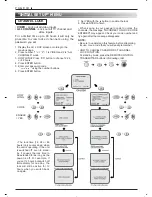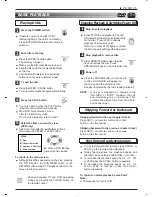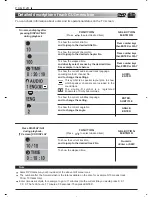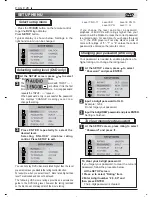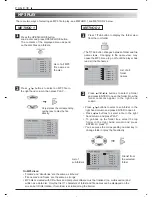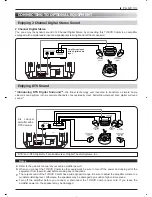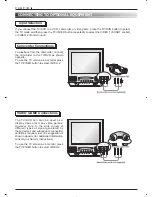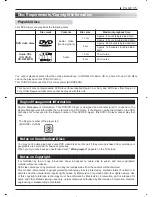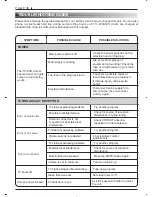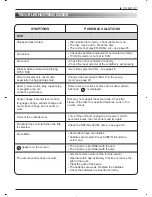PAGE 30
MP3 PLAY
Press the OPEN/CLOSE button.
Load a disc and press OPEN/CLOSE button.
The contents of the displayed menu depend
on the disc files and folders.
Press
/
buttons to select an MP3 file in
the right hand column, then press PLAY.....
1
2
Press TITLE button to display the folder view
from the root folder.
• The TITLE button changes between folder and file
name views. Changing to file name view may
cause the MP3 menu to go off until the player has
read all the file names.
Press
/
/
/
buttons to select a folder
and press ENTER to open the folder. Now the
folder contents appear in the right hand
column....
• Press
/
buttons to select a sub-folder in the
right hand column and press ENTER to open it.
• Press
/
buttons to select a file in the right
hand column and press PLAY.
• To go back up the folder tree, select the top
folder in the right hand column and press
ENTER. Or press '0'.
• You can press the corresponding number key to
change folder or play the file directly.
1
2
song 1
song 2
song 3
song 4
song 5
song 6
song 1
song 2
song 3
song 4
song 5
song 6
folder 1
folder 2
folder 3
folder 4
folder 5
folder 1
folder 2
folder 3
folder 4
folder 5
song 1
song 2
song 3
song 4
song 5
METHOD 1
METHOD 2
List of all MP3
file names on
the disc.
List of all
folder
names
File list from
the selected
folder
List of
sub-folders
Or just press the corresponding
number key to play the file
directly.
On MP3 discs:
• 'Folders' and 'directories' are the same as 'albums'
• 'File names' and 'tracks' are the same as 'songs'
• MP3 discs created with CD writers and computer software must be finalised (no multi-session) and
written as a data disc. Only the first 11 characters of folder and file names can be displayed on the
screen but ID information, if recorded, is scrolled along the bottom.
There are two ways of selecting an MP3 file to play -see METHOD 1 and METHOD 2 below.