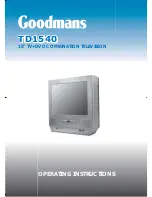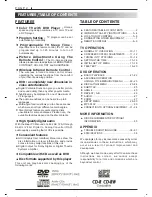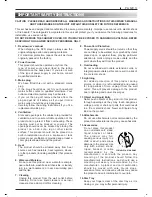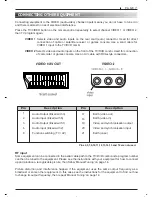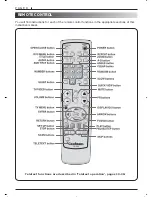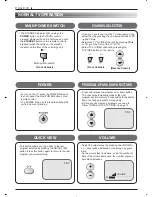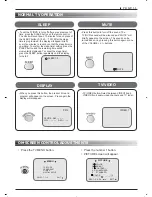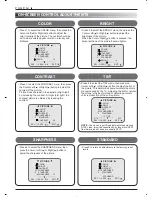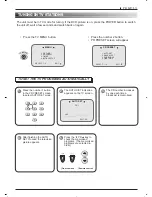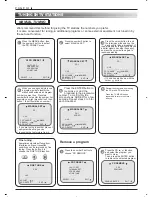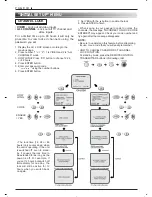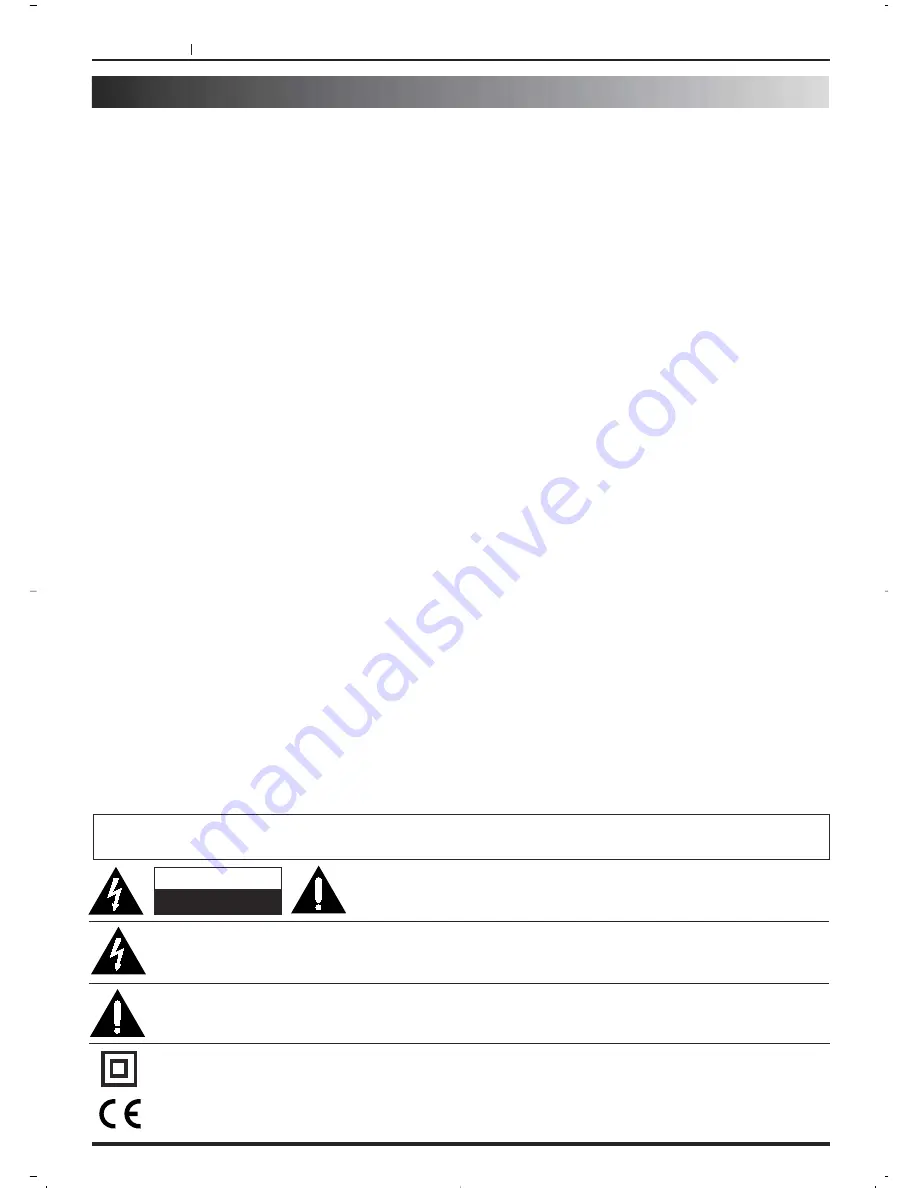
PAGE 4
IMPORTANT SAFETY INSTRUCTIONS
15.Burden
Do not place a heavy object on or step on the
product. the object may fall, causing serious
personal injury and serious damage to the
product.
16.Connecting
When you connect the product to other
equipment, turn off the power and unplug all of the
equipment from the wall outlet. Failure to do so
may cause an electric shock and serious personal
injury. read the owner’s manual of the other
equipment carefully and follow the instructions
when making any connections.
17.Sound Volume
Reduce the volume to the minimum level before
you turn on the product. Otherwise, sudden high
volume sound may cause hearing or speaker
damage.
18.Sound Distortion
Do not allow the product to output distorted sound
for a long-time. It may cause overheating and
damage
19.Headphones
When you use the headphones, keep the volume
at a moderate level. If you use the headphones
continuously with high volume sound, it may
cause hearing damage.
20.Laser Beam
Do not look into the opening of the disc tray or
ventilation opening of the product to see the
source of the laser beam. It may cause sight
damage.
21.Disc
Do not use a cracked, deformed, or repaired disc.
These discs are easily broken and may cause
serious personal injury and product malfunction.
22.Damage Requiring Service
Unplug this product from the wall outlet and refer
servicing to qualified service personnel under the
following conditions:
a) When the power-supply cord is damaged.
b) If liquid has been spilled, or objects have fallen
into the product.
c) If the product has been exposed to rain or
water.
d) If the product does not operate normally by
following the operating instructions. Adjust only
those controls that are covered by the operating
instructions as an improper adjustment of other
controls may result in damage and will often
require extensive work by a qualified technician
to restore the product to its normal operation.
e) If the product has been dropped or damaged in
any way.
f) When the product exhibits a distinct change in
performance-this indicates a need for service.
23.Servicing
Do not attempt to service this product yourself as
opening or removing covers may expose you to
dangerous voltage or other hazards. Refer all
servicing to qualified service personnel.
24.Replacement parts
When replacement parts are required, be sure the
service technician has used replacement parts
specified by the manufacturer or have the same
characteristics as the original part. Unauthorized
substitutions may result in fire, electric shock, or
other hazards.
25.Safety Check
Upon completion of any service or repairs to this
product, ask the service technician to perform
safety checks to determine that the product is in
proper operating condition.
WARNING: DO NOT EXPOSE THIS UNIT TO DRIPPING OR SPLASHING OR PLACE ANY OBJECTS
FILLED WITH LIQUID, SUCH AS VASES, ON THE UNIT.
CAUTION: TO REDUCE THE RISK OF ELECTRIC SHOCK, DO NOT REMOVE COVER
(OR BACK). NO USER-SERVICEABLE PARTS INSIDE. REFER SERVICING TO
QUALIFIED SERVICE PERSONNEL.
THE LIGHTNING FLASH WITH ARROWHEAD SYMBOL, WITHIN AN EQUILATERAL TRIANGLE, IS INTENDED TO ALERT THE
USER TO THE PRESENCE OF UNINSULATED “DANGEROUS VOLTAGE” WITHIN THE PRODUCT’S ENCLOSURE THAT MAY
BE OF SUFFICIENT MAGNITUDE TO CONSTITUTE A RISK OF ELECTRIC SHOCK TO PERSONS.
THE EXCLAMATION POINT WITHIN AN EQUILATERAL TRIANGLE IS INTENDED TO ALERT THE USER TO THE PRESENCE
OF IMPORTANT OPERATING AND MAINTENANCE (SERVICING) INSTRUCTIONS IN THE LITERATURE ACCOMPANYING
THE APPLIANCE.
CAUTION
RISK OF ELECTRIC SHOCK
DO NOT OPEN
This mark means double-insulated equipment.
This mark means the equipment complies with european directives on electrical safety
and interference.