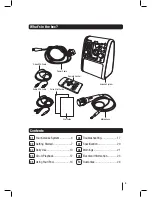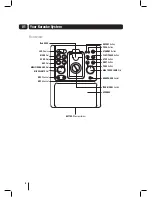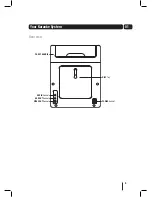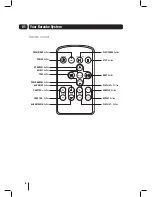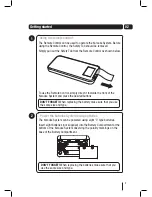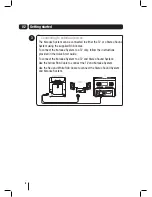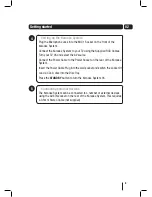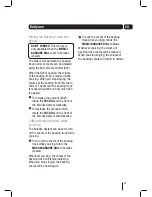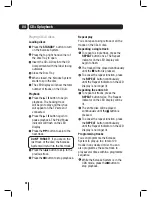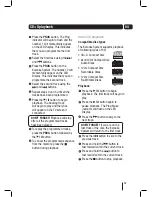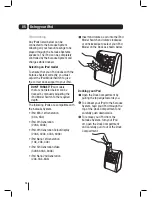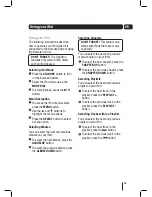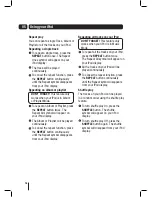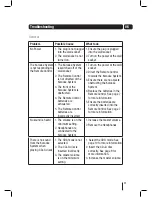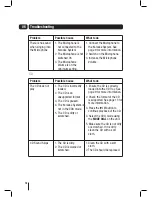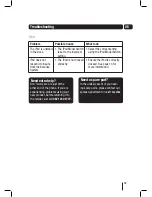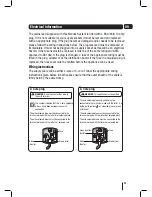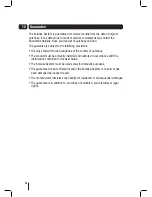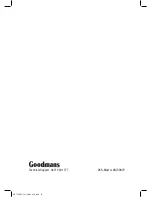17
06
Troubleshooting
General
Problem
Possible Cause
What to do
No Power
1. The plug is not plugged
into the wall socket.
2. The wall socket is not
turned on.
1. Ensure the plug is plugged
into the wall socket.
2. Turn on the power at the wall
socket.
The Karaoke System
is not responding to
the Remote Control
1. The Karaoke System
is switched off at the
wall socket.
2. The Remote Control
is not directed at the
Karaoke System.
3. The front of the
Karaoke System is
obstructed.
4. The Remote Control
batteries are
exhausted.
5. The Remote Control
batteries are
incorrectly inserted.
1. Turn on the power at the wall
socket.
2. Direct the Remote Control
towards the Karaoke System.
3. Ensure there are no objects
obstructing the Karaoke
System.
4. Replace the batteries in the
Remote Control. See page 7
for more information.
5. Ensure the batteries are
correctly inserted into the
Remote Control. See page 7
for more information.
No sound is heard
1. The volume is on the
minimum setting.
2. Headphones are
connected to the
Karaoke System.
1. Increase the master volume.
2. Remove the Headphones.
There is no sound
from the Karaoke
System when
playing CD+G discs
1. The CDG mode is not
selected.
2. The CD+G disc is
inserted incorrectly.
3. The master volume
is on the minimum
setting.
1. Select the CDG mode. See
page 10 for more information.
2. Insert the CD+G disc
correctly. See page 9 for
more information.
3. Increase the master volume.
Summary of Contents for XB7CDGIP
Page 25: ......
Page 26: ......
Page 27: ......
Page 28: ...Technical Support 0871 230 1777 DCS May10 XB7CDGIP XB7CDGIP_UserGuide Rev5 indd 28 ...