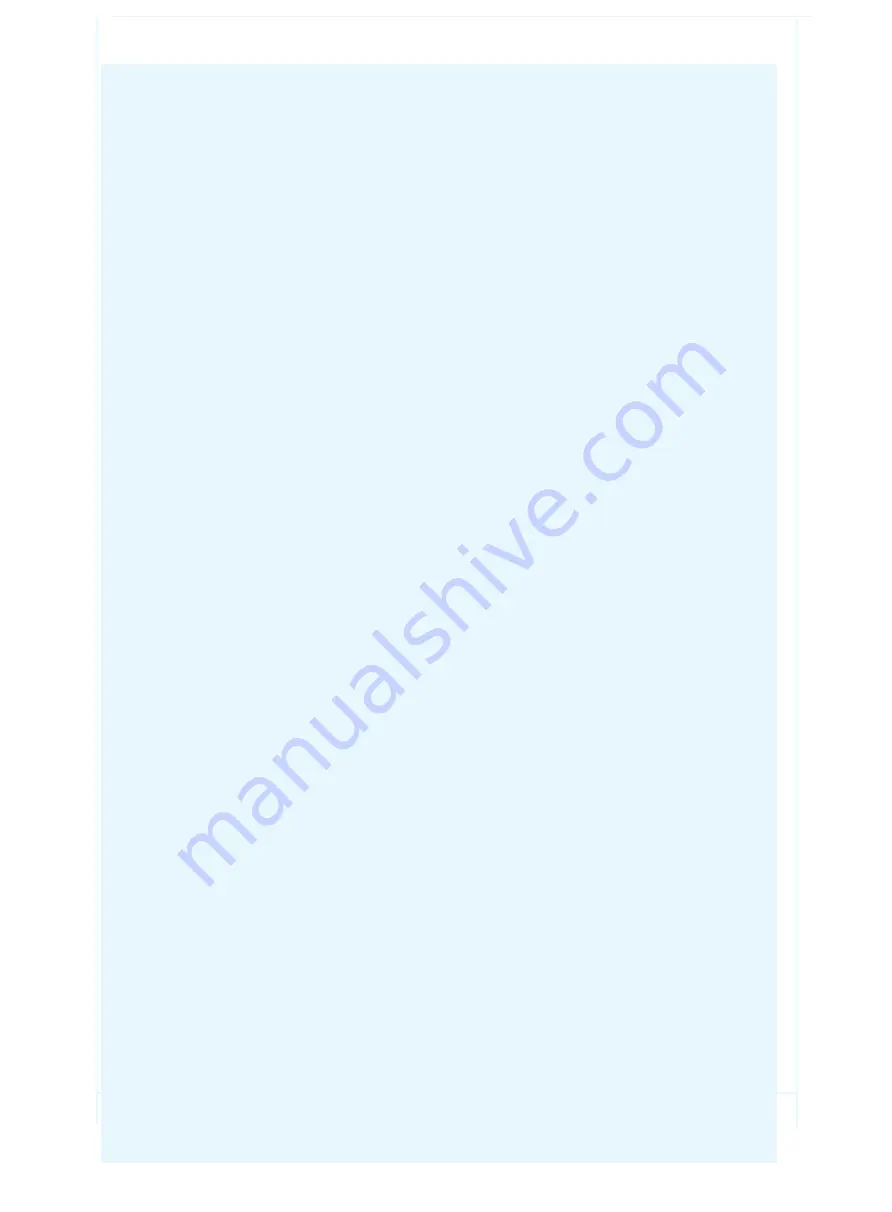
Safety Instructions
:
In order to ensure the reliable use of the equipment and the safety of personnel, please
comply with the following during installation, use and maintenance:
System grounding: The system must have perfect grounding. Otherwise, not only signal
interference, instability or mechanical damage, but also personal accidents may be
caused by leakage.
>It is prohibited to change or add any parts to the mechanical and electrical design of
this product. Otherwise, the manufacturer is not responsible for the harmful results.
>Do not use two-core plug to ensure that the input power supply of the equipment is
AC100-240V 50/60Hz.
>There are 220V high voltage components in the machine. Do not open the housing
without authorization to avoid the danger of electric shock. Do not place the system
equipment in an overcooled or overheated place.
>The power supply of the equipment will heat up while working, so it is necessary to
keep the working environment well ventilated so as not to damage the machine because
of the high temperature.
>When rainy and humid weather or not in use for a long time, the power switch of the
equipment should be turned off.
>Be sure to unplug the AC power cord of the device from the AC power outlet before
removing or reinstalling any parts of the device. Disconnect or reconnect any
electricalplugs or other connections to the equipment.
>Non-professionals without permission, please do not try to open the equipment chassis,
do not repair privately, so as to avoid accidents or aggravate the damage to the
equipment.
>Do not sprinkle any chemicals or liquids on or near the equipment.
>
RF exposure warning
This equipment must be installed and operated in accordance with provided
instructions and the antenna(s) used for this transmitter must be installed to provide a
separation distance of at least 20 cm from all persons and must not be co-located or
operating in conjunction with any other antenna or transmitter. End-users and
installers must be provide with antenna installation instructions and transmitter
operating conditions for satisfying RFexposure compliance.
This device complies with part 15 of the FCC Rules.
Operation is subject to the following two conditions:
(1) This device may not cause harmful interference,
and (2) this device must accept any interference received,
including interference that may cause undesired operation.
Changes or modifications not expressly approved by the
party responsible for compliance could void the user's
authority to operate the equipment.
> FCC Warning




















