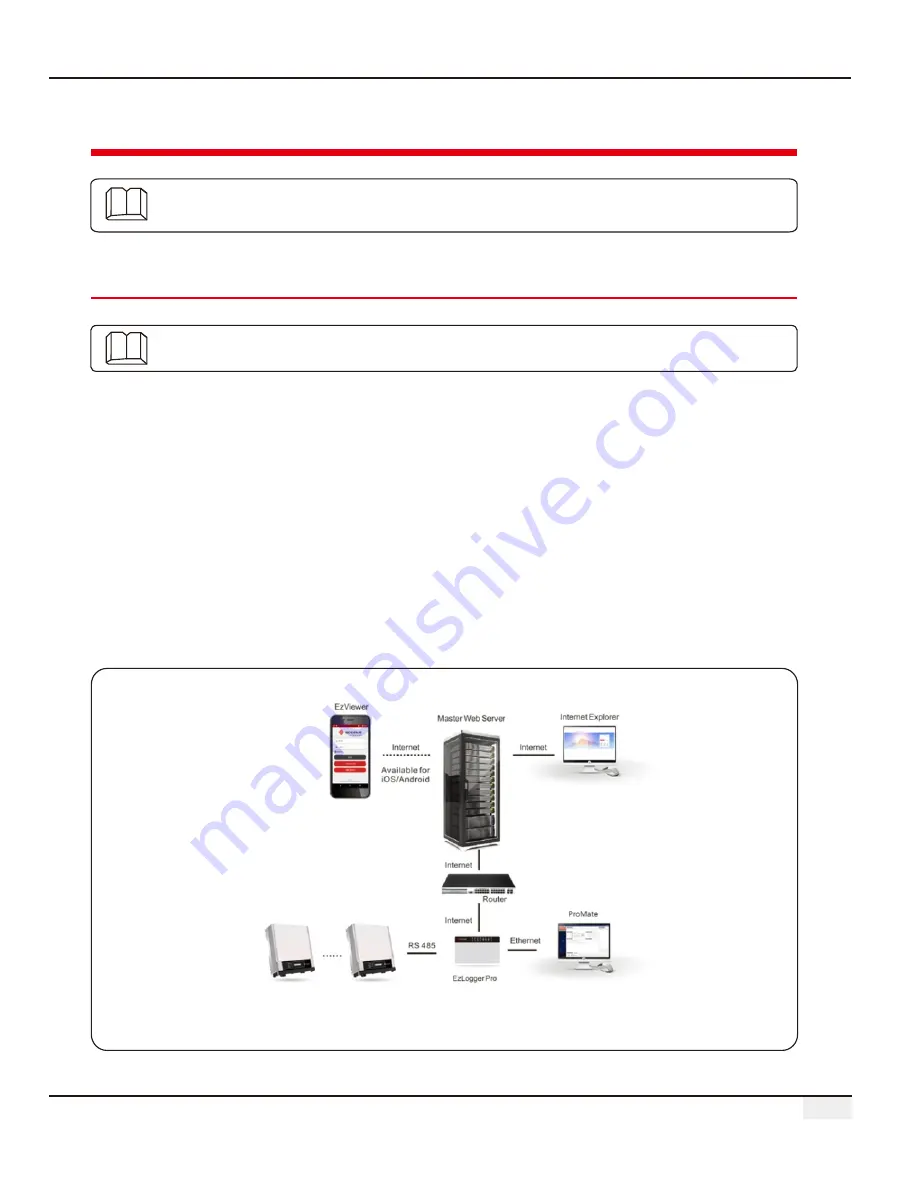
Chapter : LAN EzLogger Pro Data Upload and Function Configuration
V
5.1 How to Use LAN EzLogger Pro
17
Chapter V: EzLogger Pro Data Upload and Function Configuration
Introduce LAN EzLogger Pro monitoring data transmission and the configuration
method.
Figure 5.1-1
LAN EzLogger Pro
Monitoring System Diagram
Introduce LAN EzLogger Pro monitoring data transmission.
After EzLogger Pro is connected to the collected data, one should connect EzLogger Pro to the
Internet, so that EzLogger Pro can upload the collected data to the server. Dynamic IP (DHCP) is
a default function for EzLogger Pro.
If the user ’s network equipment is available with the dynamic IP (DHCP), such as router,
EzLogger Pro can be connected to the Internet in a plug-and-play way simply through direct
connection of the NET port of EzLogger Pro to the LAN port of the router and the enabling of the
dynamic IP (DHCP) function of the router. The collected Data will be automatically uploaded.
If the network equipment is available with static IP, you will need to switch EzLogger Pro to the
static IP mode, then use our ProMate software to change the IP address of EzLogger Pro into the
user ’s desired static IP address, and then connect to the user's Internet, as shown in the figure
below. For more information about configuration, the user may refer to the static IP address
connection configuration method of ProMate.
















































