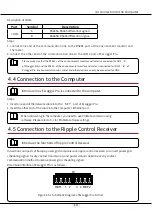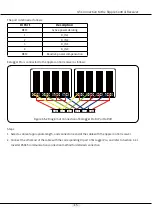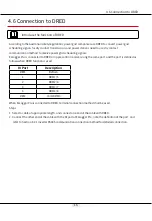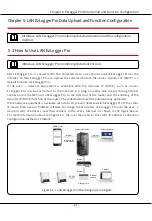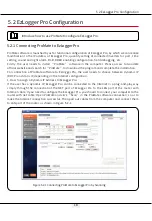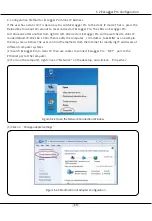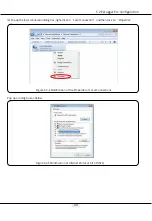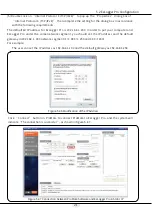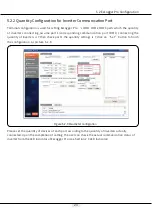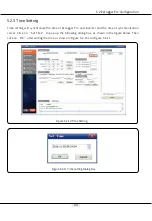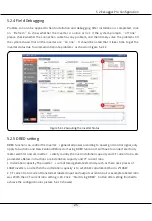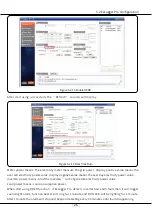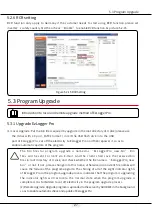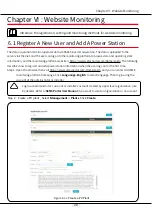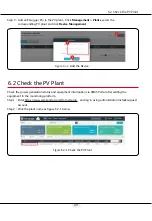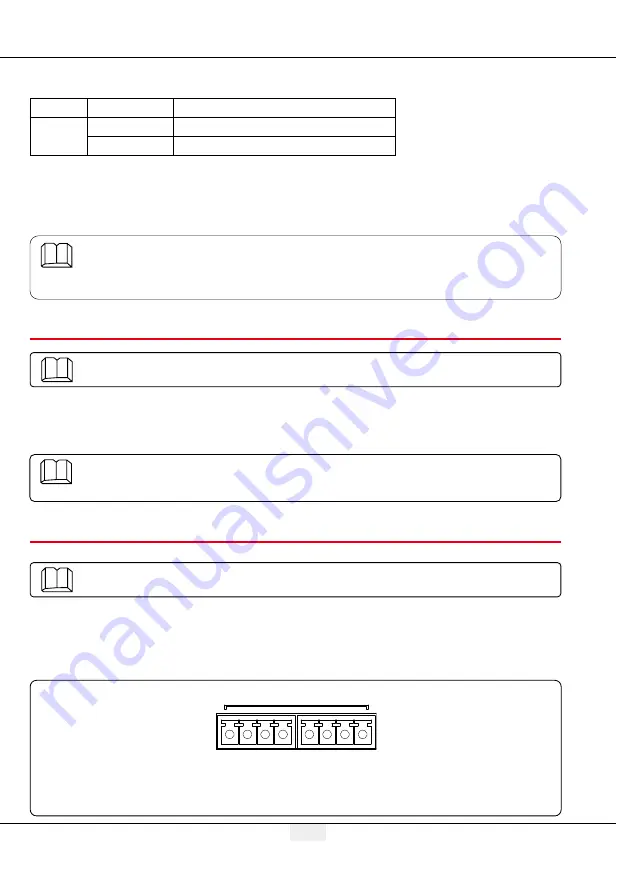
14
4.4 Connection to the Computer
Description of COM4:
Steps:
1. connect one end of the communication line to the RS485 port of the environment monitor and
the meter.
2. connect the other end of the communication line to the COM4 port of EzLogger Pro.
Steps:
1. Insert one end of the network cable into the “NET” port of EzLogger Pro.
2. Insert the other end of the cable into the computer's Ethernet port.
In Germany and parts of Europe, power grid companies use ripple control receivers to convert power grid
scheduling signals for dry contact transmission, and power stations need to use dry contact
communication method to receive power grid scheduling signals.
DI terminal interface of EzLogger Pro is as follows:
Figure 4.5-1 Schematic Diagram of EzLogger Pro DI Port
Please make sure that the RS485 + of the environmental monitor and meter is connected to COM4 “A”
of EzLogger Pro, and the RS485 - of the environmental monitor and meter is connected to COM4 “B” of
EzLogger Pro. Environmental monitor , meter and other devices can only be connected to COM4.
Port
Symbol
Description
COM4
A
RS485A, RS485 differential
B
RS485B, RS485 differential signal -
4.4 Connection to the Computer
4.5 Connection to the Ripple Control Receiver
Introduce how EzLogger Pro is connected to the computer.
Introduce the functions of Ripple Control Receiver.
When connecting to the computer, you need to use ProMate commissioning
software. Please refer to 5.1 for ProMate software settings.
DI
REF1 1 2
3 4 REF2