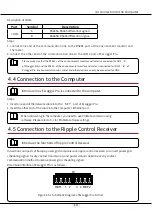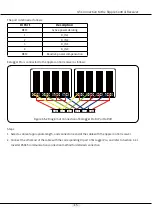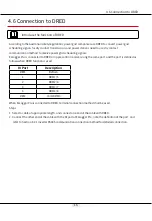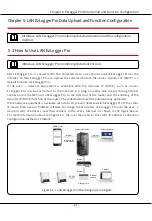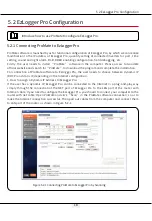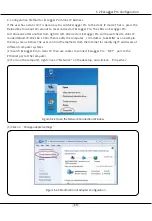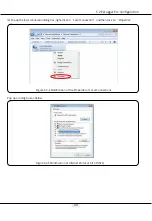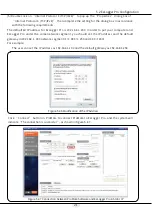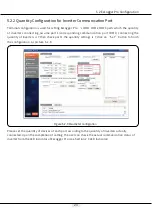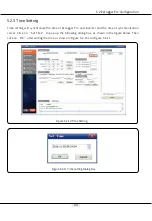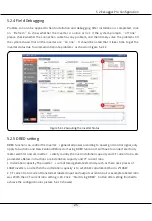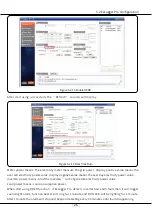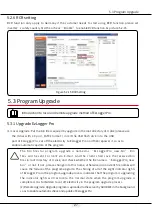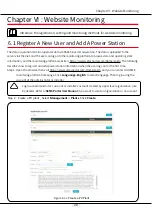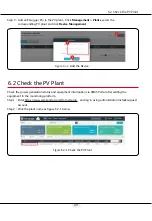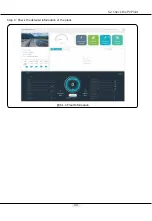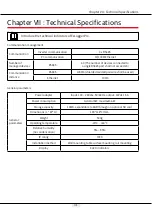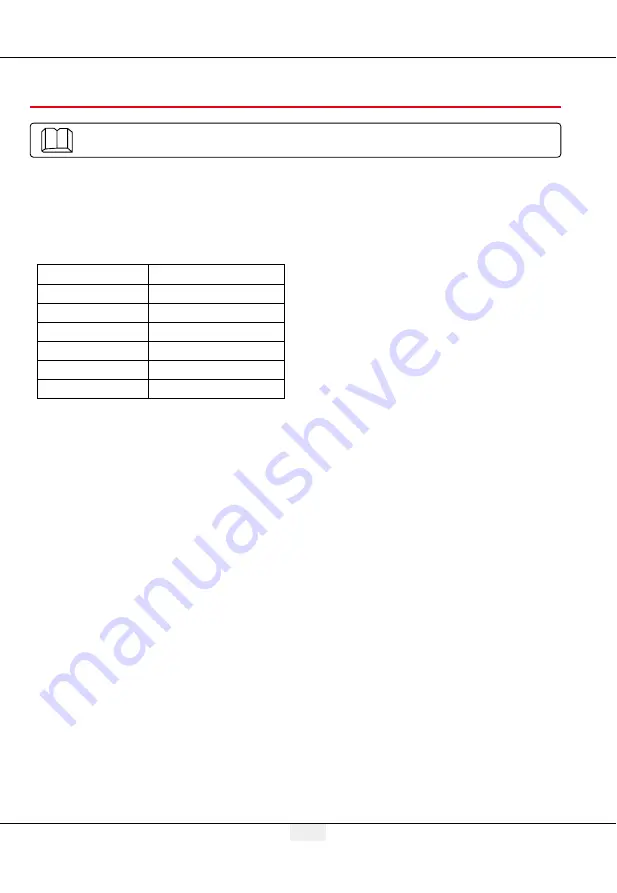
16
4.6 Connection to DRED
4.6 Connection to DRED
Introduce the function of DRED.
According to the Australian safety regulations, power grid companies use DRED to convert power grid
scheduling signals for dry contact transmission, and power stations need to use dry contact
communication method to receive power grid scheduling signals.
EzLogger Pro is connected to DRED or ripple control receiver using the same port, and the port is defined as
follows when DRED function is used.
When EzLogger Pro is connected to DRED, terminal connection method shall be used.
Steps:
1. Select a cable of appropriate length, and connect one end of the cable with DRED.
2. Connect the other end of the cable with the DI port of EzLogger Pro; note the definition of the port, and
refer to Section 4.2.1 Inverter RS485 communication connection method for detailed connection.
DI Port
Description
REF1
RefGen
1
DRM1/5
2
DRM2/6
3
DRM3/7
4
DRM4/8
REF2
Com/DRM0