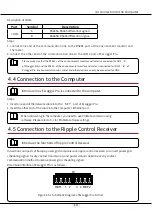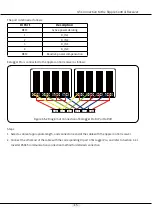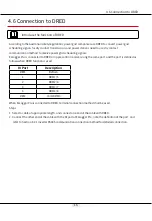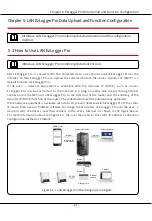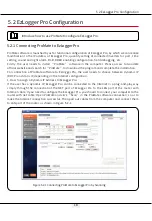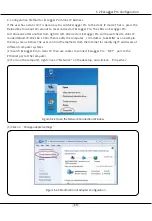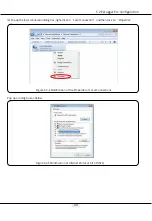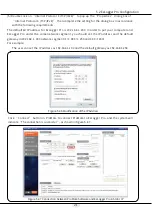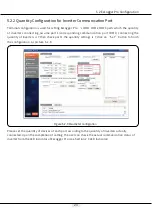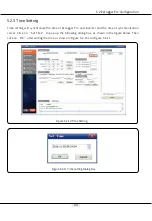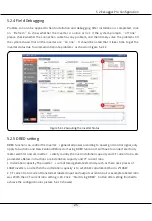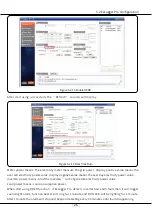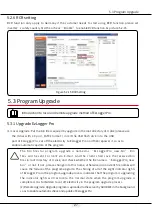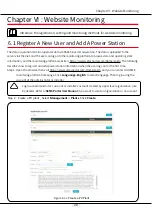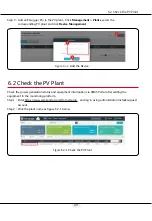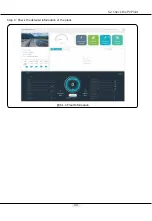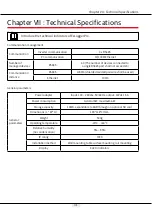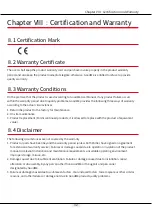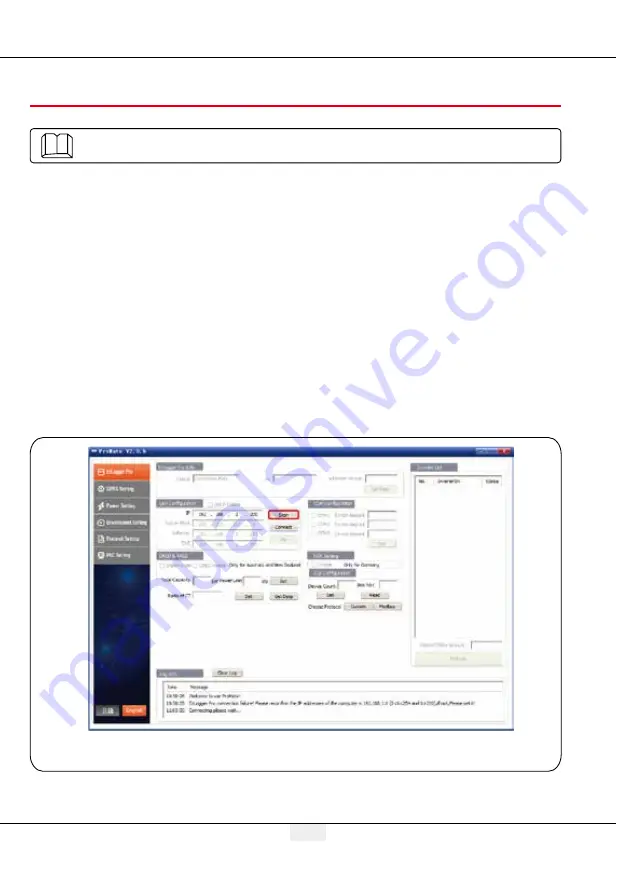
18
5.2 EzLogger Pro Configuration
5.2 EzLogger Pro Configuration
Introduce how to use ProMate to configure EzLogger Pro.
5.2.1 Connecting ProMate to EzLogger Pro
ProMate software is launched by us for functional configuration of EzLogger Pro, by which we can realize
modification to the IP address of EzLogger Pro, quantity setting of connected inverters for port, time
setting, sound and light alarm, RCR, DRED enabling configuration, field debugging, etc.
Firstly, the user needs to install “ProMate” software in the computer. Please access to GoodWe
official website and search for“ProMate” to download the program and complete the installation.
For connection of ProMate software to EzLogger Pro, the user needs to choose between dynamic IP
(DHCP) and static IP, depending on the Internet configuration.
1. How to Assign a Dynamic IP Address to EzLogger Pro:
If the user has a dynamic IP, EzLogger Pro can be connected to the Internet in a plug-and-play way
simply through the connection of the NET port of EzLogger Pro to the LAN port of the router with
Internet cable. If you need to configure the EzLogger Pro, you should to connect your computer to the
router with net cable. Open ProMate and click “Scan” in the ProMate software connection, so as to
make the Internet connection successful. Then pull out cables from the computer and connect them
to LAN port of the router, as shown in Figure 5.2-1.
Figure 5.2-1 Connecting ProMate to EzLogger Pro by Scanning