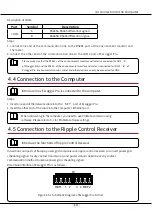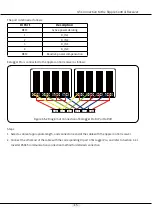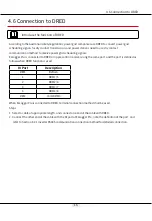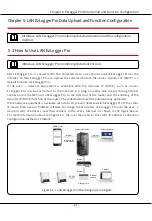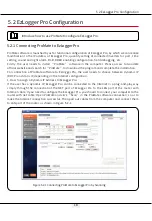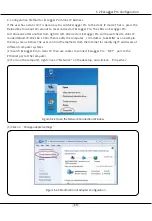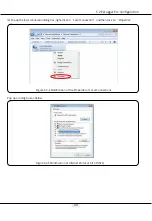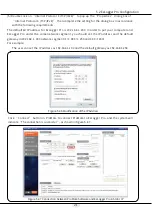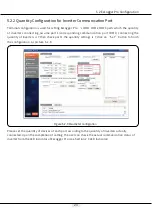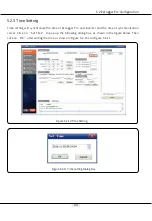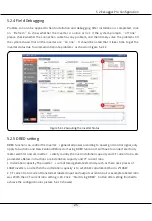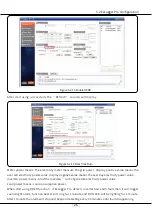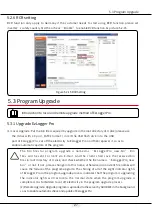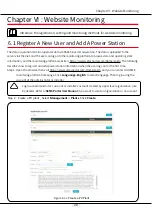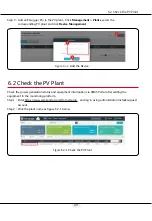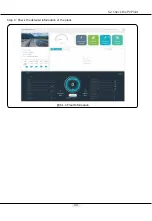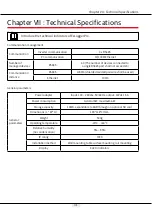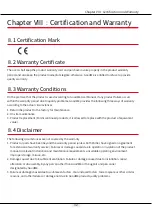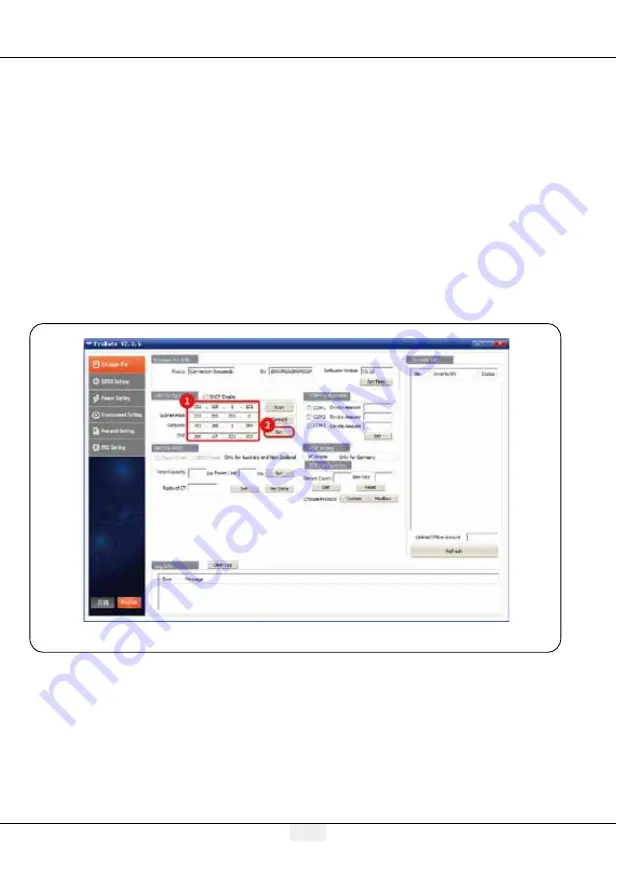
22
Figure 5.2-8 Modification to LAN Configuration
(6) Modification to the IP address of EzLogger Pro.
The user can adopt the required configuration after connecting ProMate software to
EzLogger Pro.
In static IP mode, the user can configure IP address, subnet mask, gateway and DNS that
can be accessed to Internet as required, as shown in Figure 5.2-8.
For example:
The User’s IP Address 192.168.1.101 The User’s Gateway 192.168.1.254
The User’s Subnet Mask 255.255.255.0 The User’s DNS 208.67.222.222
Put the above data into LAN configuration, and then click the “Set” button to complete the
set. Now IP address of EzLogger Pro has been modified as the configuration as required by the
user, and physical connection between EzLogger Pro and ProMate can be disconnected after the
configuration is completed. Then the Internet will be available just by plugging Ethernet cable
into EzLogger Pro.
(7) After the configuration is completed, the user can pull out the cable which connected to Ethernet
port of the computer, and then insert it into the router. At the same time, the user shall restore
the IP address and other parameters of the computer to default settings.To change EzLogger Pro
back to use dynamic IP, please long press RELOAD button for around 4 seconds. An ordinal LEDs
blinking from left to right indicates EzLogger Pro is rebooting, after which, dynamic IP is set
successfully.
5.2 EzLogger Pro Configuration