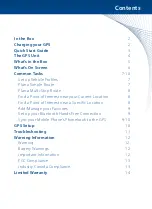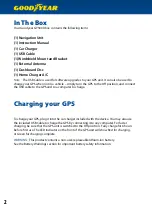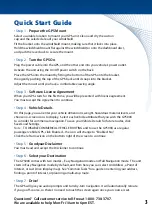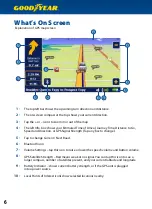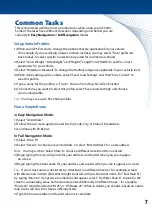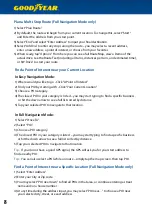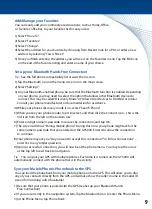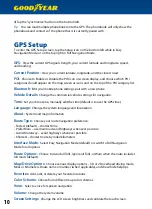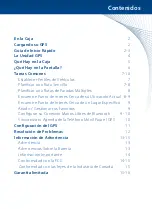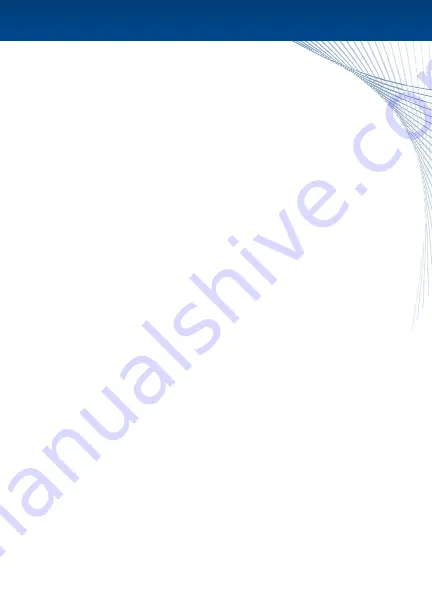
9
1) Select “Drive To”.
2) Select “Favorites”.
3) Select “Change”.
4) Select the address for your favorite by choosing from Recent, look for a POI, or enter a new
address by selecting “Town, Street”.
5) Once you finish entering the address, you will see it on the Favorites menu. Tap the Edit icon
on the end of the favorite listing and enter a name of your choice.
Set up your Bluetooth Hands Free Connection
Tip :
See the full phone compatibility list at www.thencc.com.
1) Tap the Bluetooth icon on the menu screen or on the map screen.
2) Select “Settings”.
3) On your Bluetooth-enabled phone, be sure that the Bluetooth function is enabled. Depending
on your phone, you may need to select the option that allows other Bluetooth devices to
connect. This may be called “Discovery Mode” or “Allow other Devices to Find Me” or similar.
Consult your phone manufacturer or documentation for assistance.
4) While your phone’s discovery mode is on, select “Search Phone”.
5) When you see your phone model, tap it to select, and then click the Connect icon – this is the
3rd icon from the left on the bottom row.
6) Enter a 4 digit numeric passcode to secure the connection, and tap OK.
7) The screen will show “Pairing mobile phone.” During this time, your phone might ask for the
same numeric passcode that you entered on the GY500X. Enter it to allow the connection
to continue.
8) Your phone may ask you “Do you want to accept this connection?” or “Allow Connections” –
enter Yes to any similar questions.
9) Upon a successful connection, you will now be at the phone menu. You may tap the arrow
at the top left to exit back to navigation.
Tip :
You can pair your GPS with multiple phones. Each time it is turned on, the GY500X will
automatically connect with the phone that is in the vicinity.
Sync your Mobile Phone’s Phonebook to the GPS
You can load the phonebook from your mobile phone onto the GPS. This will allow you to dial
any of your contacts directly from the GPS, and will also show the caller’s name in the Caller ID
screen for incoming calls (if available).
1) Be sure that your phone is paired with the GPS (see Set up your Bluetooth Hands
Free Connection).
2) If you are currently in the navigation system, Tap the Bluetooth Icon to enter the Phone Menu.
3) In the Phone Menu, tap Phone Book.
Add/Manage your Favorites
You can easily add your commonly used locations, such as Home, Office,
or favorite coffee bar, to your favorites list for easy access.