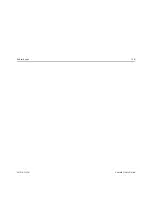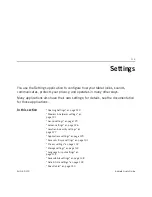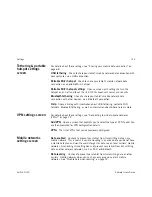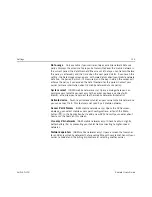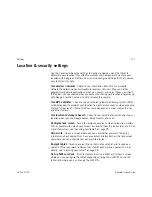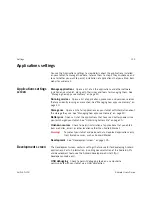Settings
132
AUG-3.0-100
Android User’s Guide
Privacy settings
You use the Privacy settings to manage whether your settings and other data are
backed up to Google servers, using your Google account. You also use these
settings to erase all the data on your tablet by performing a factory data reset.
Back up my data
Check to back up some of your personal data to Google
servers, with your Google Account. If you replace your tablet, you can restore the
data you’ve backed up, the first time you sign in with your Google Account. If you
check this option, a wide variety of your personal data is backed up, including your
Wi-Fi passwords, Browser bookmarks, a list of the applications you’ve installed
from Market, the words you’ve added to the user dictionary used by the onscreen
keyboard, and most of the settings that you configure with the Settings application.
Some third-party applications may also take advantage of this feature, so you can
restore your data if you reinstall an application. If you uncheck this option, you
stop backing up your data to your account, and any existing backups are deleted
from Google servers.
Backup account
Displays the Google Account that your settings and other data
are backed up with. This is the account you need to sign into on a new Android
tablet or other device, if you want to restore the settings from this tablet to that
device.
Automatic restore
Check this option to restore settings and other data when you
reinstall an application. This feature requires that you are backing up your data
with your Google Account and that the application is using the backup service.
Factory data reset
Opens a dialog where you can erase all of your personal data
from internal tablet storage, including information about your Google Account, any
other accounts, your system and application settings, any downloaded
applications, as well as your music, photos, videos, and other files. If you reset the
tablet in this way, the next time you turn on your tablet you’re prompted to reenter
the same kind of information as when you first started Android. See “Starting
Android the first time” on page 7.
Summary of Contents for Android 3.0
Page 16: ...Starting Android the first time 16 AUG 3 0 100 Android User s Guide...
Page 76: ...Connecting to networks and devices 76 AUG 3 0 100 Android User s Guide...
Page 92: ...Voice Search and Voice Actions 92 AUG 3 0 100 Android User s Guide...
Page 100: ...Accounts 100 AUG 3 0 100 Android User s Guide...
Page 118: ...Android apps 118 AUG 3 0 100 Android User s Guide...