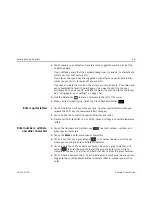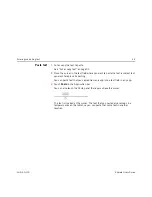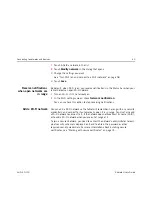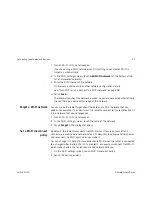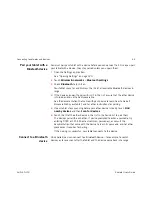Connecting to networks and devices
60
AUG-3.0-100
Android User’s Guide
1
Touch & hold a network in the list
2
Touch
Modify network
in the dialog that opens.
3
Change the settings you want.
See “Turn Wi-Fi on and connect to a Wi-Fi network” on page 58.
4
Touch
Save
.
Receive notifications
when open networks are
in range
By default, when Wi-Fi is on, you receive notifications in the Status bar when your
tablet detects an open Wi-Fi network.
1
Turn on Wi-Fi, if it’s not already on.
2
In the Wi-Fi settings screen, check
Network notification
.
You can uncheck this option to stop receiving notifications.
Add a Wi-Fi network
You can add a Wi-Fi network so the tablet will remember it, along with any security
credentials, and connect to it automatically when it is in range. You must also add
a Wi-Fi network to connect to it, if the network does not broadcast its name (SSID),
or to add a Wi-Fi network when you are out of range of it.
To join a secured network, you need to contact the network’s administrator to learn
what security scheme is deployed on it and to obtain the password or other
required security credentials. For more information about installing secure
certificates, see “Working with secure certificates” on page 74.
Summary of Contents for Android 3.0
Page 16: ...Starting Android the first time 16 AUG 3 0 100 Android User s Guide...
Page 76: ...Connecting to networks and devices 76 AUG 3 0 100 Android User s Guide...
Page 92: ...Voice Search and Voice Actions 92 AUG 3 0 100 Android User s Guide...
Page 100: ...Accounts 100 AUG 3 0 100 Android User s Guide...
Page 118: ...Android apps 118 AUG 3 0 100 Android User s Guide...