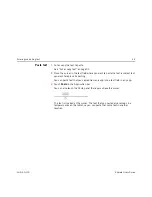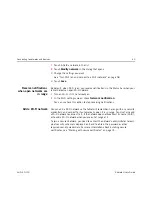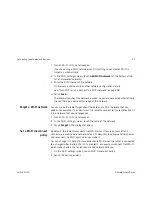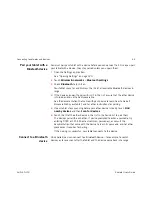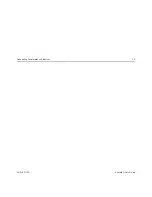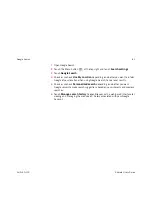Connecting to networks and devices
66
AUG-3.0-100
Android User’s Guide
Connecting to a Macintosh computer via USB
You can connect your tablet to a computer running Mac OS X with a USB cable, to
transfer music, pictures, and other files between your tablet and the computer.
This connection uses the MTP protocol, which is not supported by Mac OS X
natively, so you first need to install the free Android File Transfer application on
your Macintosh. It’s available from http://www.android.com/filetransfer, along with
instructions on how to install it.
You don’t need to install the Android File Transfer application to connect to a
Windows computer; see “Connecting to a Windows computer via USB” on page 65.
Transfer files to or from
a Macintosh computer
Once you have installed Android File Transfer on your Macintosh, you can connect
your tablet to your computer using the USB cable that came with your tablet, so
you can view and copy files.
1
If you are using Android File Transfer for the first time, double-click it to open
it.
After you start Android File Transfer once, it opens automatically whenever you
connect your tablet to your computer.
2
Connect your tablet to your computer using its USB cable.
Android File Transfer starts, if it’s not already running, and opens a window that
displays the contents of your tablet. Details about the amount of space on your
tablet are at the bottom of the window.
You work with this window much as if it were a Finder window: opening and
closing folders, creating new folders, and dragging files to or from it and other
Finder windows.
You can copy files up to 4GB onto the tablet.
Summary of Contents for Android 3.0
Page 16: ...Starting Android the first time 16 AUG 3 0 100 Android User s Guide...
Page 76: ...Connecting to networks and devices 76 AUG 3 0 100 Android User s Guide...
Page 92: ...Voice Search and Voice Actions 92 AUG 3 0 100 Android User s Guide...
Page 100: ...Accounts 100 AUG 3 0 100 Android User s Guide...
Page 118: ...Android apps 118 AUG 3 0 100 Android User s Guide...