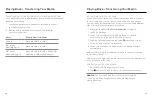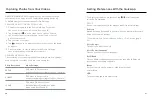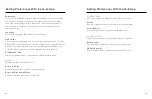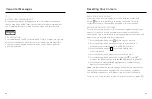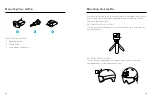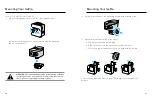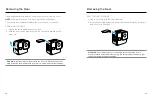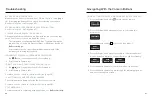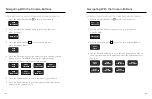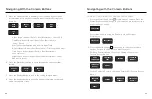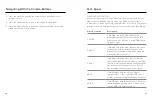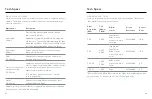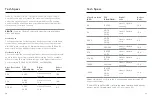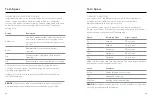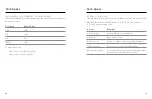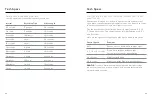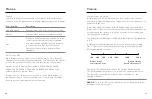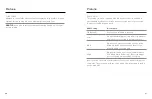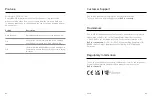62
63
USING BUTTONS TO SWITCH VIDEO MODES (PRO CONTROLS)
1. Press the Status/Pair button to turn on your camera.
EXTENDED BATTERY 4K 60 SV
MODE
2. Press the Status/Pair button again to go to your camera's
Video Settings.
VIDEO SETTINGS
3. Press the Shutter button access Capture Modes:
Video Settings > Mode.
MODE
VIDEO
4. Press the Status/Pair button repeatedly to cycle through Capture
Modes: Video > TimeWarp > Star Trails > Light Painting >
Vehicle Light Trails > Time Lapse> Night Lapse.
MODE
VIDEO
>
TIMEWARP
MODE
>
STAR TRAILS
MODE
>
LIGHT PAINTING
MODE
>
VEHICLE LIGHTS
MODE
>
TIME LAPSE
MODE
>
NIGHT LAPSE
MODE
5. Press the Shutter button to lock in the mode of your choice.
6. Press the Shutter button to pass through the remaining options
and exit to the capture screen.
Navigating With the Camera Buttons
Navigating With the Camera Buttons
USING BUTTONS TO ADJUST SETTINGS WITH PRO CONTROLS
1. Press the Status/Pair button to turn on your camera.
VIDEO 4K 60 SV
2. Press the Status/Pair button again to go to your camera's
Video Settings.
VIDEO SETTINGS
3. Press the Shutter button to access Video Capture Modes.
MODE
VIDEO
4. Use the Status/Pair button to cycle through your options. Stop on
the mode that you want to adjust and press the Shutter button to
lock it in.
MODE
VIDEO
>
TIMEWARP
MODE
>
STAR TRAILS
MODE
>
LIGHT PAINTING
MODE
>
VEHICLE LIGHTS
MODE
>
TIME LAPSE
MODE
>
NIGHT LAPSE
MODE