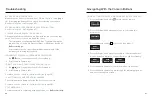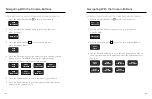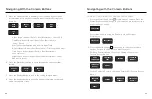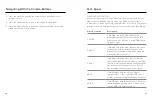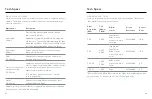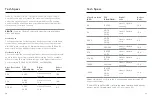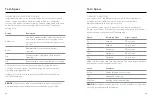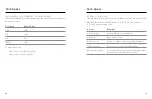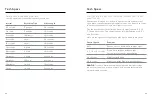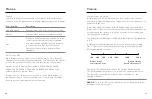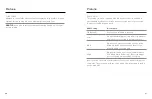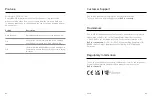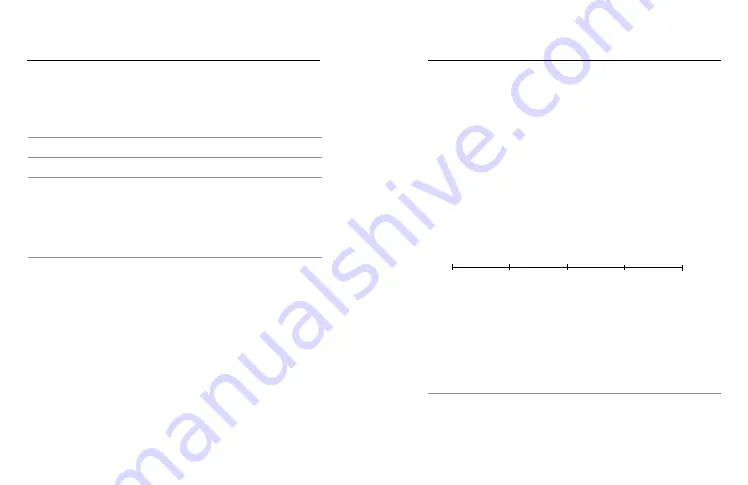
86
87
Protune
COLOR
Color lets you adjust the color profile of your videos. Scroll between the
options to see a live preview of each setting, and then tap the one you want.
Color Setting
Description
Natural (default)
Captures video with a true-to-life color profile.
Vibrant
Captures video with a color-saturated profile.
Flat
Provides neutral color profile that can be color-
corrected to better match footage captured
with other equipment, offering more flexibility
in post-production. Due to its long curve,
Flat captures more details in shadows and
highlights.
WHITE BALANCE
White Balance lets you adjust the color temperature of your footage to
optimize for cool or warm lighting conditions. Scroll between the options
to see a live preview of each setting, and then tap the one you want.
Options for this setting are Auto (default), 2300K, 2800K, 3200K,
4000K, 4500K, 5000K, 5500K, 6000K, 6500K, and Native. Lower
values will give you warmer tones.
You can also choose Auto to let your GoPro set the White Balance or
the Native setting to create a minimally color-corrected file that allows
for more precise adjustments in post-production.
Protune
ISO MINIMUM/MAXIMUM
ISO Minimum and ISO Maximum let you set a range for the camera’s
sensitivity to light and image noise. Image noise refers to the degree of
graininess in the shot.
In low light, higher ISO values result in brighter images but with more
image noise. Lower values result in darker images with less image noise.
Scroll between the options to see a live preview of each setting, and
then tap the one you want.
The default for ISO Maximum is 1600, while the default for ISO Minimum
is 100.
ISO Maximum and Minimum can also be set to Auto when recording
video. This is especially useful when shooting in environments with
fluctuating lighting conditions.
Heads Up:
ISO behavior depends on the Protune Shutter setting.
The ISO Maximum that you select is used as the maximum ISO value.
The ISO value that is applied might be lower depending on the
lighting conditions.
PRO TIP:
To lock the ISO at a specific value, set ISO Minimum and ISO
Maximum to the same values.
Darker image
Lower image noise
Brighter image
Greater image noise
100
200
400
800
1600 3200 6400