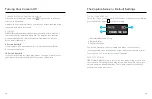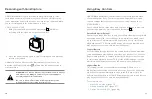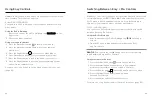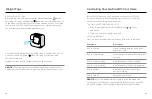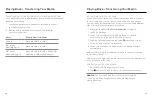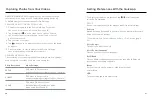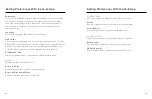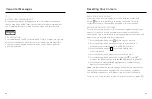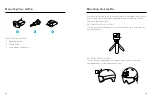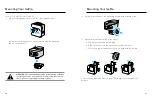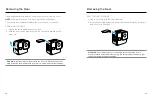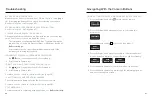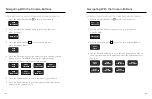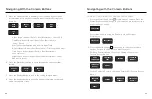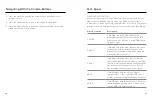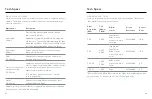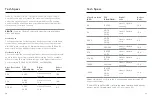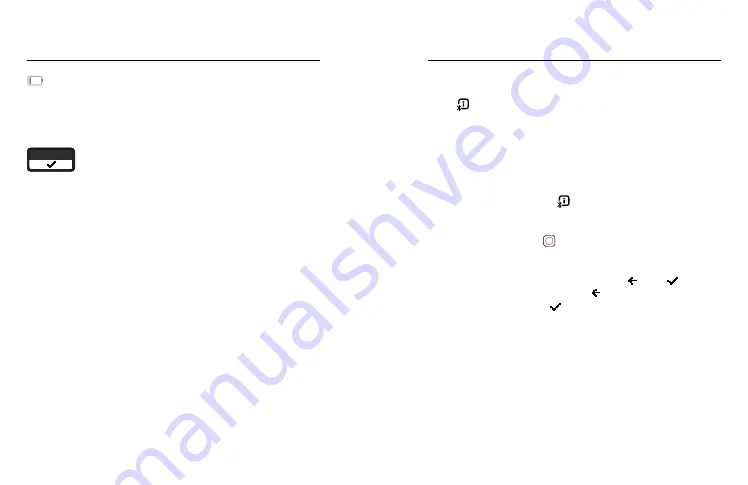
46
47
Important Messages
BATTERY LOW, POWERING OFF
A low-battery message will appear on the screen when the battery
charge drops below 10%. If the charge runs out while recording video,
your camera will stop recording, save the video, and turn itself off.
UPGRADE YOUR SD CARD. YOUR SD CARD MAY BE TOO SLOW FOR SOME SETTINGS. USE A FASTER CARD (V30 OR HIGHER) TO MAXIMIZE PERFORMANCE.
SD CARD RATING
Your camera needs an SD card rated V30, UHS-3, or higher to operate
at its best. It will let you know if your card is rated below V30/UHS-3
or if your card has degraded over time and can no longer perform
up to its standards.
RESTARTING YOUR GOPRO
If your camera is not responding, press and hold the Status/Pair
button for 10 seconds before releasing the button. This will
restart your camera. There will be no changes to your settings.
RESTORING FACTORY SETTINGS
Factory Reset will restore all of your camera’s original settings, clear
all device connections, and deregister your camera from GoPro
subscription. This is useful if you’re giving your camera to a friend and
want to completely reset it to its original state.
1. Press the Status/Pair button to turn on your camera.
2. Press the Status/Pair button again to go to your camera's
preferences (press twice if you're using Pro Controls).
3. Press the Shutter button repeatedly until you get
to Factory Reset.
4. Press the Status/Pair button to select Factory Reset.
5. Press the Status/Pair button to cycle from the to the
(or press the Shutter button with the highlighted to go back).
6. Press Shutter button (with highlighted) to confirm that you
want to reset your camera.
Heads Up:
Restoring the factory settings will not delete any content
from your SD card or have any effect on your camera’s software.
You will, however, have to set up Auto-Upload to the cloud again.
For more, see
Using Buttons to Adjust Camera Preferences
Resetting Your Camera