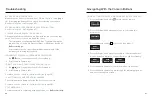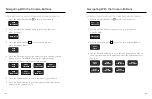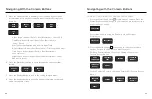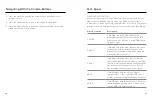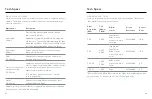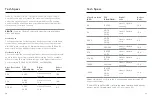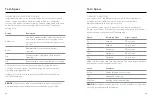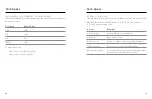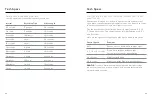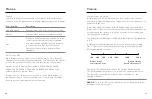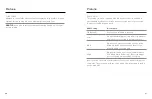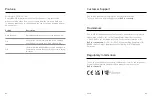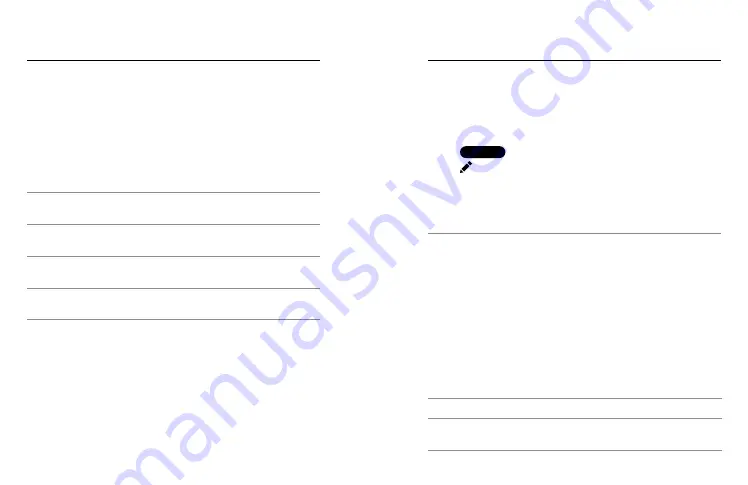
84
85
Tech Specs
INTERVAL (NIGHT LAPSE)
Choose how often your GoPro snaps a shot in Night Lapse mode. Night
Lapse intervals are Auto; 4, 5, 10, 15, 20, 30, and 60 seconds; 2, 5, 30,
and 60 minutes.
Auto (default) syncs the Interval with the Shutter setting. If the shutter
speed is set to 10 seconds and the Interval is set to Auto, your camera
will take a shot every 10 seconds.
Interval
Examples
Auto
Great for all exposures (captures as quickly as
possible depending on the Shutter setting).
4–5 seconds
Evening city scene, street lighting, or scenes
with movement.
10–15 seconds
Dim lighting with slow scene changes, such as
night clouds with a bright moon.
20–30 seconds
Very low light or very slow scene changes,
like stars with minimal ambient or street light.
Protune
Protune unlocks your camera’s full creative potential by giving you
manual control of advanced settings, including Color, White Balance,
and Shutter Speed. It’s compatible with professional color correction
tools and other editing software.
Connect to the GoPro Quik app adjust Protune settings.
1. Tap
4K | 60 | W
VIDEO
on the app screen.
2. Tap next to the mode that you want to adjust.
3. Tap the setting to make adjustments.
Changes to Protune settings in one capture mode apply only to that
mode. For example, changing the White Balance for TimeWarp does
not affect White Balance for Time Lapse.
PRO TIP:
You can restore all Protune settings to their defaults
by tapping Reset Protune in the app.
10-BIT HEVC
10-bit video can display over 1 billion colors for enhanced color depth in your
footage. Turn this setting on to save your videos in the 10-bit HEVC format.
Heads Up:
Be sure that your devices are capable of playing back 10-bit
HEVC content before using this setting.
BIT RATE
Bit rate determines the amount of data used to record a second of video.
Choose between standard or high.
Bit Rate
Description
Standard (default)
Use a lower bit rate to minimize file sizes.
High
Use higher bit rates up to 120Mbps (5.3K and
4K video) for optimal image quality.