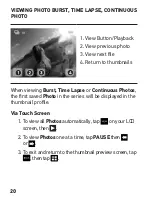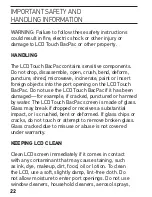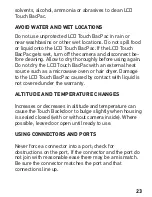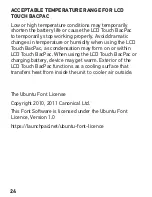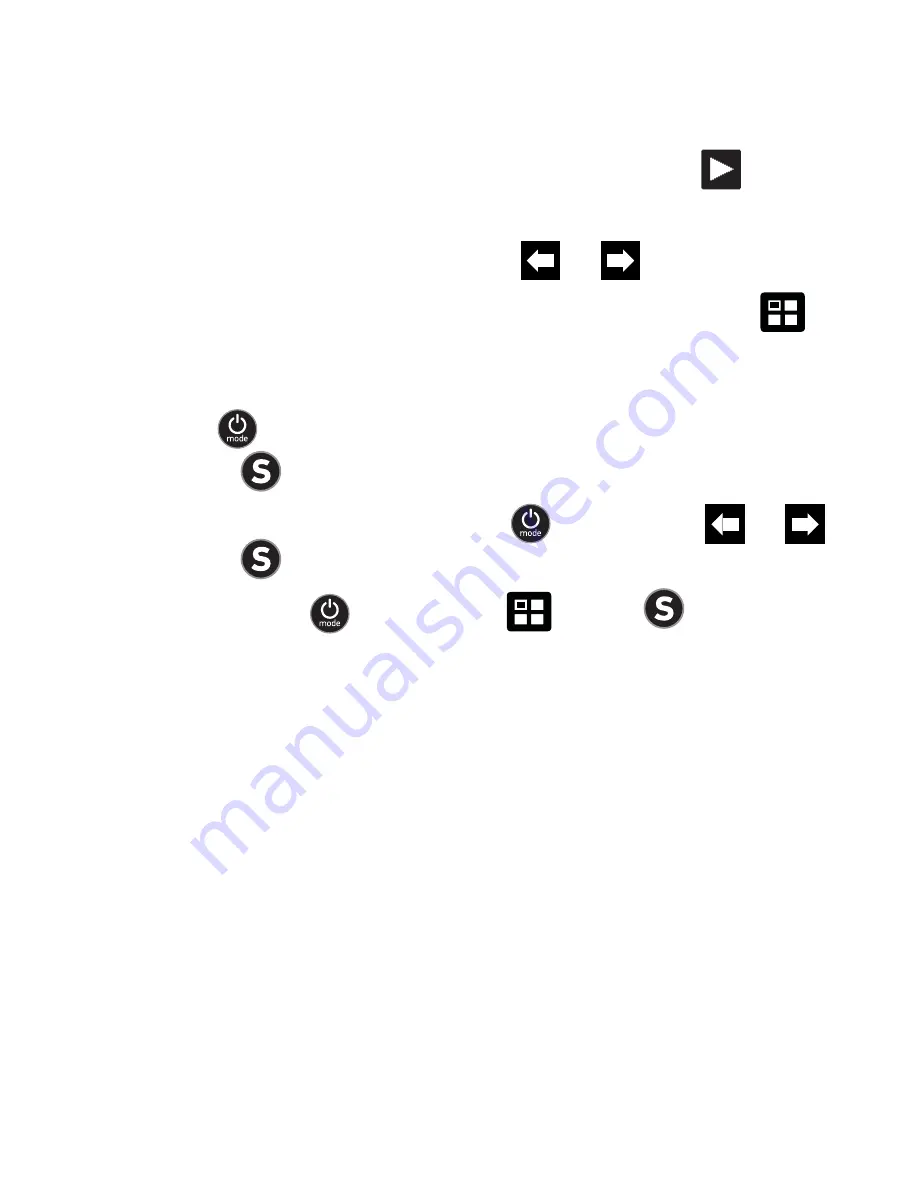
PLAYBACk vIDEO (CONTINUED)
via Touch Screen
1. From the full screen view on your LCD, tap play
button.
2. To see additional files, press or .
3. To exit and return to the thumbnails screen, tap
.
via Button Controls
1. Use to toggle to and highlight the playback button.
Press on your camera to select.
2. To view additional files, use to highlight or .
Press to select.
3. To exit, use to toggle to
. Press
to select.
17