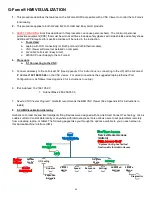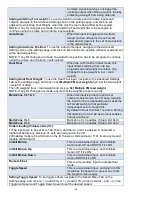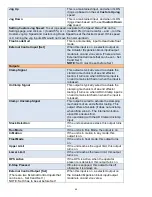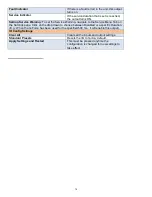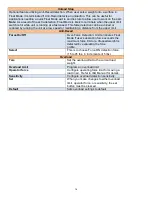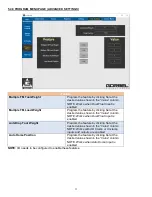G-Force® HMI VISUALIZATION
1.
This procedure describes the features on the G-Force® HMI accessible with a VNC Viewer to control the G-Force’s
functionality.
2.
This procedure applies to both Q2 and iQ2 G-Force® and Easy Arm® products.
3.
SAFETY WARNING
: Activities described in this procedure can cause personal harm. The minimum personal
protective equipment (PPE) that must be worn at all times include safety glasses with side shields and safety shoes.
Additional PPE required for specific activities will be noted in the instruction.
a.
Tools Used
:
b. Laptop with WiFi connectivity (or RJ45 port and Cat5 Ethernet cable).
c. VNC Viewer software tool installed on computer.
d. Q2 or iQ2 G-Force® / Easy Arm®.
e. 220VAC Power Supply to the G-Force®
4. Procedure
a. 5.1 Connecting to the VNC
5. Connect wirelessly to the G-Force® AP (
See Appendix C for instructions on connecting to the AP
) at the G-Force®
IP Address
192.168.105.26
on the VNC viewer. For wired connections the suggested laptop Ethernet Port
Configuration is as follows (
See Appendix F for instructions to set-up
):
6. IPv4 Address: 192.168.105.99
1. Subnet Mask: 255.255.255.0
7.
Need a VNC Viewer Program?
Gorbel® recommends the B&R VNC Viewer (See Appendix B for instructions to
install).
8. 5.2 HMI Visualization Hierarchy
Gorbel’s G-Force® Q2 and iQ2 Intelligent Lifting Devices were designed with G-Link Smart Connect Technology. G-Link
enables units to transmit data locally or anywhere with internet access. It also allows users to set parameters remotely
from a desktop, laptop, or tablet. The following pages take you through the options available to you on each screen in
this Human Machine Interface (HMI).
Service/Dealer Access
(Admin)
*
System Config has limited
functionality for Admin Access
System
Config*
I/O Config
Actuator
Expansion
& Handle
Program
Menu
Virtual
Limits
Speed
Response
Settings
Advanced
Settings
Service
Menu
Diagnostics
62