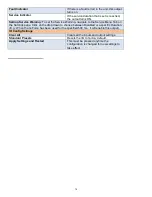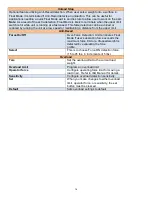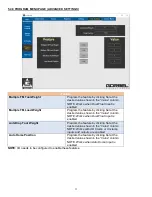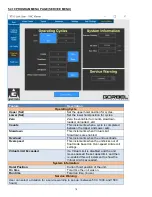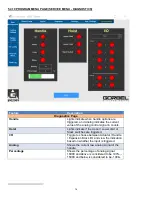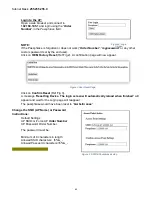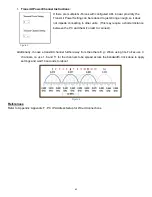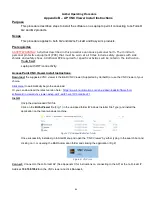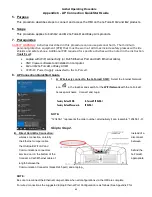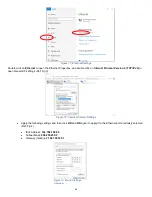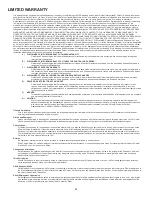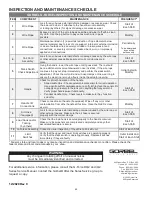Gorbel Operating Procedure
Appendix B – AP VNC Viewer Install Instructions
Purpose
This procedure describes steps to install the software on a Laptop to permit connecting to G-Force®
Q2 and iQ2 products.
Scope
This procedure applies to both Q2 and iQ2 G-Force® and Easy-Arm products.
Prerequisites
SAFETY WARNING
: Activities described in this procedure can cause personal harm. The minimum
personal protective equipment (PPE) that must be worn at all times include safety glasses with side
shields and safety shoes. Additional PPE required for specific activities will be noted in the instruction.
Tools Used
:
Laptop with WiFi connectivity.
Access Point VNC Viewer Install Instructions
Download:
the suggested VNC viewer is the B&R VNC Viewer (Supported by Gorbel®) or use the VNC Viewer of your
choice.
to automatically begin the download.
Or you can download the latest version here:
https://www.br-automation.com/en-us/downloads/software/hmi-
software/vnc-viewer/vnc-viewer-winxp-win7-win81-win10/?noredirect=1
Install:
Unzip the downloaded VNC file
Click on the
BrVncViewer
file (Fig: 1) in the unzipped folder (Windows Installer File Type) and install the
application on the local windows machine.
Figure 7: Unzipped/Extracted folder
Once successfully installed, go to Start Menu and open the “VNC Viewer” by either typing in the search bar and
clicking on it, or opening the B&R Automation folder and clicking the application (Fig 2).
Figure 8: VNC Icon
Connect:
Connect to the G-Force® AP (See Appendix C for instructions on connecting to the AP) at the G-Force® IP
Address
192.168.105.26
on the VNC viewer and click
Connect
.
84