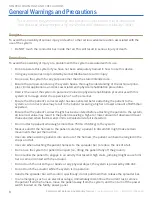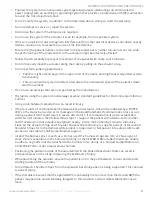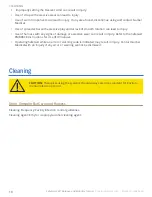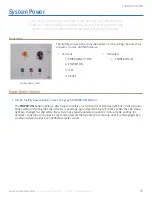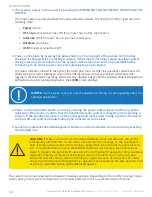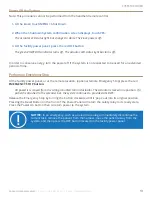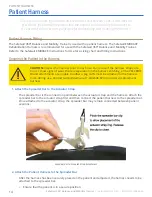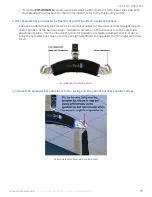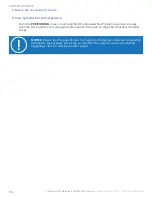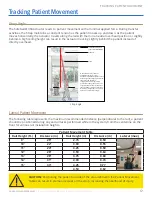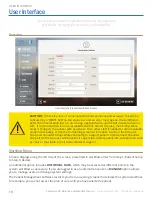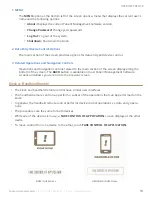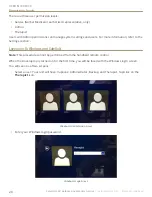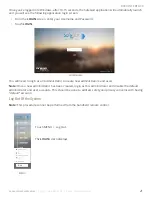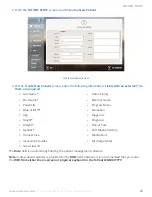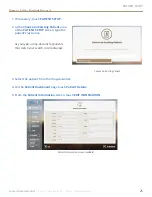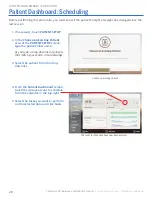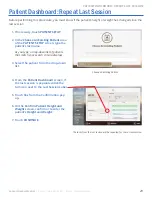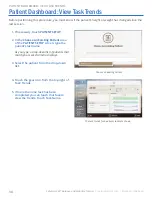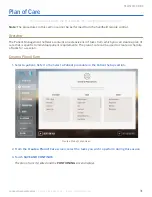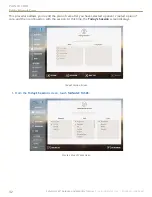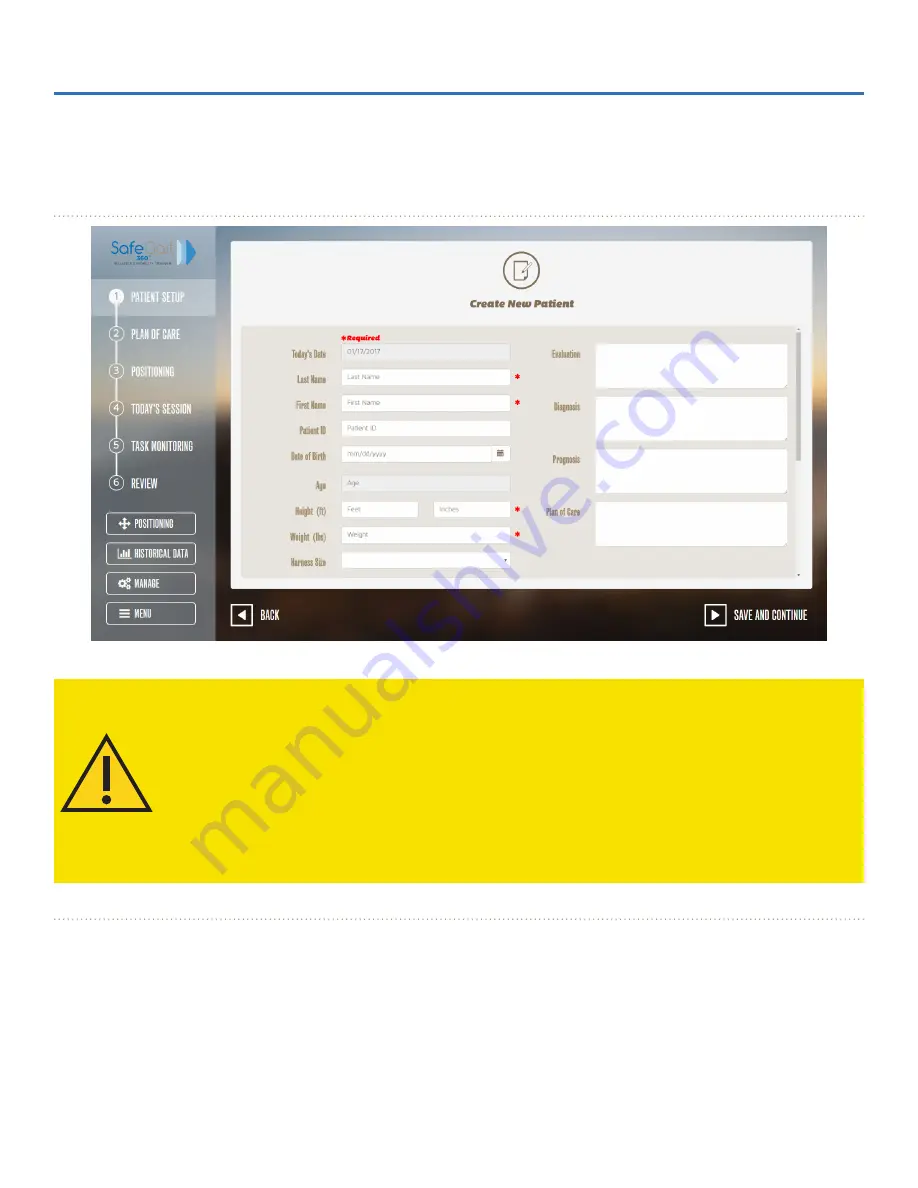
User INTerface
18
SafeGait 360° Balance and Mobility Trainer |
Instructions for Use | SG360-IFU-004 Rev B
User Interface
This section provides an overview of the user interface and
procedures for logging in to and out of the system.
Overview
User Interface (Create New Patient Screen)
caUTIoN:
If there is a loss of communication between kiosk and actuator, this will be
indicated by a ‘WHITE LED’ on the status bar and an error message on the kiosk/hand
-
held. If communication loss occurs during a patient fall it could result in severe discom-
fort. If communication is not re-established within two (2) minutes, then follow these
steps: 1) Support the patient with assistance from other staff if needed or other available
equipment nearby. 2) Use the Positioning screen to introduce ‘slack’ on the Actuator
Strap and Shoulder Straps while continuing to support patient. 3) Disconnect Shoulder
Straps from the Harness while patient is supported. 4) Get patient into safe position such
as chair or mat table. 5) Call Gorbel Medical support.
Workflow Menu
A menu displays along the left side of the screen, presented in workflow order from Step 1: Patient Setup
to Step 6: Review.
An additional option includes
HIsTorIcal daTa,
which may be accessed at different points in the
system workflow as necessary. If you are logged in as an administrative user, a
MaNaGe
option allows
you to manage users and change system settings.
The Patient Management Software restricts you from accessing screens that violate the system workflow;
for example, you cannot access the plan of care until you have selected a patient.