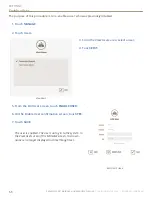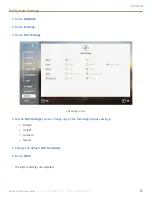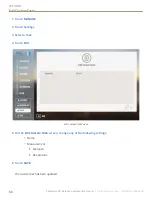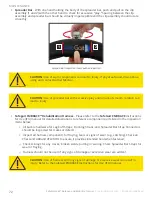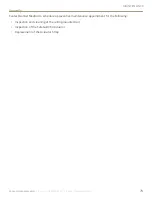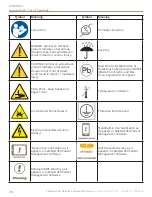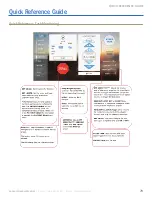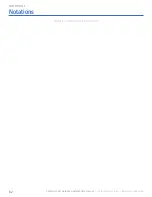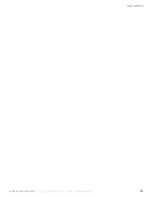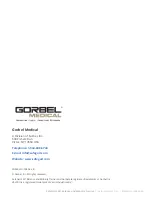INdeX
80
SafeGait 360° Balance and Mobility Trainer |
Instructions for Use | SG360-IFU-004 Rev B
Index
a
Actuator, 2-9; 11-14; 16-18; 36, 39-40; 42, 44, 48-51; 71,
73-74; 76-77; 79
Assist, 7-9
b
Boost, 7, 34-35; 41, 45, 53, 79
BWS, 1-2; 7-9; 13, 24, 34-35; 40-41; 43, 45, 48, 53, 74,
76-79
c
Ceiling-mounted rail, 2-3; 6, 11, 13, 73-75
d
Dashboard, 25-30; 57, 60
Descent Limit, 7-8; 10, 43-45; 49, 74-75; 77, 79
DFP, 7, 42-43
DFP Sensitivity, 7, 42-45; 49, 67, 74, 77, 79
e
Emergency, 8, 11, 13, 45, 50-51
EMERGENCY STOP, 11, 13, 74
f
Facility power panel, 2, 6, 8, 11, 13, 74
Falls prevented, 34-35; 49-50; 53. 74, 79
H
Handheld remote control, 2, 5, 11-13; 19-22; 31, 43-44;
53, 62
Harness, 2, 4, 7-10; 12-16; 18, 23, 36-38; 48, 72, 76
Historical data, 18, 54-58; 61
Horizontal Lock, 7, 38, 44, 79
J
Just Go, 22, 37, 47-49
k
Kiosk, 2, 5, 9, 11-13; 18-20; 76-78
l
LED status light bar, 11, 13, 40, 48-49; 74-75; 77, 79
Log in, 21, 65-66
Log out, 19, 21, 54
M
Maintenance, 9, 71, 73
N
NAS device, 2, 5-6; 11
Notes, 23, 47, 49, 52-53
P
Password, 19-21; 63-64
Patient record, 22, 25-27
Performance measurement, 1, 5, 39, 45, 47, 49, 52, 55,
57-58; 60
Permission, 20, 63
Plan of care, 18, 23, 26-27; 31-35; 39, 48
Positioning, 7, 9, 12, 15-18; 31, 33, 36-37; 39, 42, 48,
50-51; 74, 77
Power off, 13
Power on, 11-13
r
Router, 2, 6, 11-12; 76
RPE, 44-46