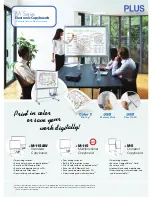Go
Interactive
Table Quick User Guide
Welcome to the
Go
Interactive Table. This is quick reference guide to enable you to operate the
table. If for any reason you do have difficulty in operating the table then please be aware that you
can contact us on 0800 009 69 79.
1.
To turn the table on simply plug the table into the wall socket and make sure that the wall
socket is on
2.
There is also an on/off switch on the bottom of the table (located on the outer side of the
table top on the bottom edge, where the power cable goes into the screen). This should
always be left on and does not need to be turned off at this power outlet.
3.
When you have turned the table on there will be blue light on the bottom right of the
screen. The table will boot up automatically in Android mode after a little while.
4.
To turn Windows on there is a small round silver button on the left-hand side of the table. As
you look at the table from the front, this button will be located on the left side by the USB
ports. Simply turn this button on, it will go red, and then Windows is on.
5.
To go from Android to Windows and visa versa there is an identical button on the bottom of
the table (located on the outer side of the table top on the bottom edge, where the power
cable goes into the screen). By pushing this button, you will be able to go from Android to
Windows and visa versa. YOU DO NOT NEED WINDOWS ON TO OPERATE THE TABLE IN
ANDROID MODE.
6.
If you have used Windows always close this side of the table down by going to Start menu
(bottom left), selecting power and then select shut down. As you would any normal PC.
Once this is done you will need to go back to Android by using the switch over button on the
bottom edge of the table. As in point (5).
7.
New Apps and exercises can be downloaded via the Google Play store. This is found on the
home screen.
8.
Our advice is to turn off the Wi-Fi on the table once you have downloaded any App or
exercise. You will only need to be connected to a Wi-Fi signal if you are using Apps
dependent on an internet signal (YouTube for example).
9.
To turn the Wi-Fi off simply drag your finger down the top right-hand side of the screen. You
will then be presented with the Wi-Fi symbol which can be turned off/on.
10.
The Task Bar can be operated by simply swiping up from the bottom of the screen. Here you
will be able to turn the volume up and down, take a snap shot of the screen, go back to
previous pages and open apps that are already open. Please see next sheet.