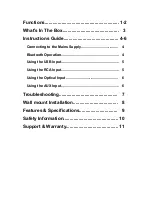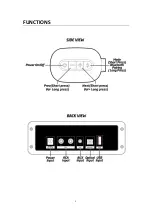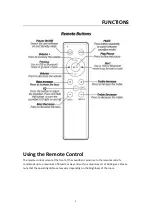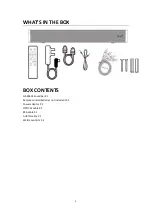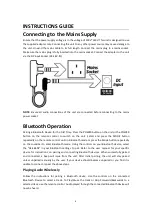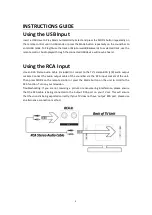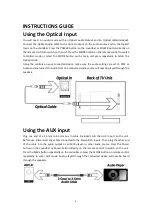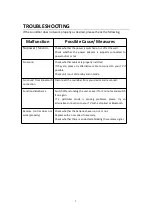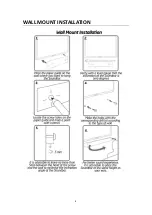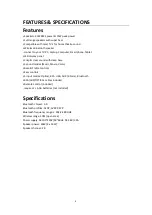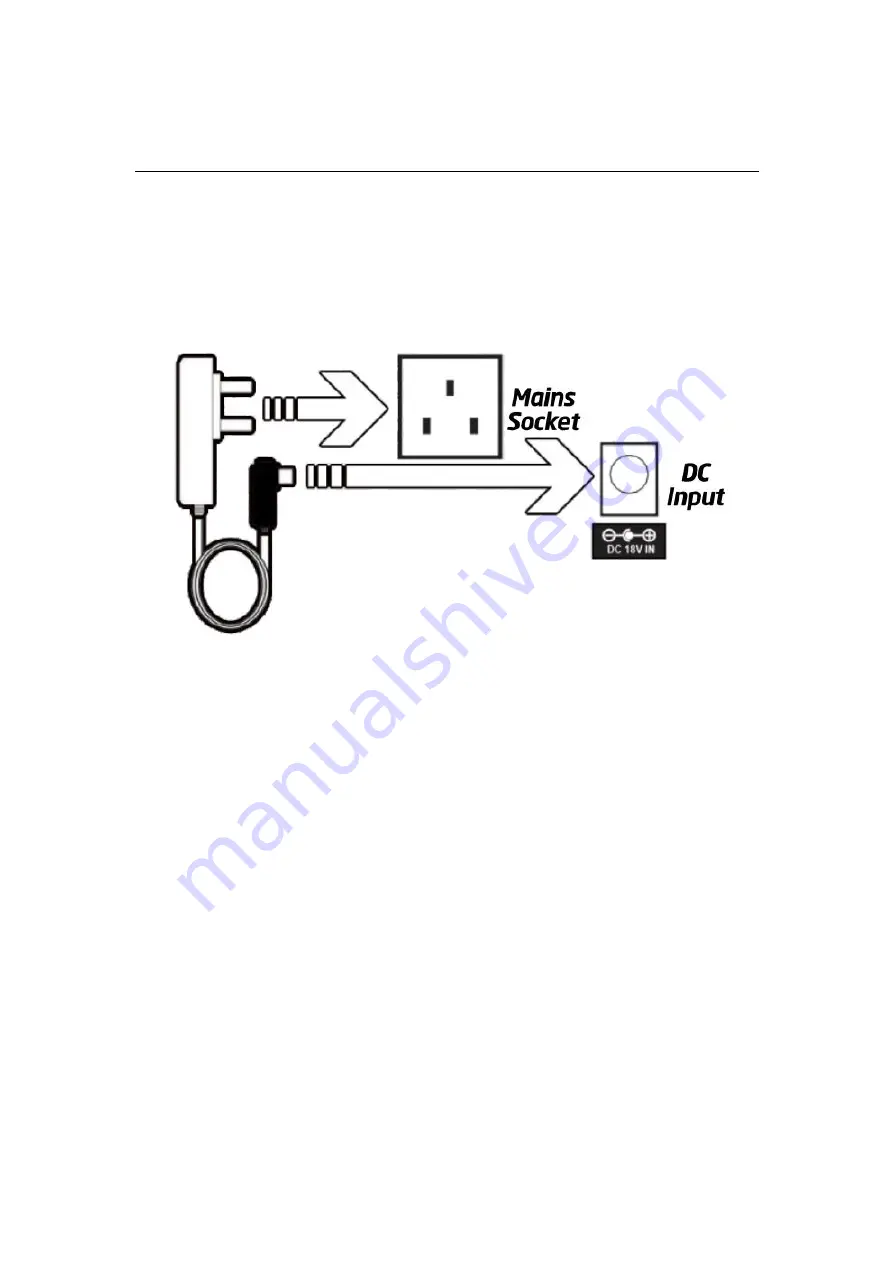
4
INSTRUCTIONS GUIDE
Connecting to the Mains Supply
Ensure that the power supply voltage is in the voltage of 100V~240V. This unit is designed to use
the supplied adapter only. Connecting the unit to any other power source may cause damage to
the unit. Unwind the mains cable to its full length. Connect the mains plug to a mains socket.
Make sure the mains plug is fully inserted into the mains socket. Connect the adapter to the unit
via the DC input Socket.(DC-18V-IN)
NOTE:
Ensure all audio connections of the unit are connected before connecting to the mains
power socket.
Bluetooth Operation
Pairing a Bluetooth Device for the First Time. Press the POWER button on the unit or the POWER
button on the remote control to switch on the unit. Select and press the MODE button
repeatedly on the remote control until in Bluetooth mode or press the Mode button repeatedly
on the soundbar to enter Bluetooth mode. Using the controls on your Bluetooth device, select
the "GS-SB60S" in your Bluetooth settings to pair. Refer to the user manual for your specific
device for instructions on pairing and connecting Bluetooth devices. When successfully paired
and connected, a beep will issue from the unit. After initial pairing, the unit will stay paired
unless unpaired manually by the user. If your device should become unpaired or you find it is
unable to connect, repeat the above steps.
Playing Audio Wirelessly
Follow the instructions for pairing a Bluetooth device. Use the controls on the connected
Bluetooth Device to select a track. To Play/Pause the track or Skip Forwards/Backwards to a
selected track, use the remote control. Audio played through the connected Bluetooth device will
now be heard.
Summary of Contents for GS-SB60S
Page 1: ...GS SB60S Soundbar INSTRUCTION MANUAL ...
Page 3: ...1 FUNCTIONS ...
Page 10: ...8 WALL MOUNT INSTALLATION ...