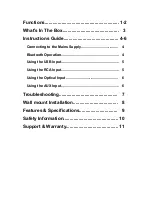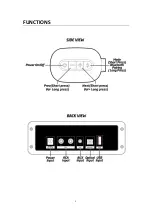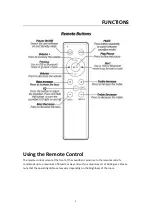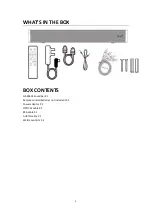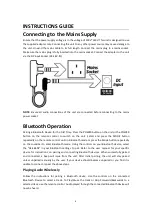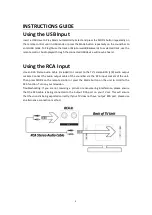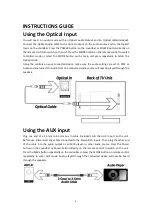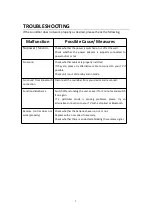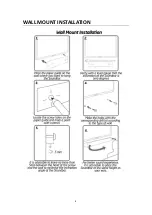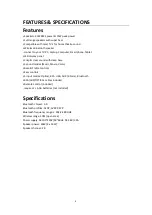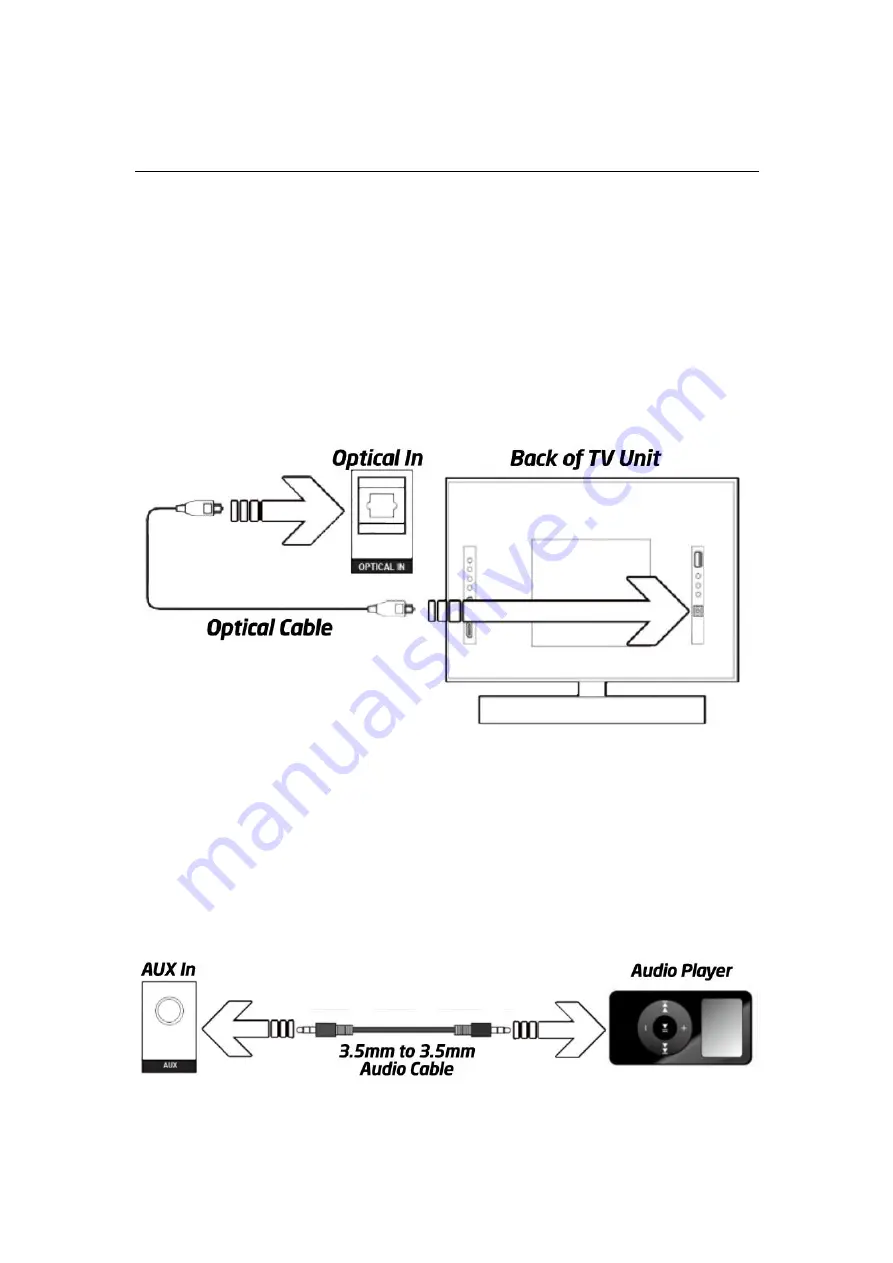
6
INSTRUCTIONS GUIDE
Using the Optical Input
You will need: An audio source with an Optical Audio Output and an Optical cable(included).
Connect the Optical Audio cable to the optical output on the audio source and to the Optical
Input on the soundbar. Press the POWER button on the soundbar or POWER button directly on
the remote control to switch on the unit. Press the MODE button on the remote control to switch
to Optical mode or select the MODE button on the main unit press repeatedly to select the
Optical mode.
Using the controls on your connected device, make sure the audio settings are set to PCM or
Audio and are turned On. Audio from the connected audio source will now be played through the
speakers.
Using the AUX Input
Plug one end of a 3.5mm to 3.5mm Aux In cable (included) into the AUX In port on the unit.
Before use, disconnect any cables connected to the Stereo RCA Inputs. Then plug the other end
of the cable into the audio output or an MP3 player or other audio source. Press the Power
button on the soundbar or Power button directly on the remote control to switch on the unit.
Press the Mode button repeatedly on the soundbar or press the MODE button on remote control
repeatedly to enter AUX mode. Audio played through the connected device will now be heard
through the speakers.
Summary of Contents for GS-SB60S
Page 1: ...GS SB60S Soundbar INSTRUCTION MANUAL ...
Page 3: ...1 FUNCTIONS ...
Page 10: ...8 WALL MOUNT INSTALLATION ...