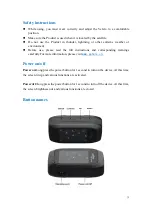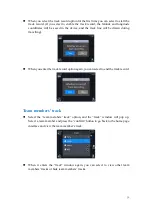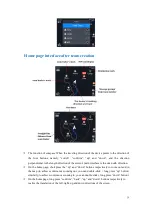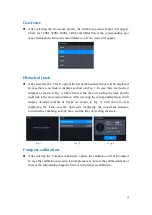24
Short message
⚫
On the team page, press the “switch” button to enter the message page (as is shown
in the Figure I below). If you enter the “send message” in the first column(as is
shown in the Figure II below), a built-in message will be displayed, which can be
sent to all team members of the team. The following message is received from the
team members.
Figure I Figure II
⚫
In case you enter the “send message”, a built-in message will be displayed. After
selecting the corresponding message, enter the “to be sent” interface. After
selecting sending, you can send the message to the team members (in case the team
members exceed the communication distance, they may not receive this message)
Notice: In case you need SOS, you can select “request SOS" from the built-in message to send team members SOS, which will be
displayed on the screen all the time af
ter the message is sent. In case you want to cancel it, you need to manually select and cancel SOS.
Track record
⚫
On the home page interface, press the “confirm” button, the options of track record
and team members’ track will prop up.
Summary of Contents for XQUAD 03
Page 1: ...1 使用说明书 USER GUIDE ...