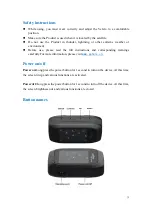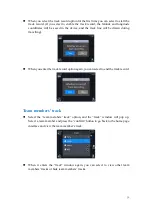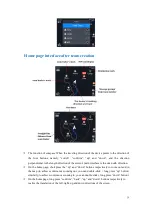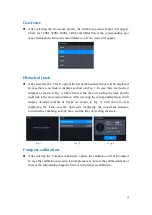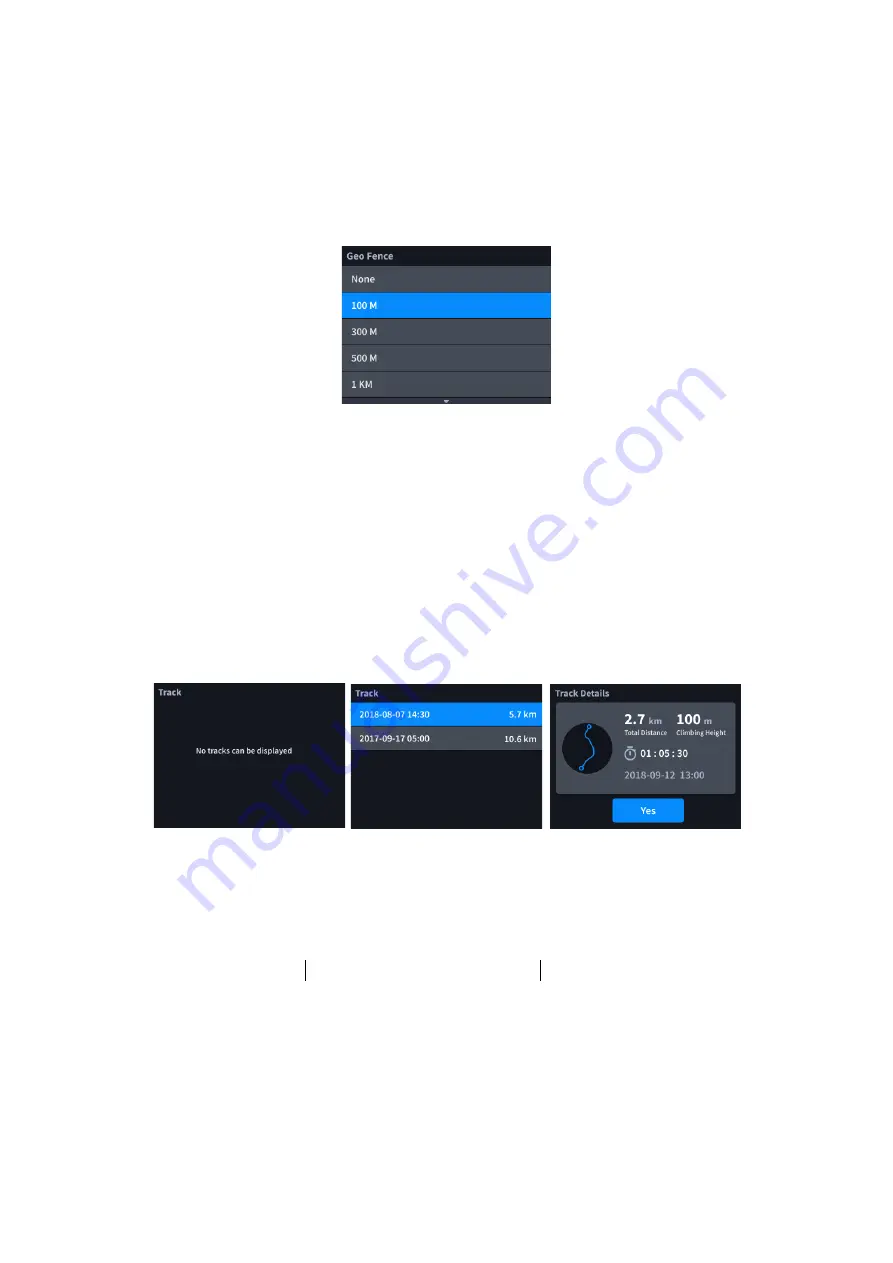
28
Geo-fence
⚫
After selecting the Geo-fence option, the settable geo-fence radius will appear:
There are 100M, 300M, 500M, 1KM, and 2KM. Select the corresponding geo-
fence radius and return to the main interface, a fence circle will appear.
Historical track
⚫
After selecting the “Track” option, the list of the historical track will be displayed.
In case there is no track, it displays as shown in Fig. 1. In case there are tracks, it
displays as shown in Fig. 2. The left side is the time of creating the track and the
right side is the movement distance. After selecting the corresponding track, it will
display detailed contents of tracks (as shown in Fig. 3) with the left circle
displaying the track and the right side displaying the movement distance,
accumulative climbing, activity time, and the time of creating the track.
Fig.1 Fig.2 Fig.3
Compass calibration
⚫
After entering the “compass calibration” option, the calibration will be prompted.
In case the calibration succeeds, it prompts success. In case the calibration fails or
there is the surroun
ding magnetic field, it will prom
pt recalibration.
Summary of Contents for XQUAD 03
Page 1: ...1 使用说明书 USER GUIDE ...