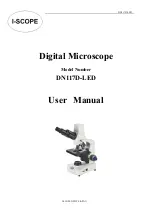7
Quick Start
1. connect the microscope mainframe with the power supply via the switch cable. (See Pic.5)
2. Press the power button (Pic.4/
①
) until the display lights up. (It is normal for the main unit to turn
itself on when the power is applied.)
*Troubleshooting
If the screen appears to be stuck, reset the system using the "Reset hole" (Pic.4/
⑪
). The "reset hole" is a
small hole on the back of the monitor that can only be pressed with the aid of other tools such as pins.
Restart the machine after the system reset (all settings of the machine will turn back to the factory
settings, but the images and video files stored in the memory card will not be deleted).
Adjust the magnification and focus
①
Use the large knobs on the optical bracket to raise or lower the microscope to the desired height. The
lower the height, the greater the magnification is. But be careful not to let the bottom of the lens
contact the object. (When adjusting the height of the microscope mainframe, the positions of the two
light sources at the base can be adjusted appropriately for better effect.) Then gently rotate the focus
controller (Pic.4/
⑧
) to obtain a clear picture.
②
Digital zoom. Use the "UP (Digital Zoom)" button (fig. 4/
③
) to zoom in digitally. To return to the
effect before digital zoom, use the "Down" button (Pic. 4/
④
).
Using a Micro SD Card to Save Images/Videos
By using a Micro SD card (not provided), you can save images and videos to review later or export to
a computer or other device .
Insert the Micro SD card in to the TF slot on top back of the monitor. (be careful with the direction.
The side which has metal exposed should face down. See the picture 6 ) Push it in until you hear a
click. (If you don't push it in far enough, it will be ejected. )
The Mode button(number
②
from the picture “Buttons”, marked with an "M") can be used to cycle
between three modes: video standby ( ), still image ( ), and review (
). In video standby
mode, there shows 'time' & ‘1080FHD’(white color font)at the top right of the display. The 'time'
means how many time the rest storage of the card would allow you to record video. The‘1080FHD’
means the video resolution is 1080FHD in this mode.
To record videos