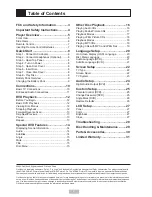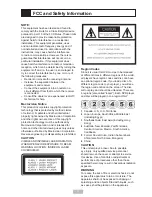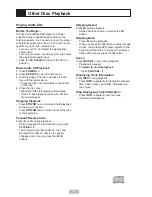Reviews:
No comments
Related manuals for DP 5050

AF-650 GP Series
Brand: GE Pages: 138

KH 6777
Brand: E-Bench Pages: 276

DVD-S520
Brand: Yamaha Pages: 90

NPB-251
Brand: Naxa Pages: 20

FPC8 Series
Brand: Fenton Pages: 16

800 Version 4
Brand: Meridian Pages: 67

HV-DH1
Brand: Aiwa Pages: 6

S1132 Series
Brand: Saluki Pages: 42

DVD830
Brand: Magnasonic Pages: 27

Trio TCH828
Brand: Mach Pages: 13

MW3826
Brand: GPX Pages: 2

Gmini 400
Brand: Archos Pages: 72

SACD-Player 746
Brand: Soulution Pages: 28

Caspian M2
Brand: Roksan Audio Pages: 2

XT8500EFI
Brand: Generac Power Systems Pages: 80

24082
Brand: ELCOS Pages: 36

CM04101
Brand: Coleman Pages: 13

PMC606750
Brand: Coleman Pages: 16