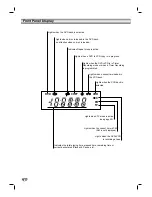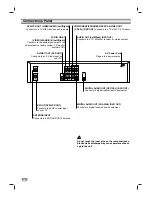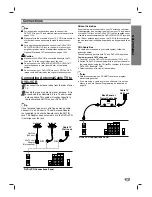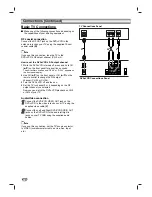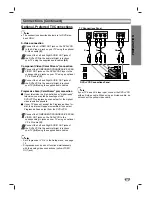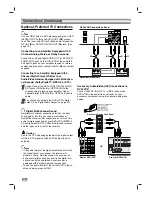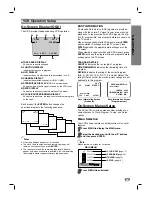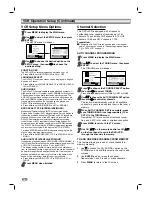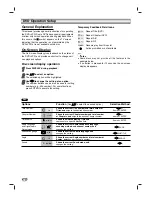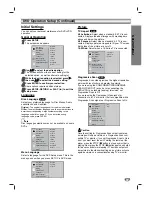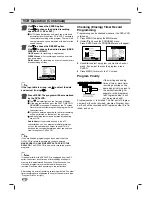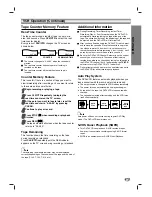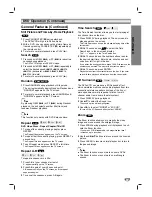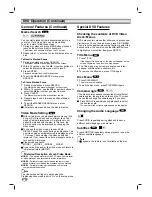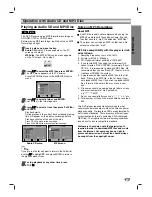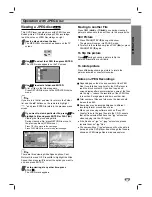22
VCR Operation
Normal Playback
Preparation:
Turn on the TV.
Tune the TV to the DVD+VCR output channel (CH 3 or 4) or
set the TV’s source selector to VIDEO.
If a direct VIDEO/AUDIO connection is made between the
DVD+VCR and the TV, set the TV’s source selector to VIDEO.
Set the DVD+VCR source to VCR as shown in “Selecting
the Viewing Source” on page 6.
11
Insert a prerecorded video cassette.
The
indicator will light and the DVD+VCR will
power-up automatically.
Make sure that the
indicator in the display
window is not lighted. If it is, press
POWER
once.
If a tape without a record safety tab is inserted, the unit
will start playback automatically.
2
2
Press PLAY (
B
) once.
PLAY appears on the TV screen .
It is not necessary to select the tape speed for
playback. It will be automatically selected by the
DVD+VCR.
During playback, the
TV/VCR
selector switches to VCR
mode automatically.
3
3
Press STOP (
x
x
) to stop playback.
STOP appears on the TV screen.
If the tape reaches the end before STOP (
x
) is
pressed, the DVD+VCR will automatically stop, rewind,
eject the tape, and power off.
Tracking Control
Auto Tracking
The automatic tracking function adjusts the picture to
remove snow or streaks during playback. The AUTO
TRACKING function works in the following cases:
When a tape is played back for the first time.
When the tape speed (SP, LP, SLP) changes.
When streaks or snow appear due to scratches on the tape.
Manual Tracking
If noise appears on the screen during playback, press
either
TRK +/-
on the remote control or
CH (
v
v
/
V
V
)
on the
front panel until the noise on the screen is reduced.
If vertical jitter is present, adjust tracking controls very
carefully.
Tracking is automatically reset to normal when the tape is
ejected or the power cord is unplugged for more than 3
seconds.
Special Effects Playback
Special effects playback notes
Horizontal lines (noise bars) will appear on the TV screen.
This is normal.
The audio is automatically muted during special effects, so
there is no sound during search.
During high-speed picture search, a short period is
needed to stabilize tape speed when re-entering Play mode.
Slight interference may be observed during this period.
Search
The Search function allows you to visually scan forward
or backward during playback.
1
Press REW (
.
) or FF (
>
) during playback to
activate Search mode.
If the DVD+VCR is left in Search mode for more than 3
minutes, the DVD+VCR will automatically enter Play mode
to protect the tape and video heads.
2
To return to normal playback, press PLAY (
B
).
Still Picture and Frame-by-Frame Playback
1
Press PAUSE/STEP (
X
) during playback to pause the
picture on the TV screen.
If a still picture vibrates vertically, stabilize it using
v
/
V
on the remote control.
If the DVD+VCR is left in Still mode for more than 5 min-
utes, the DVD+VCR will automatically enter Stop mode to
protect the tape and video heads.
2
Press PAUSE/STEP (
X
) repeatedly to advance the
video picture one frame at a time.
3
To return to normal playback, press PLAY (
B
).
Slow Motion
1
While in Still mode, press FF (
>
).
The tape will be played back in slow motion (1/19 nor-
mal speed).
During slow motion playback, use
v
/
V
on the remote con-
trol to minimize noise bands.
If slow motion playback continues for more than 3 min-
utes, the DVD+VCR will automatically change to normal
Play mode.
2
To return to normal playback, press PLAY (
B
).
Commercial Skip
This feature is useful for skipping commercials or short
program segments.
1
Press SKIP during playback.
The tape will fast forward picture search through 30
seconds of recording.
Skipping time can be extended by pressing SKIP repeat-
edly.
Subsequent presses result in advancing the fast forward
picture search time in 30-second increments (up to a max-
imum of 3 minutes).
2
When the search is complete, the DVD+VCR will
return to normal playback mode automatically.