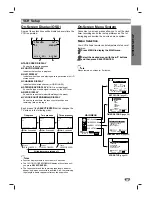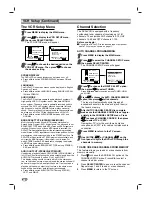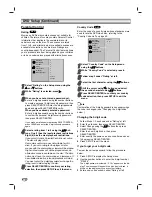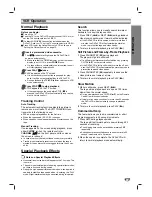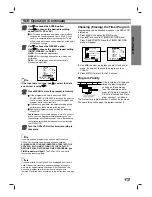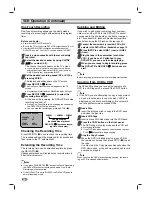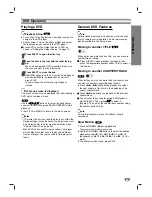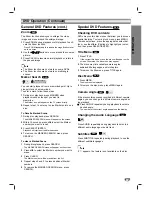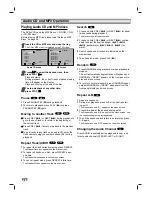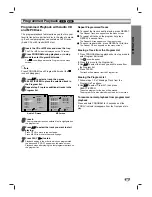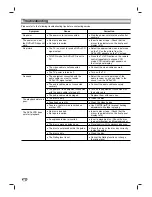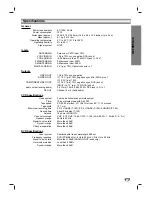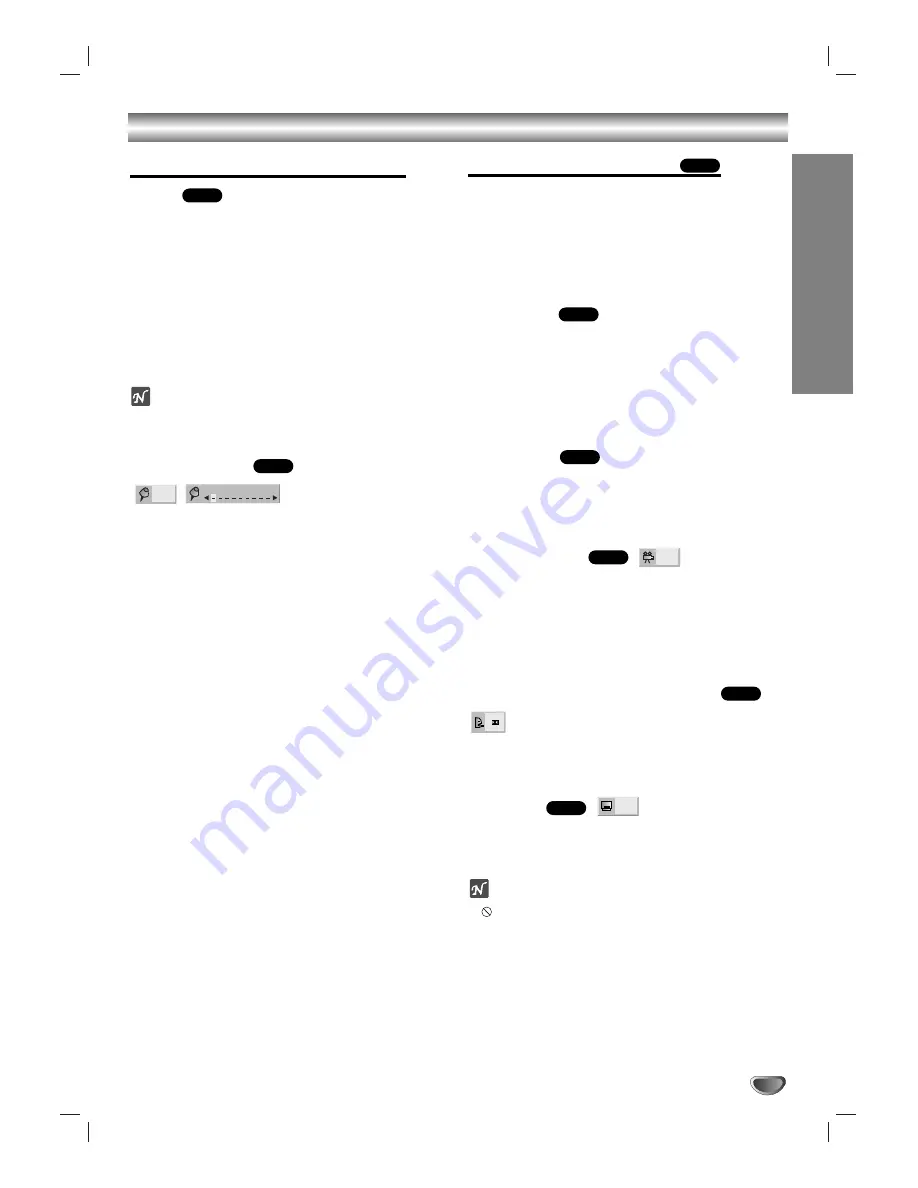
OPERA
TION
33
DVD Operation (Continued)
General DVD Features (cont.)
Zoom
The Zoom function allows you to enlarge the video
image and move around the enlarged image.
1
Press ZOOM during playback or still playback to acti-
vate the Zoom function.
Press ZOOM repeatedly to increase the magnification level
up to six times.
2
Use the
1
1 2
2 3
3 4
4
buttons to move around the zoomed
picture.
3
Press CLEAR to resume normal playback or return to
the paused image.
ote
The Zoom function may not work on some DVDs.
The Zoom function may not work on multi-angle
scenes.
Marker Search
You can start playback from a memorized point. Up to
nine points can be memorized.
To enter a mark, follow these steps.
1
During disc playback, press MARKER when
playback reaches the spot you want to
memorize.
The Marker icon will appear on the TV screen briefly.
2
Repeat step 1 to enter up to nine Marker points on a
disc.
To Recall a Marked Scene
1
During disc playback, press SEARCH.
The MARKER SEARCH menu will appear on the screen.
2
Within 10 seconds, press
1
/
2
to select the Marker
number you want to recall.
3
Press SELECT/ENTER.
Playback will start from the Marked scene.
4
To remove the MARKER SEARCH menu, press
SEARCH.
To clear a Marked Scene
1
During disc playback, press SEARCH.
The MARKER SEARCH menu will appear on the screen.
2
Press
1
/
2
to select the Marker number you want to
erase.
3
Press CLEAR.
The Marker number will be erased from the list.
4
Repeat steps 2 and 3 to erase additional Marker
numbers.
5
To remove the MARKER SEARCH menu, press
SEARCH.
Special DVD Features
Checking DVD contents
DVDs may contain disc menus that allow you to access
special features. To view a disc’s menu, press MENU.
To make selections, press the appropriate number but-
ton or use the
1 2 3 4
buttons to highlight your selec-
tion, then press SELECT/ENTER.
Title Menu
1
Press TITLE.
If the current title has a menu, the menu will appear on the
screen. Otherwise, the disc menu may appear.
2
The menu may list available camera angles,
audio/subtitle languages, and/or chapters.
3
To remove the title menu, press TITLE again.
Disc Menu
1
Press MENU.
The disc menu is displayed.
2
To remove the disc menu, press MENU again.
Camera Angle
If the disc contains scenes recorded at different camera
angles, you can change to a different camera angle dur-
ing playback.
Press ANGLE repeatedly during playback to select a
desired angle.
The number of the current angle appears on the display.
Changing the Audio Language
Press AUDIO repeatedly during playback to listen to a
different audio language or audio track.
Subtitles
Press SUBTITLE repeatedly during playback to see the
different subtitle languages.
ote
If
appears, the feature is not available on the disc.
1 ENG
DVD
1 ENG
D
6 CH
DVD
1/1
DVD
DVD
DVD
DVD
MARKER SEARCH
1/9
DVD
DVD