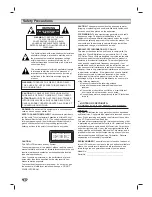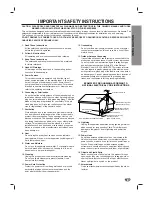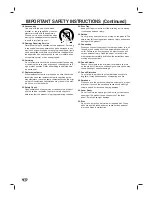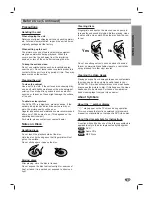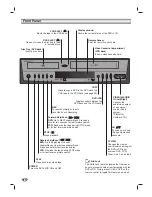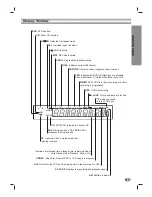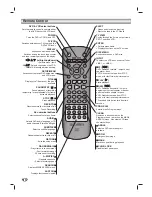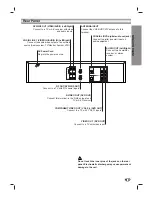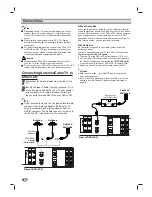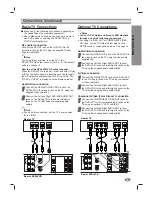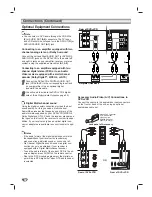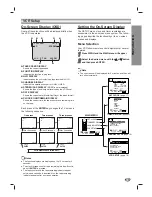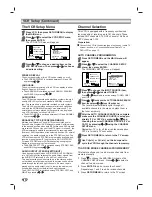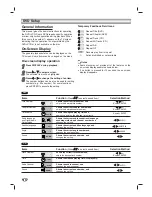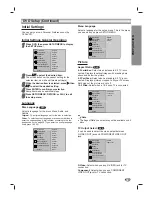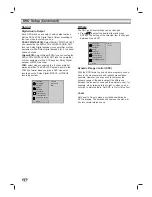INTRODUCTION
5
Table of Contents
Introduction
Safety Precautions . . . . . . . . . . . . . . . . . . . . . . . . . 2
IMPORTANT SAFETY INSTRUCTIONS. . . . . . . . . 3-4
Table of Contents . . . . . . . . . . . . . . . . . . . . . . . . . . 5
Before Use . . . . . . . . . . . . . . . . . . . . . . . . . . . . . . 6-7
Playable Discs . . . . . . . . . . . . . . . . . . . . . . . . . . . 6
Precautions . . . . . . . . . . . . . . . . . . . . . . . . . . . . . 7
Notes on Discs . . . . . . . . . . . . . . . . . . . . . . . . . . 7
About Symbols . . . . . . . . . . . . . . . . . . . . . . . . . . 7
Front Panel . . . . . . . . . . . . . . . . . . . . . . . . . . . . . . . 8
Child Lock . . . . . . . . . . . . . . . . . . . . . . . . . . . . . . 8
Front Panel Display. . . . . . . . . . . . . . . . . . . . . . . . . 9
Remote Control . . . . . . . . . . . . . . . . . . . . . . . . . . . 10
Rear Panel . . . . . . . . . . . . . . . . . . . . . . . . . . . . . . . 11
Preparation
Connections . . . . . . . . . . . . . . . . . . . . . . . . . . . 12-14
Connecting Antenna/Cable TV to a DVD+VCR . . 12
Basic TV Connections . . . . . . . . . . . . . . . . . . . . 13
Optional TV Connections . . . . . . . . . . . . . . . . . . 13
Optional Equipment Connections . . . . . . . . . . . . 14
VCR Setup . . . . . . . . . . . . . . . . . . . . . . . . . . . . 15-17
On-Screen Display . . . . . . . . . . . . . . . . . . . . . . . 15
Setting the On-Screen Display . . . . . . . . . . . . . . 15
The VCR Setup Menu . . . . . . . . . . . . . . . . . . . . 16
Channel Selection . . . . . . . . . . . . . . . . . . . . . . . 16
Setting the Clock . . . . . . . . . . . . . . . . . . . . . . . . 17
DVD Setup . . . . . . . . . . . . . . . . . . . . . . . . . . . . 18-21
General Information . . . . . . . . . . . . . . . . . . . . . . 18
On-Screen Display . . . . . . . . . . . . . . . . . . . . . . . 18
Initial Settings . . . . . . . . . . . . . . . . . . . . . . . . 19-21
Initial Settings General Operation . . . . . . . . . 19
Language . . . . . . . . . . . . . . . . . . . . . . . . . . 19
Picture . . . . . . . . . . . . . . . . . . . . . . . . . . . . . 19
Sound . . . . . . . . . . . . . . . . . . . . . . . . . . . . . 20
Others (DRC/Vocal) . . . . . . . . . . . . . . . . . . . 20
Parental Control . . . . . . . . . . . . . . . . . . . . . . 21
Operation
VCR Operation . . . . . . . . . . . . . . . . . . . . . . . . . 22-27
Normal Playback . . . . . . . . . . . . . . . . . . . . . . . . 22
Special Effects Playback . . . . . . . . . . . . . . . . . . 22
Search . . . . . . . . . . . . . . . . . . . . . . . . . . . . . 22
Still Picture and Frame-by-Frame Playback . 22
Slow Motion . . . . . . . . . . . . . . . . . . . . . . . . . 22
Skip . . . . . . . . . . . . . . . . . . . . . . . . . . . . . . . 22
Normal Recording . . . . . . . . . . . . . . . . . . . . . . . 23
Timer Recording . . . . . . . . . . . . . . . . . . . . . . 23-24
One-Touch Recording . . . . . . . . . . . . . . . . . . . . 25
Dubbing and Editing. . . . . . . . . . . . . . . . . . . . . . 25
Copying from DVD to VCR. . . . . . . . . . . . . . . . . 25
VHS Hi-Fi Stereo System/MTS Broadcast . . . . . 26
Tape Counter Memory Feature. . . . . . . . . . . . . . 27
Additional Information . . . . . . . . . . . . . . . . . . . . 27
DVD and Audio CD Operation . . . . . . . . . . . . . 28-31
Playing a DVD and Audio CD . . . . . . . . . . . . . . . 28
General Features . . . . . . . . . . . . . . . . . . . . . . . . 28
Moving to another TITLE . . . . . . . . . . . . . . . 28
Moving to another CHAPTER/TRACK . . . . . 28
Slow Motion . . . . . . . . . . . . . . . . . . . . . . . . . 28
Still Picture and Frame-by-Frame Playback . 29
Search . . . . . . . . . . . . . . . . . . . . . . . . . . . . . 29
Random. . . . . . . . . . . . . . . . . . . . . . . . . . . . 29
Repeat. . . . . . . . . . . . . . . . . . . . . . . . . . . . . 29
Repeat A-B . . . . . . . . . . . . . . . . . . . . . . . . . 29
3D Surround . . . . . . . . . . . . . . . . . . . . . . . . 29
Time Search . . . . . . . . . . . . . . . . . . . . . . . . 30
Zoom . . . . . . . . . . . . . . . . . . . . . . . . . . . . . . 30
Mark Search . . . . . . . . . . . . . . . . . . . . . . . . 30
Changing the Audio Language . . . . . . . . . . . 30
Changing the Audio Channel . . . . . . . . . . . . 30
Special DVD Features . . . . . . . . . . . . . . . . . . . . 31
Title Menu . . . . . . . . . . . . . . . . . . . . . . . . . . 31
Disc Menu . . . . . . . . . . . . . . . . . . . . . . . . . . 31
Camera Angle . . . . . . . . . . . . . . . . . . . . . . . 31
Subtitle . . . . . . . . . . . . . . . . . . . . . . . . . . . . 31
Programmed Playback with Audio CD . . . . . . . . 33
MP3 Operation. . . . . . . . . . . . . . . . . . . . . . . . . . . . 32
Notes on MP3 Discs . . . . . . . . . . . . . . . . . . . . . 32
Playing an MP3 Discs . . . . . . . . . . . . . . . . . . . . 32
Programmed Playback with MP3 Discs . . . . . . . 33
Reference
Troubleshooting . . . . . . . . . . . . . . . . . . . . . . . . 34-35
Language Code List . . . . . . . . . . . . . . . . . . . . . . . 36
Technical Specifications . . . . . . . . . . . . . . . . . . . . 37
Warranty . . . . . . . . . . . . . . . . . . . . . . . . . Rear Cover
About the symbols for instructions
Indicates hazards likely to cause harm to the unit
itself or other material damage.
Indicates special operating features of this unit.
Indicates tips and hints for making the task easier.
Manufactured under license from Dolby Laboratories. Dolby,
Pro Logic, and the double-D symbol are trademarks of Dolby
Laboratories. Confidential unpublished works. Copyright
1992-1997 Dolby Laboratories. All rights reserved.
DTS and DTS Digital Out are trademarks of Digital Theater
Systems, Inc.
Summary of Contents for Sonic Blue DVR4250
Page 1: ......