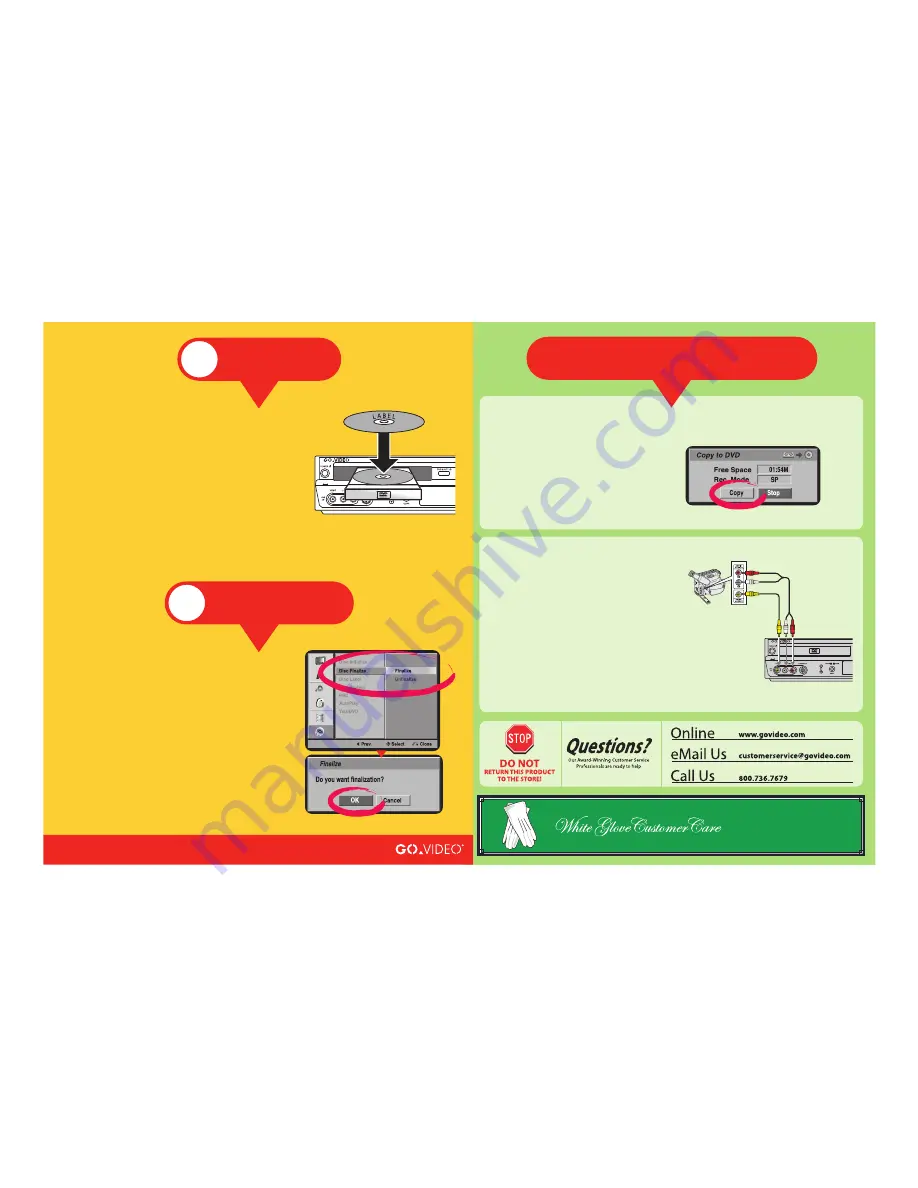
Copy a VHS Tape to DVD
1
Load your source tape in the VCR deck.
2
Load a blank DVD-R or DVD-RW in the disc tray.
3
Press the
VCR
button to switch to VCR mode.
4
Press
COPY
to display the “Copy to DVD” menu.
5
Select “Copy” and press
ENTER
.
• The DVD Recorder will start copying the VHS tape to
the DVD-R disc.
6
To stop copying, press the
STOP
button.
• If the the VHS tape ends, copying will stop
automatically.
To archive a VHS tape to DVD:
Other Cool Features
Record from Camcorder
1
Connect your camcorder to the front panel A/V jacks as
shown.
2
Press
INPUT
repeatedly to select “AV2” (for the front
Audio/Video Input).
3
Cue the camcorder to the start of the scene you wish to
record.
4
Load a blank recordable disc.
5
Press
REC
to start recording.
• Recording continues until you press STOP or the disc
is full.
6
Press
STOP
to stop recording.
To record your home movies direct to DVD:
(800) 736-7679
If you would like personal
assistance making your first
recording, call us and we'll walk
you through it. Free.
DVD RVCR
Camcorder Jack Panel
3
Record TV
Make Your First
DVD Recording
Finalize Your Disc So it Plays
on Other DVD Players
If you want your recorded discs to be compatible with
other DVD players, you will need to “finalize” them:
1
Press
SETUP
.
2
Select DISC > Disc Finalize.
3
Select “Finalize”, then press
ENTER
.
4
Select “OK” to confirm, then press
ENTER
.
• Disc finalization may take a few minutes to complete.
• The disc will now play on most DVD players.
• You can erase and reuse a DVD-RW by selecting
“Unfinalize.” However, once you finalize a DVD-R you
cannot record anything else on the disc.
Follow these steps to make your first DVD recording using the supplied disc:
1
Open the disc tray and load the supplied DVD-RW disc.
2
Choose whether to initialize the DVD-RW in “VR mode” or “Video mode”:
• Choose “VR mode” for maximum editing options, or “Video mode” for
maximum compatibility with other DVD players.
• Blank DVD-R discs are initialized in “Video mode” automatically.
3
When initialization is complete, press
CH+/-
to select the channel you
wish to record.
• If using a cable box or satellite receiver, set the DVD recorder to
Channel 3 and select the desired channel on your box/receiver.
4
Press
REC
to start recording.
5
When recording is complete, press
STOP
.
• The DVD Recorder stops recording and adds the new title to the disc
menu.
6
To watch your recorded show, press
DISC MENU
, select the thumbnail of
the desired title, and press
ENTER
.
4
Finalize Disc
©2004 GoVideo. All rights reserved. Printed in Korea. “Dolby”, “Pro Logic”, and the double D symbol are trademarks of Dolby Laboratories.
All other brand and product names are trademarks or registered trademarks of their respective companies.
3840R-Q005P




















