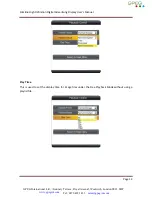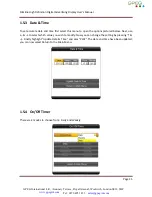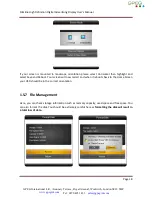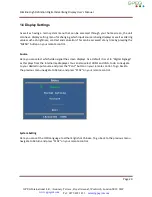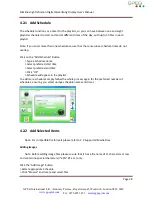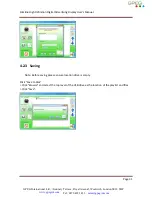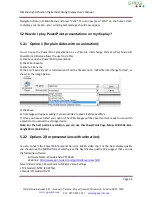Slimline High Definition Digital Advertising Display User’s Manual
Page 28
4.2.1
Add Schedule
The schedule functions as a timer for the playlists, so you can have between one and eight
playlists scheduled to start and end at different times of the day, with up to 50 files in each
playlist.
Note: If you enter more than one schedule ensure that the consecutive schedule times do not
overlap.
Click on the “Add Schedule” Button
> Type a Schedule name
> Select preferred start time
> Select preferred end time
> Click “OK”
> Schedule will appear in the playlist.
To add more schedules simply follow the whole process again for the preferred number of
schedules, ensuring you select unique schedule names and times.
4.2.2
Add Selected Items
Note: For compatible file formats please refer to 2.2 Supported Media Files.
Adding Images
Note: Before adding image files please ensure that it has a file name of 11 characters or less
and contain no special characters (!ӣ$%^&* etc.) only .
Click the “Add Image” button
> Select appropriate Schedule
> Click “Browse” and locate and select files
GPEG International Ltd,
Gunnery Terrace, Royal Arsenal, Woolwich, London SE18 S6W
www.gpegint.com
Tel: 0870 493 1433
sales@gpegint.com