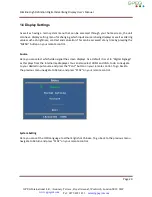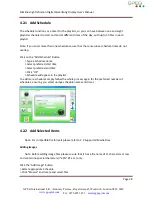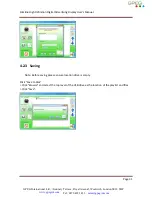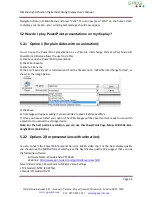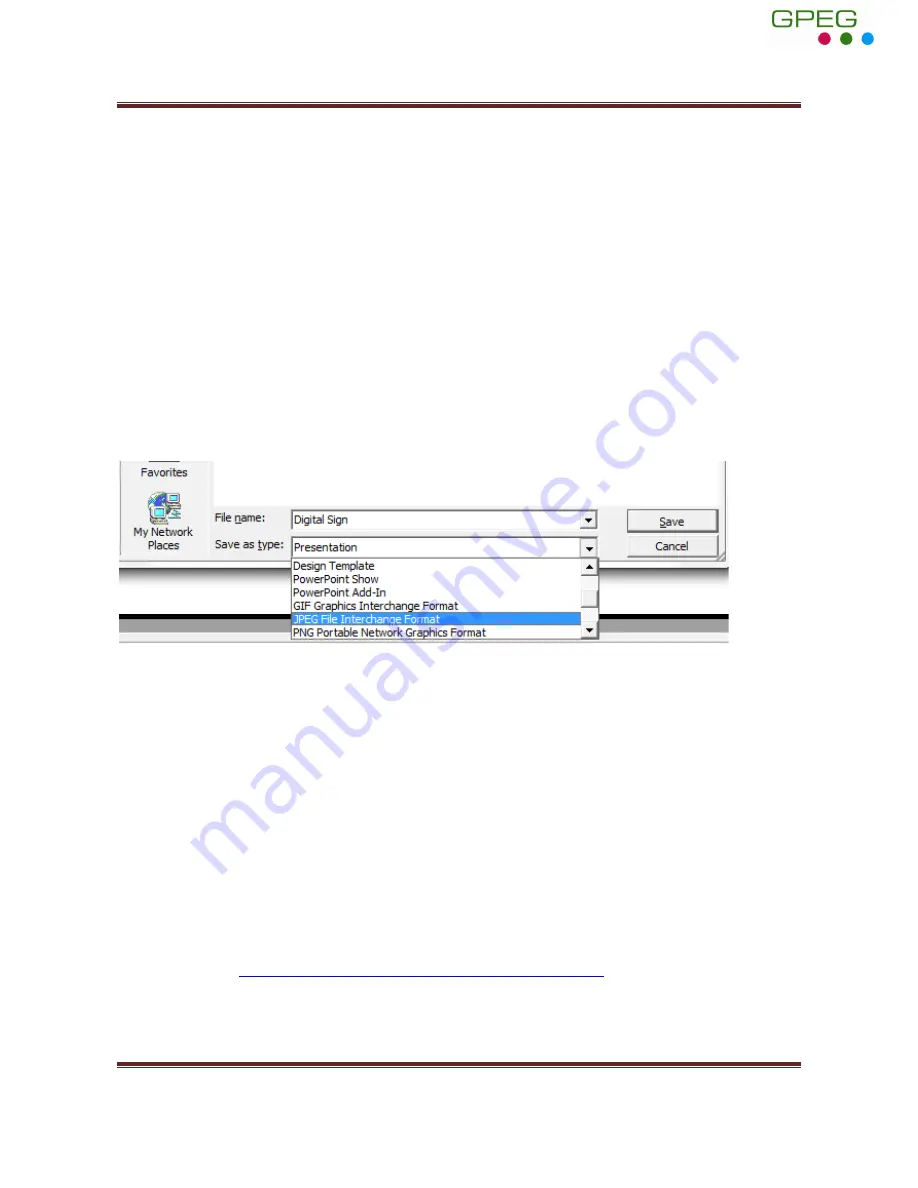
Slimline High Definition Digital Advertising Display User’s Manual
Page 34
Navigate to Return to Main Menu and press “PLAY”. You can now press “PLAY” on the home Screen
to display your media – your scrolling text message should now appear.
5.2 How do I play PowerPoint presentations on my display?
5.2.1
Option 1 (for plain slides with no animation):
You can save the PowerPoint presentation as a JPEG File Interchange Format (.JPG). Microsoft
PowerPoint software allows the user to do this
1) Create or open a PowerPoint presentation.
2) Click File >Save As
3) Enter a File name
4) Click on “Save as type” scroll down and find the file extension “JPEG file interchange format”, as
shown in the image below.
5) Click Save.
6) A message will appear asking if you would like to save all slides as JPEG’s
7) Once you have selected your option, The JPEG images will be saved and are ready to use within
a playlist or to upload to a storage device.
Note: For the best portrait resolution, you can use this PowerPoint Page Setup: Width 42.6cm;
Height 24cm (16:9 Ratio)
5.2.2
Options 2 (for presentations with animation):
You can convert the PowerPoint presentation to a MPEG video clip. For the best display quality
you should use the MPEG2 format which gives the best display quality. We suggest that you use
the following software:
Software Name: Wondershare PPT2DVD
Web link:
http://www.ppt-to-dvd.com/ppt2dvd/overview.html
:
Select Video Format: PowerPoint to MPEG2 Video Settings:
• TV Standard
: NTSC (29.97fbs);
• Standard
: Standard DVD;
GPEG International Ltd,
Gunnery Terrace, Royal Arsenal, Woolwich, London SE18 S6W
www.gpegint.com
Tel: 0870 493 1433
sales@gpegint.com