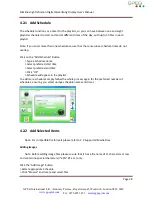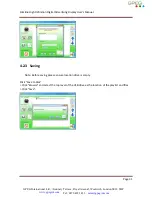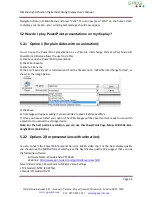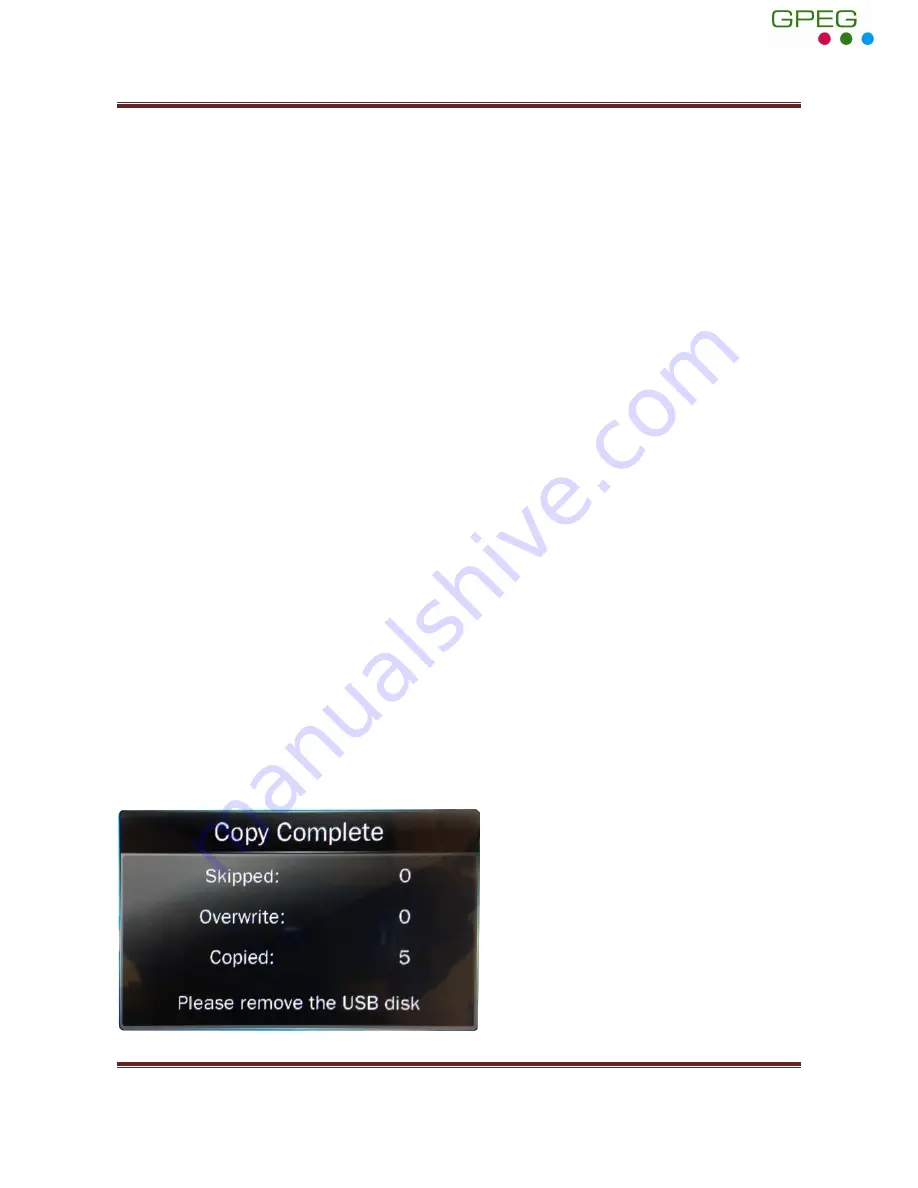
Slimline High Definition Digital Advertising Display User’s Manual
Page 39
5.7 My media file will not display or is missing from the playlist
In this situation the first step to take is to start with a blank USB drive. Copy one supported picture
file (2.1 Supported Media Files) onto the blank USB drive and insert this into the unit. If this works
there are most likely one or more unsupported files or folders on your original playlist.
If this does not work please check first that the media file is the correct size to fit the screen
–1920x1080 pixels. If it is any bigger than this it is likely the media file will not display.
Finally make absolutely sure that your media is a supported file type as the screen will not
recognise unsupported file types.
5.8 My media files will not update
If you are have problems updating your display follow these steps to ensure it is not a technical
issue.
1)
Ensure that there are no additional unsupported files or folders stored on the USB drive.
2)
Make sure the USB drive is firmly inserted into USB slot
3)
Before contacting your supplier try another USB drive to be certain this is not the fault.
5.9 My moving GIF files will not move.
As the screen recognises any .gif file as an image it will display the first frame of a moving gif for
the allocated image display time.
5.10 My screen is stuck on the “Copy Complete” message.
If your screen is displaying the following after you have removed your USB drive you will need to
turn it off and back on at the mains or press the reset button.
GPEG International Ltd,
Gunnery Terrace, Royal Arsenal, Woolwich, London SE18 S6W
www.gpegint.com
Tel: 0870 493 1433
sales@gpegint.com