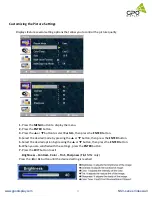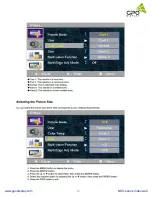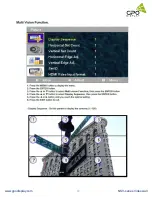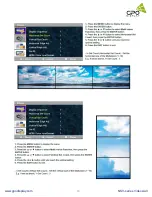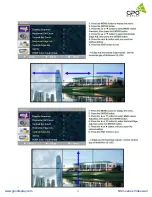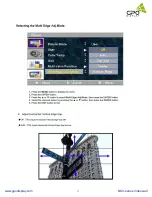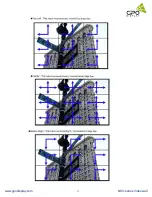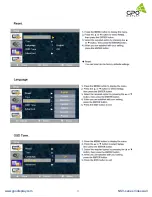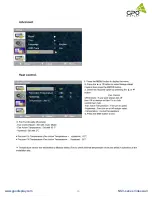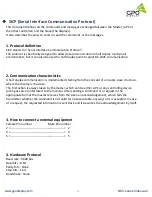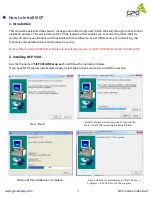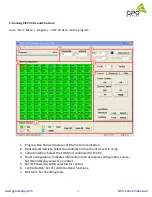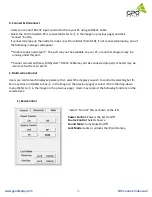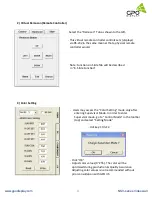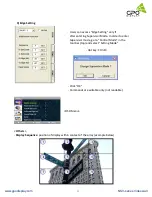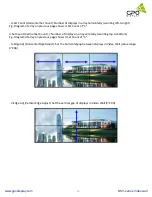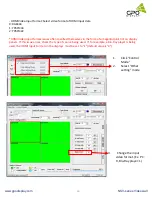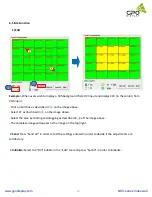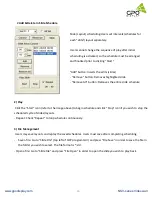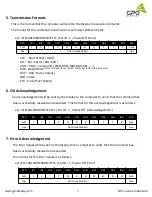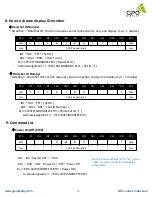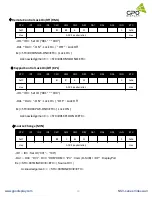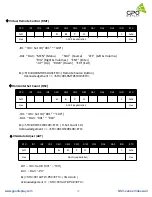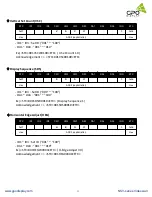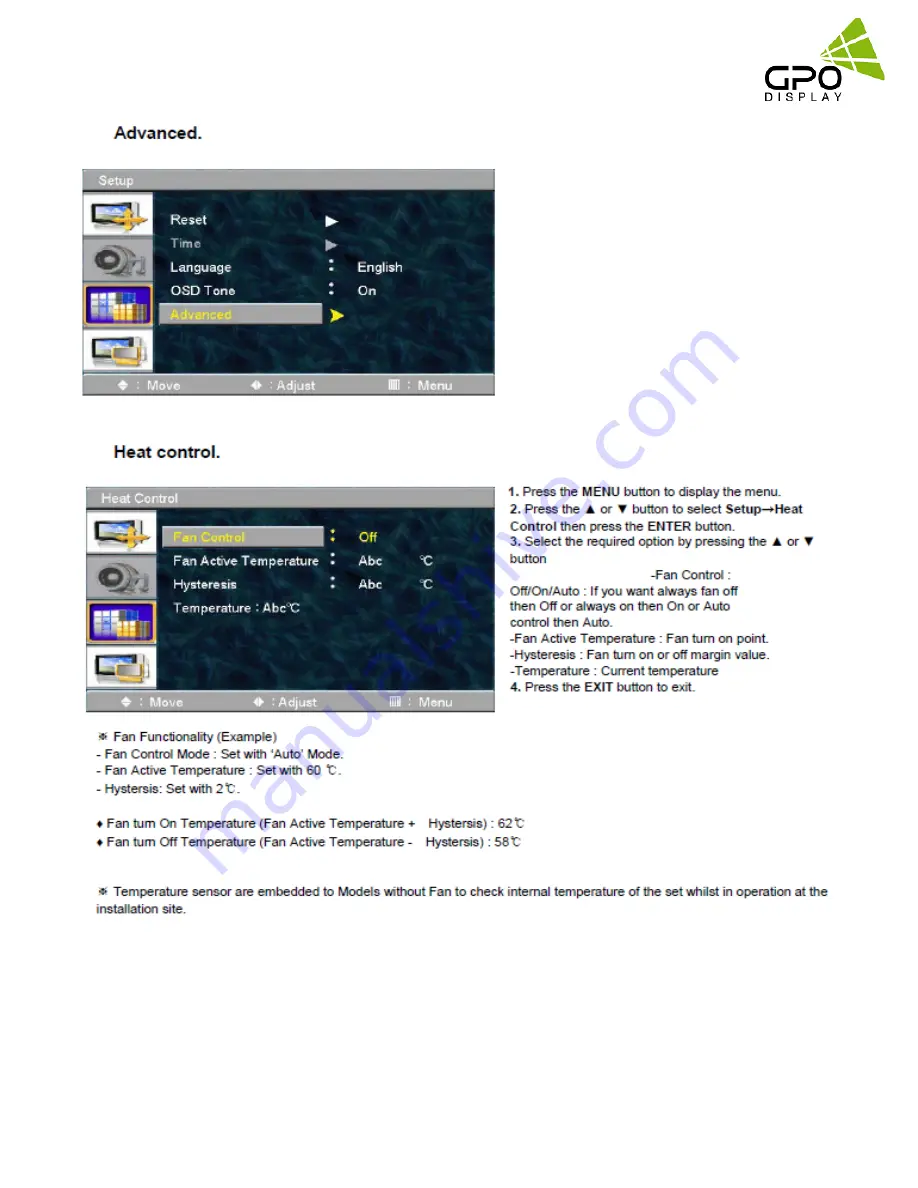Summary of Contents for NSV series
Page 18: ...NSV Series Video wall www gpodisplay com NSV series Video wall 18...
Page 19: ...NSV Series Video wall www gpodisplay com NSV series Video wall 19...
Page 20: ...NSV Series Video wall www gpodisplay com NSV series Video wall 20...
Page 21: ...NSV Series Video wall www gpodisplay com NSV series Video wall 21...
Page 22: ...NSV Series Video wall www gpodisplay com NSV series Video wall 22...
Page 23: ...NSV Series Video wall www gpodisplay com NSV series Video wall 23...
Page 24: ...NSV Series Video wall www gpodisplay com NSV series Video wall 24...
Page 25: ...NSV Series Video wall www gpodisplay com NSV series Video wall 25...
Page 26: ...NSV Series Video wall www gpodisplay com NSV series Video wall 26...