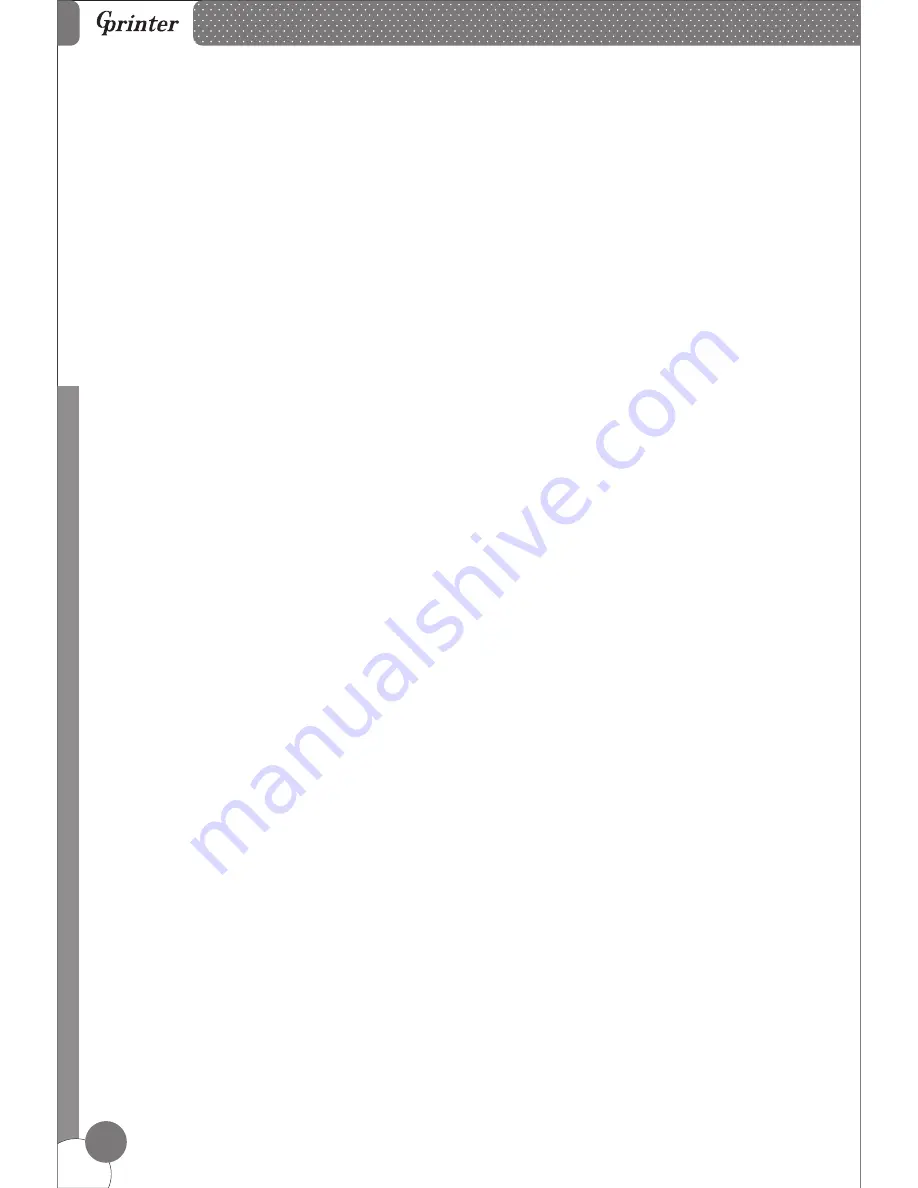
Li
n
e
T
h
e
rm
a
l P
ri
n
te
rs
1
1.Safety Notice:
* Install the printer on stable place, choose a firm, level surface where avoid vibration.
* Do not use and store the printer under high temperature, humid or seriously polluted environment.
* Connect AC power adapter to a proper power outlet. Avoid to use the same outlet with other large
electric machines which generate voltage fluctuation.
* Do not let water or conducting material (eg. metal) into the printer.
* Do not print when it is out of paper, which will seriously damage the printer head and rubber roller.
* We recommend that you unplug the printer from the power outlet whenever you do not plan to use it
for a long period.
* Do not try to disassemble, repair or remodel the printer by yourself.
* Only use the power supply that is come along with the printer.
* We recommend that you use good paper to deliever high quality receipts and to ensure
the printer's lifespan.
* Make sure that printer is off when connecting or disconnecting the plug, always hold the
plug - notthe cord.
* Please keep this manual for your reference.
2. Applications:
* POS system Receipts
* EFT POS system Receipts
* Gym, post, hospital, civil aviation system Receipts
* Inquiry, Service system Receipts
* Instrument test Receipts
* Tax, Tab Receipts
3. Unpacking
After unpacking the unit, check that all the necessary accessories are included in the package.
User's Manual
1 PCE
Printer
1 PCE
Serial interface cable
1 PCE
Power Adapter (include power cord)
1 SET
Summary of Contents for GP-H80300I
Page 10: ......




























