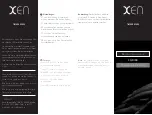GW-2000 Wristwatch Tracker
19
eg
:
#803#0000#CMNET##
Format 2
:
#803#password#APN#APN user name#APN password ##
Explanation 1
: Different GSM / GPRS service associations provide different
APN, please according to local service providers to provide the APN to choose
format 1 or 2 to use set.
Explanation 2
: When GW2000 tracker receives the instruction and confirms
the password correctly, updates the access point name to the new access point
name. After the success, it will send the confirmation messages to the sender. If
sent the format 1, the content is “SET GPRS APN OK”; if it is format 2, the
content is “SET GPRS ACCOUNT OK”.
2.5
Set up the TCP/IP server and IP’s address and port number
Format
:
#804#password#fixed IP address # port ##
eg
:
#804#0000#222.125.12.32#80##
Explanation
: When GW2000 tracker receives the instruction and confirms the
password correctly, updates the IP address and port number preserved in the
module
,
After the success, it will send the confirmation messages to the sender.
The content is “SET SERVER IP AND PORT OK”
2.6
Upload the location instruction at once
Format
:
#806#password##
eg
:
#806#0000##
Explanation:
When GW2000 tracker receives the instruction and confirms the
password correctly, sends the confirmation messages to the sender. The
content is “START GPRS UPLOAD”. At the same time, send the data from the
memory block to server.
Upload format: