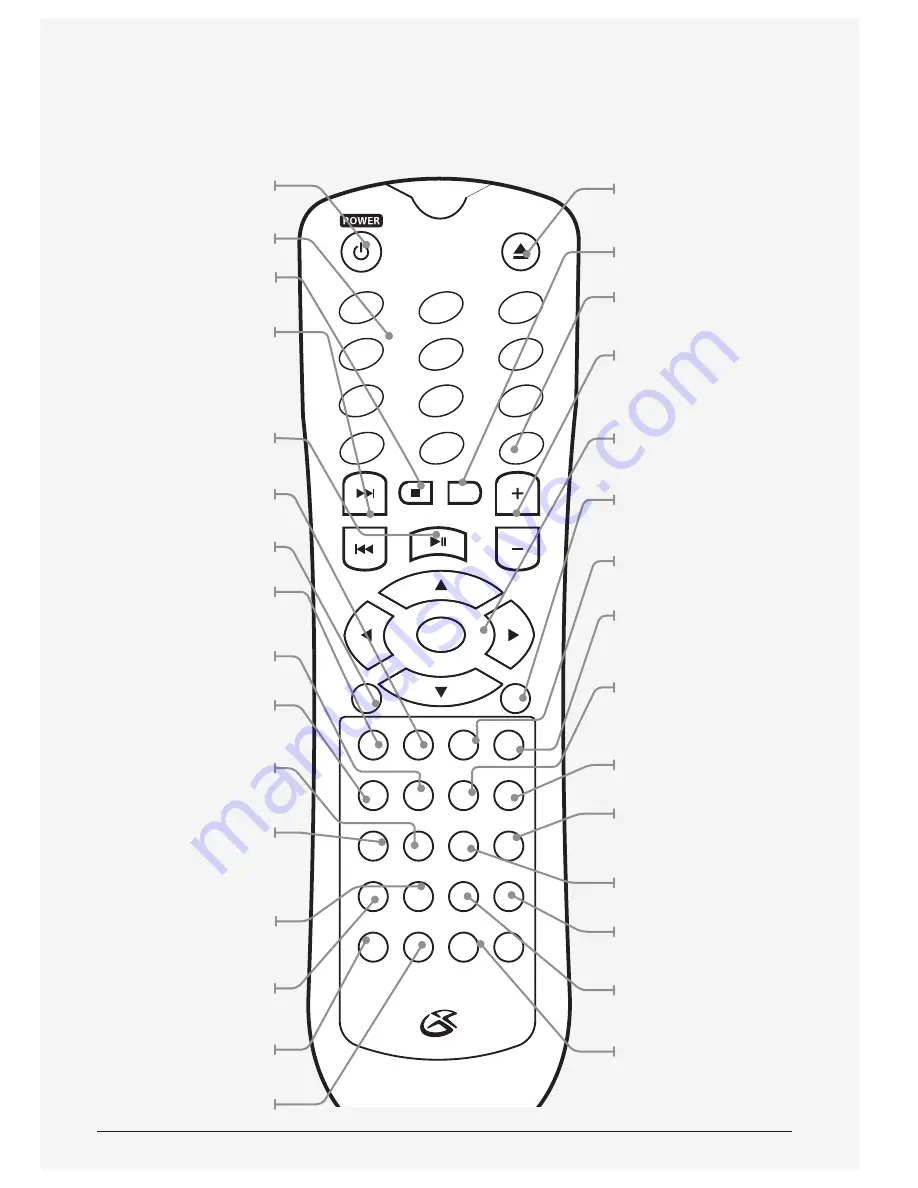
Customer Support: 1-888-999-4215
7
OPEN/CLOSE
TUNING
SETUP
SOURCE
VOLUME
STOP
SPK VOL
PLAY/PAUSE
TITLE
AUDIO
MENU SUBTITLE
OSD
A-B
STEP
REPEAT
SEARCH
TREBLE/BASS
PROG
ANGLE
ST/MONO
M-
MEMORY
M+
SURROUND
ZOOM
N/P
P-SCAN
ENTER
1
2
3
5
4
6
8
7
10+
0/10
9
MUTE
Power
Press to power the unit off or on.
Note: The
Power
switch on the
unit must be turned on first.
Number Keypad
Stop
Press to stop a disc during play.
Skip/Tuning
Press to skip forwards or
backwards through a loaded
disc. Press and hold to search
forwards or backwards through
a loaded disc. Press to tune
the radio in radio mode.
Play/Pause
Press to play or pause
a loaded disc.
Menu
Press to access the main
menu on a loaded DVD.
Setup
Press to access the setup menu.
Title
Press to access the title
menu on a loaded DVD.
Step
Press repeatedly to view the
loaded DVD one frame at a time.
OSD
Press to view the on-
screen display.
Prog
Press to program a loaded
disc to play chapters or
tracks in a specified order.
Search
Press and use the on-
screen display to go to a
specified track, chapter, or
time on a loaded disc.
N/P
Press to switch between
NTSC and PAL.
Surround
Press to switch to surround
sound in CD/DVD mode.
ST/Mono
Press to switch between
stereo and mono stereo.
Memory
Press to begin saving a
station as a preset.
Open/Close
Press to open or close
the Disc Drawer.
SPK Volume
Press to adjust the
speaker volume
.
Mute
Press to mute the volume.
Volume
Press to adjust the volume
of the audio output
from the DVD player.
Arrows/Enter
Press to navigate and
make selections on
on-screen menus.
Source
Press to switch between DVD,
AUX, FM and AM Radio Modes.
Subtitle
Press to switch between
available subtitle modes.
Audio
Press to switch between
available audio modes.
Repeat
Press to repeat the
current chapter or track
or an entire disc.
A-B
Use to create a repeating
loop on a loaded DVD.
Treble/Bass
Press to adjust the
treble and the bass.
Angle
Press to adjust the viewing
angle on supported DVDs.
Zoom
Press to zoom in or out
on a playing DVD.
P-Scan
Press to switch between
YUV P-Scan or S-Video.
M+/M-
Press to cycle through
preset stations.


































