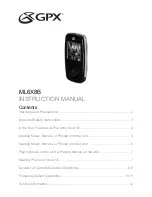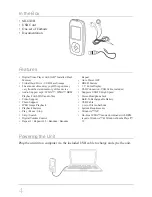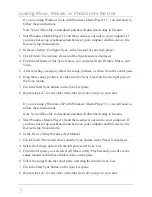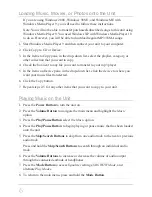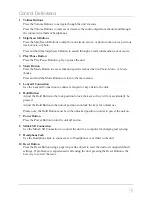Control Definitions
9
1 Volume Buttons
Press the Volume Buttons to navigate through the unit’s menus.
Press the Volume Buttons to increase or decrease the audio output from the unit and through
the connected earbuds or headphones.
2 Skip/Search Buttons
Press the Skip/Search Buttons to skip from one track, movie, or photo to the next or previous
track, movie, or photo.
Press and hold the Skip/Search Button to search through an individual audio track or movie.
3 Play/Pause Button
Press the Play/Pause Button to play or pause the unit.
4 Mode Button
Press the Mode Button to access function specific menus when in
Photo, Music, or Movie
modes.
Press and hold the Mode Button to return to the main menu.
5 Lanyard Connection
Use the Lanyard Connection to connect a lanyard or key chain to the unit.
6 Hold Button
Adjust the Hold Button to the lock position to lock the keys so they will not accidentally be
pressed.
Adjust the Hold Button to the unlock position to unlock the keys for normal use.
Please note, the Hold Button must be in the unlocked position in order to power the unit on.
7 Power Button
Press the Power Button to turn the unit off and on.
8 Mini-USB Connection
Use the Mini-USB Connection to connect the unit to a computer for charging and syncing.
9 Headphone Jack
Use the Headphone Jack to connect a set of headphones or earbuds to the unit.
10 Reset Button
Press the Reset Button using a paperclip or like object to reset the unit to its original default
settings. If problems are experienced while using the unit, pressing the Reset Button is the
best way to correct the issue.