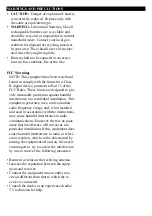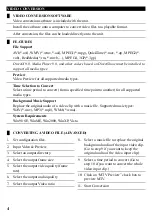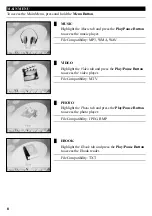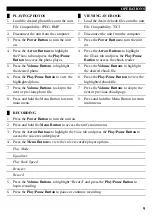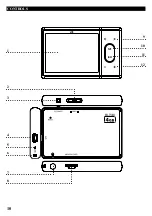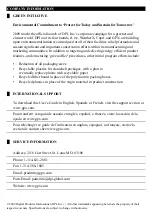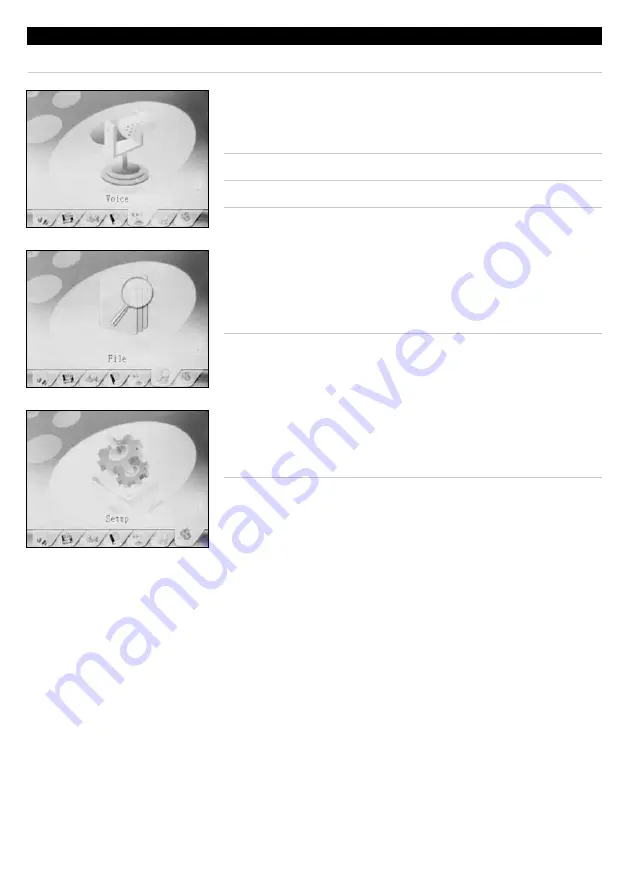
7
main menU
█
VoiCe
highlight the
Voice
tab and press the
Play/Pause Button
to access the voice recorder/player.
Recorder File output: waV
Player File compatibility: waV
to access the Main Menu, press and hold the
menu Button
.
█
file
highlight the
File
tab and press the
Play/Pause Button
to
access the file menu. The file menu provides direct access
to all of the files that have been loaded onto the unit.
█
setUP
highlight the
Setup
tab and press the
Play/Pause Button
to access the setup menu.