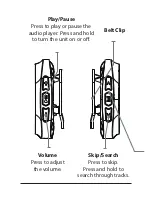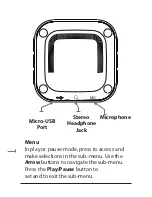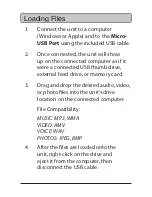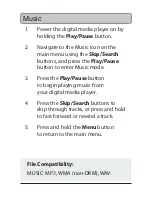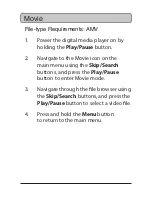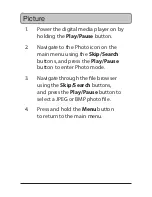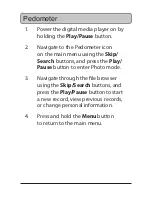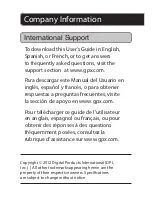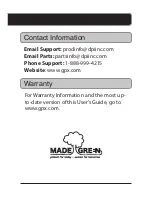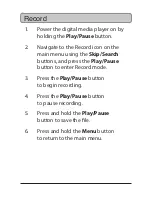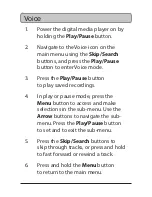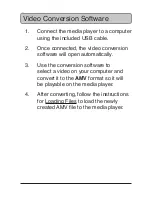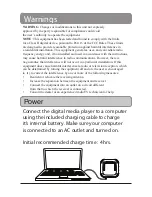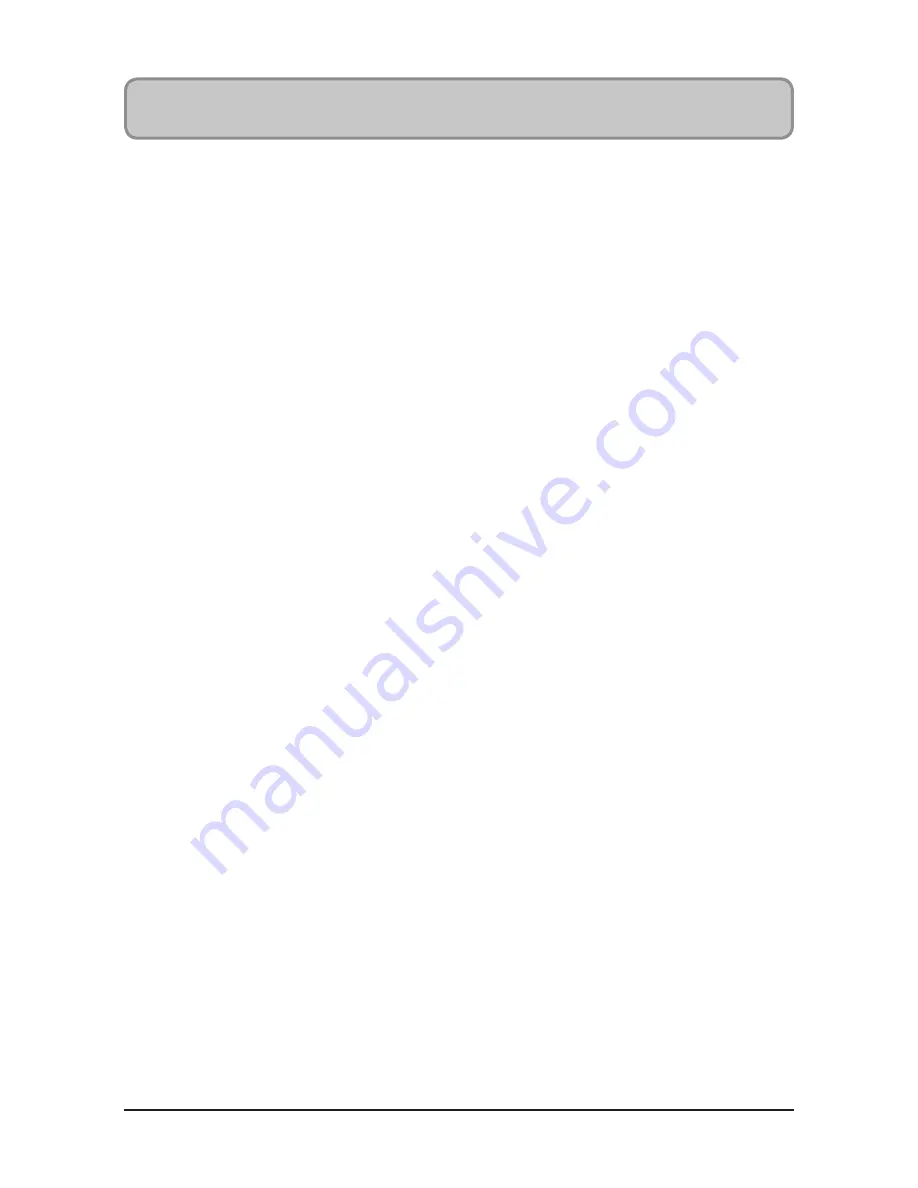
Loading Files
1.
Connect the unit to a computer
(Windows or Apple) and to the Micro-
USB Port using the included USB cable.
2.
Once connected, the unit will show
up on the connected computer as if it
were a connected USB thumb drive,
external hard drive, or memory card.
3.
Drag and drop the desired audio, video,
or photo files into the unit’s drive
location on the connected computer.
File Compatibility:
MUSIC: MP3, WMA
VIDEO: AMV
VOICE: WAV
PHOTOS: JPEG, BMP
4.
After the files are loaded onto the
unit, right-click on the drive and
eject it from the computer, then
disconnect the USB cable.