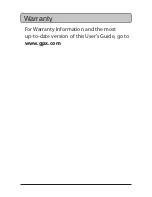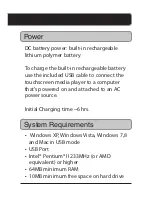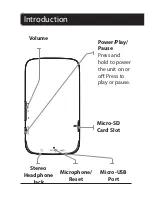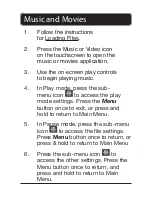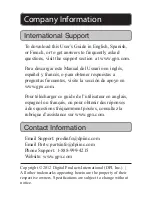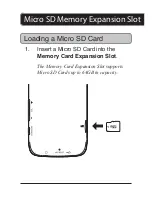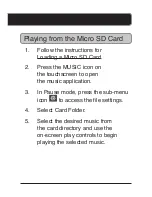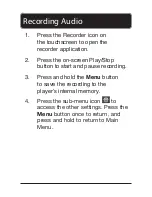1. Connect the touchscreen media
player to a computer using the
Micro-USB Port connection
and a USB cable (included).
2. Once connected, the unit will show
up on the connected computer as if it
were a connected USB thumb drive,
external hard drive, or memory card.
3. Drag and drop the desired files
into the unit’s drive location on
the connected computer.
4. After the files are loaded onto the
unit, right-click on the drive and
eject it from the computer, then
disconnect the USB cable.
File Compatibility:
Digital audio: MP3, WMA (non-DRM)
Digital video: AMV
Loading Files